How to Build a Nonprofit Website on WordPress (Step-by-Step Guide)
October 29, 2025 by Benjamin
Wordpress Hosting
October 29, 2025 by Benjamin
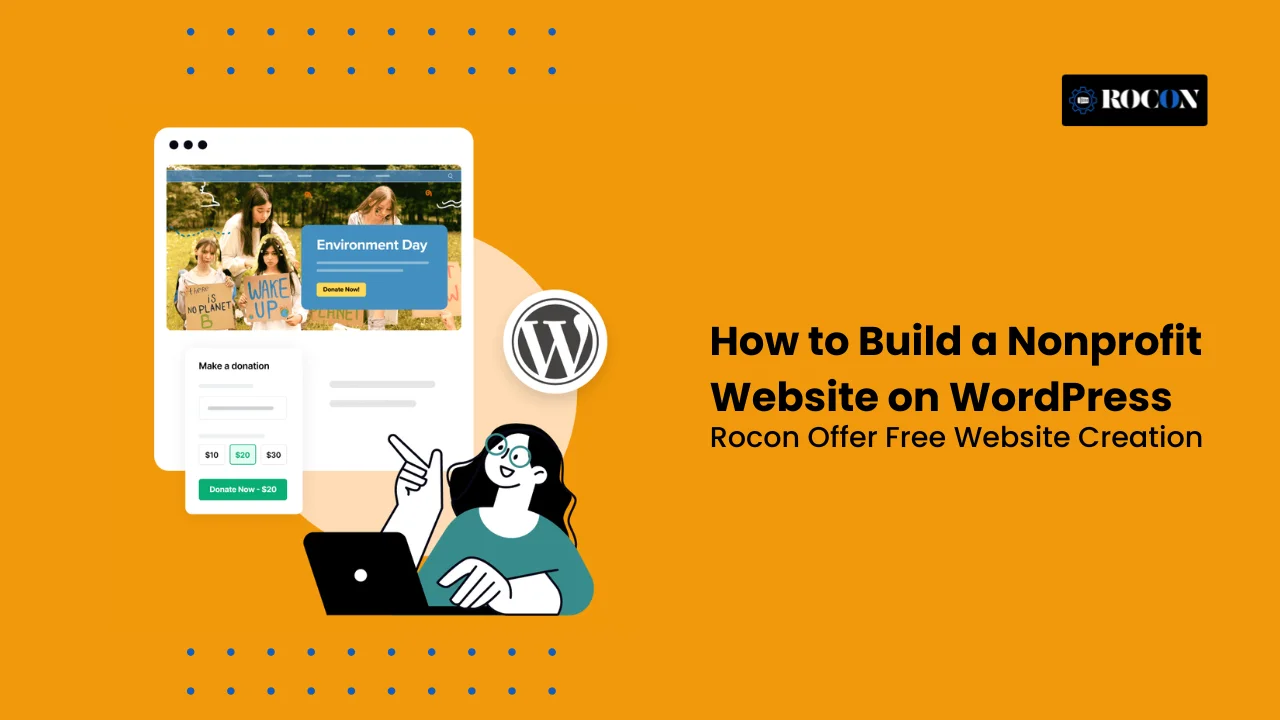
Building a nonprofit website on WordPress isn’t just about creating a digital presence — it’s about creating impact. Your website becomes the heart of your organization, where people connect with your mission, learn about your work, and decide to take meaningful action—whether that’s donating, volunteering, or spreading the word.
However, most nonprofits face one major challenge: limited budgets. Hiring a professional web developer can be expensive, and managing a custom-built website often requires ongoing technical support. That’s where WordPress changes everything.
With its flexibility, user-friendly interface, and wide range of free tools, WordPress allows you to build a fully functional, donation-ready website even with minimal technical experience. From adding online donations to publishing success stories, you can do it all with ease.
In this step-by-step guide, you’ll learn how to build a nonprofit website on WordPress — starting from selecting the right hosting and theme to integrating donation plugins and optimizing for search engines.
By the end of this article, you’ll be ready to launch a website that not only represents your mission but also inspires visitors to take action and contribute to your cause.
???? Get your website developed free + exclusive discount on any hosting plan. Only 12 setup slots left this month.
When it comes to creating a website for your nonprofit, you need a platform that balances flexibility, affordability, and reliability — and WordPress delivers all three effortlessly. It’s no surprise that over 40% of all websites across the internet, including thousands of nonprofit and NGO platforms, are powered by WordPress.
Here’s why it stands out as the perfect solution for mission-driven organizations:
If your organization values control, affordability, and long-term sustainability, WordPress is undeniably the smartest choice for building and growing your nonprofit’s digital presence.
Before you start building your site, it’s essential to lay a solid foundation — and that begins with choosing the right hosting provider. For nonprofits, reliable hosting isn’t just about keeping your site online; it’s about ensuring fast performance, security, and accessibility during high-traffic events like fundraisers or awareness campaigns.
A dependable hosting service should provide:
If you want a hosting platform built for nonprofits that prioritizes both speed and simplicity, consider Rocon Managed WordPress Hosting. It’s powered by an advanced container-based architecture, ensuring your website runs faster, isolates resources for better performance, and remains protected from cyber threats. Plus, its one-click WordPress setup and 24/7 expert support make it ideal for nonprofits with limited technical resources.
In short, your hosting provider is the backbone of your nonprofit’s digital presence. Choosing the right one from the start will save you time, money, and stress down the road.
Now that your domain and hosting are ready, it’s time to install WordPress — the core of your nonprofit website. The process is simple, and most managed WordPress hosts make it nearly effortless.
If you’re using a managed hosting provider like Rocon, Bluehost, or SiteGround, you’ll usually find a “One-Click WordPress Install” option in your control panel. It automatically sets up WordPress, creates your database, and connects everything behind the scenes — no coding needed.
Once WordPress is installed, you’ll receive your login link — something like yourdomain.org/wp-admin. Bookmark this link and use your admin credentials to log in. This dashboard is where you’ll manage everything — from content and design to donations and analytics.
Before designing your site, tweak a few essentials:
That’s it — you’ve laid the groundwork for your nonprofit website. Next, you’ll choose a theme that visually represents your mission and inspires people to get involved.
Your theme determines how your nonprofit website looks and feels — it’s the visual voice of your mission. A clean, inspiring design builds trust, encourages engagement, and makes your cause memorable.
Start by exploring free and premium themes built specifically for nonprofits, charities, or fundraising. Look for themes that integrate easily with donation plugins (like GiveWP or Charitable) and offer templates for pages like About, Donate, and Volunteer. Popular options include Astra, OceanWP, GeneratePress, or specialized themes like CharityWP and Benevolence.
Many of your visitors may come from mobile devices or assistive technologies. Choose a mobile-responsive, ADA-compliant, and lightweight theme. You can test a theme’s speed using tools like Google PageSpeed Insights. Fast-loading themes not only improve user experience but also boost your SEO rankings.
Once installed, navigate to Appearance → Customize in your WordPress dashboard. Update your logo, brand colors, and typography to match your nonprofit’s identity. Keep it consistent — every visual element should reinforce your mission’s tone and professionalism.
Pro tip: Avoid overly complex designs or too many animations. Simple, focused layouts drive better engagement and help visitors find what matters most — your cause.
Your homepage is the heart of your nonprofit website — the first impression that can turn visitors into supporters. A great home page doesn’t just describe your mission; it inspires action.
At the very top, feature a striking image or short video that reflects your organization’s impact — a smiling volunteer, a reforestation drive, or a community event. Pair it with a clear, emotionally driven headline, like “Together, We Can End Hunger” and a strong Call-to-Action (CTA) button — “Donate Now” or “Get Involved.”
In 2–3 short paragraphs, explain who you are, what you do, and why it matters. Keep it personal and mission-focused. Use simple language that builds trust and connection rather than corporate jargon.
Add quick stats or visuals — “5,000 meals served,” “1,200 trees planted,” or “100+ volunteers.” These numbers validate your work and inspire confidence.
Add testimonials, partner logos, or photos from your initiatives. End the page with another clear CTA — invite visitors to donate, subscribe, or volunteer.
Pro tip: If you’re using a page builder like Elementor or the WordPress block editor, you can easily customize your layout with drag-and-drop blocks — no coding needed. Keep whitespace, large text, and consistent colors for a polished, professional look.
Once your homepage is ready, it’s time to build the rest of your website. Each page should serve a purpose — telling your story, showcasing your impact, and making it easy for visitors to get involved.
Your About page should share your nonprofit’s story, mission, and the people behind it. Highlight your founders, core team, and board members. Use real photos, not stock images, to build authenticity. Add a short timeline of milestones to show your growth and credibility.
Use this page to explain where donations go and what outcomes they create. Break programs into categories or campaigns and include visuals or short success stories. This helps donors see tangible results.
Your Donate page should be distraction-free with one clear call-to-action. Integrate trusted donation tools like GiveWP or Charitable, and ensure mobile-friendly payment forms. Offer recurring donation options for consistent support.
Share updates, stories, and event recaps to keep your community informed and boost SEO visibility.
Include your email, contact form, location map, and links to social profiles. Adding a response time note (“We reply within 24 hours”) builds confidence.
A Contact Us form is more than just a way to reach you — it’s a key bridge between your nonprofit and potential donors, volunteers, or partners. When designed right, it builds trust and encourages engagement.
For WordPress, popular contact form plugins include WPForms, Contact Form 7, and Gravity Forms. If you’re looking for an easy, drag-and-drop experience, WPForms Lite is perfect for nonprofits — you can create and embed forms in minutes without any coding.
Only ask for essential information:
The shorter your form, the more responses you’ll receive.
After someone submits a message, display a friendly thank-you note like “Thanks for reaching out! We’ll get back to you within 24 hours.” For a more professional touch, set up an automated email confirmation to acknowledge their inquiry.
Enable reCAPTCHA or use your form plugin’s built-in spam filters. This ensures your inbox stays clean and genuine.
Accepting donations isn’t just a technical task — it’s a conversion problem that mixes psychology, UX, trust signals, and friction reduction. A single poorly designed field can cut conversions dramatically. Below is a practical, evidence-driven approach to building donation forms that convert.
Start with an impact-first copy. Use a short emotional headline (“Help Maria Get Back to School”) followed by a one-line impact statement (“Your $25 feeds one child for a week”). People donate to outcomes, not features — make the result concrete. Put the headline above the form and the impact statement near the primary CTA.
Less is more. Recommended field order:
Keep required fields to the bare minimum. Each additional required field roughly reduces conversion by ~5–10%.
Offer 3–4 preset amounts (e.g., $25 / $50 / $100 / $250) and a clearly labeled “Other” input. Presets anchor donors to common choices and increase average order value; an “Other” field captures flexible givers. Test different presets (e.g., $25/75/150 vs $20/50/100) to find the highest-converting mix.
Always include a recurring option and make it prominent. Allow donors to select monthly, quarterly, or yearly. Label the benefit of recurring gifts (“Sustainers power ongoing programs”), and consider offering a small one-time reward or recognition for recurring donors.
Support major gateways: Stripe (preferred for card processing & Apple/Google Pay), PayPal, and local options where relevant. Offer fee-recovery by optionally asking donors “Add X% to cover processing fees?” but default it to opt-out for higher take rates. Provide clear gateway logos and security badges to build trust.
Show immediate trust signals: SSL padlock, PCI-compliance statement, donor privacy line, and an automatic receipt email. Add GDPR consent checkboxes with links to the privacy policy. For US nonprofits, include tax receipt wording and donor acknowledgment fields tied to email.
Run tests with realistic traffic (even small paid campaigns work) and measure conversion rate, average donation, and recurring conversion %. Publish your results as original data — that’s a powerful credibility and link-building asset.
When it comes to nonprofit websites, donor trust is your most valuable currency. People contribute because they believe in your mission — and they expect you to protect their personal and financial information in return. A single data breach or unsecured transaction can seriously damage your credibility and future fundraising efforts.
That’s why it’s essential to make your website 100% secure and compliant with data protection standards. Here’s how to do it effectively:
An SSL certificate ensures that all information shared between your visitors and your website — such as credit card details, email addresses, or contact form data — is encrypted and protected from hackers.
Pro tip: Without SSL, Google marks your site as “Not Secure,” which can discourage donors from completing transactions.
If you accept donations online, make sure your payment processor follows PCI DSS (Payment Card Industry Data Security Standards). This ensures that credit card data is processed, transmitted, and stored securely.
Top PCI-compliant gateways for WordPress include:
By using these gateways, you’re ensuring donor data never passes through your server, reducing your security risk.
Transparency fosters trust. Every nonprofit website should clearly state how donor and visitor information is collected, used, and protected.
Your Privacy Policy should include:
You can use free tools like Termly, PrivacyPolicies.com, or Iubenda to generate a GDPR-compliant privacy policy for your website.
If your nonprofit collects visitor data (e.g., through analytics, forms, or remarketing tools), it must comply with privacy regulations like GDPR (Europe) or CCPA (California).
To comply:
Plugins like CookieYes or Complianz make GDPR/CCPA compliance simple and automatic.
Even if your site looks great, it’s not safe unless it’s protected from brute-force attacks, malware, or spam.
Install one or more of these trusted WordPress security tools:
Don’t forget to:
Bonus Tip: Rocon Managed WordPress Hosting includes automated backups and isolated containers, meaning even if one site faces an issue, it won’t affect another — adding an extra layer of security for your nonprofit.
Security is never a one-time setup — it’s an ongoing effort.
Building donor trust isn’t just about collecting funds — it’s about creating a secure and transparent online experience. When your supporters know their data is safe, they’re more likely to give again and recommend your organization to others.
With a reliable host like Rocon, SSL encryption, PCI-compliant gateways, and proactive security plugins, your nonprofit website can stay fully protected — allowing you to focus on what truly matters: your mission.
Hosting events — whether virtual fundraisers, local drives, or awareness campaigns — is one of the most effective ways to engage your supporters. Adding an events calendar to your WordPress site helps your community stay informed and involved.
The easiest way to manage and display events is by using plugins like:
These tools integrate seamlessly with most nonprofit themes and page builders.
Each event listing should include the event title, date, time, venue (or Zoom link), and a clear registration button. Include short descriptions about why the event matters and what participants can expect.
Encourage attendees to share events on social media using share buttons. You can also add a “Subscribe to Events” option so supporters receive updates automatically.
Pro tip: Create a dedicated Events page and link it from your navigation menu — it keeps your website dynamic and encourages repeat visits.
Your supporters don’t just visit your website — they follow your story on social media too. Integrating social media feeds on your WordPress site builds credibility, encourages real-time engagement, and keeps your content fresh automatically.
Use plugins that pull your latest posts directly from platforms like Facebook, Instagram, X (Twitter), or LinkedIn. Some top options include:
These plugins let you customize the layout and design so the feeds match your website’s theme.
Add your social feed to your homepage, sidebar, or footer — areas that naturally attract attention. For campaigns or fundraisers, create a Live Updates section showcasing posts from volunteers or donors.
Add social sharing buttons on every blog post and campaign page. This turns your supporters into advocates who spread your mission organically.
Pro tip: Keep your social feed positive and authentic. Highlight impact stories, donor shoutouts, and behind-the-scenes content — these build trust and emotional connection.
A well-organized navigation menu ensures visitors can easily find what they’re looking for — and it helps search engines understand your site’s structure. For a nonprofit, a clear, intuitive menu is key to improving engagement and driving donations.
Your navigation should focus on 5–7 top-level items that represent your nonprofit’s priorities. A typical menu might include:
Avoid overcrowding the menu. Each label should be short and self-explanatory.
If you have multiple campaigns or initiatives, use dropdowns under “Programs” or “Events.” This keeps the design clean while still allowing visitors to explore specific areas.
Go to Appearance → Menus to create or edit your menu. You can rearrange items with drag-and-drop and assign the menu to the “Primary” location (usually your site header).
Ensure your menu is keyboard-accessible and mobile-friendly. Add secondary navigation in the footer for quick links like Privacy Policy, Terms, or Volunteer Opportunities.
Pro tip: Keep your Donate button in the top-right corner — bold, visible, and consistent across every page.
Now that your nonprofit website is up and running, the real work begins — attracting visitors, engaging supporters, and growing your mission online. A great website is never “done”; it’s an evolving tool that should keep improving with your organization’s goals.
Optimize each page with clear titles, meta descriptions, and relevant keywords about your cause. Use storytelling to make your content emotional and relatable. Share real stories of the people or communities your nonprofit supports — this builds trust and connection.
Add a simple email signup form on your homepage or blog. Offer updates, newsletters, or exclusive insights into your nonprofit’s activities. Email marketing is one of the most powerful tools for long-term donor relationships.
Integrate your website with platforms like Facebook, Instagram, and LinkedIn. Post regularly and link back to new pages, events, and blog updates on your site.
Use tools like Google Analytics and Search Console to monitor your traffic. Identify what pages perform best and which ones need better calls to action or improved loading speed.
As your nonprofit gains visibility, consider moving to a more reliable hosting provider like Rocon, which offers managed WordPress hosting with built-in scalability and security — perfect for growing nonprofits.
With consistent updates, community engagement, and storytelling, your website can become your strongest digital asset.
Building a nonprofit website on WordPress isn’t just about having an online presence — it’s about creating a platform that amplifies your mission and connects you with people who care about your cause. With WordPress, you have everything you need to design a donation-ready, SEO-optimized website that inspires visitors to take meaningful action — whether it’s donating, volunteering, or spreading awareness.
From choosing reliable hosting to customizing your design and integrating donation tools, every step you take brings your organization closer to a stronger digital impact. And the best part? WordPress offers this power without stretching your nonprofit’s budget, making it a sustainable solution for long-term growth.
If you’re looking for a managed WordPress hosting platform that ensures speed, security, and hands-off maintenance, Rocon is built for you. It simplifies technical complexities so you can focus on your mission.
Start building your nonprofit website today — and turn your vision into a force for good online.
Elevate your WordPress hosting with 30-day money-back guarantee, free migration, and 24/7 support.
Sign Up TodayJanuary 8, 2026
William
9 Min Read
January 2, 2026
William
9 Min Read
December 23, 2025
Benjamin
9 Min Read
Before You Go… Get 1 Month FREE on Rocon Hosting!
Experience lightning-fast speeds
No downtime or hidden fees
Dedicated 24/7 expert support

Our team will contact you soon.


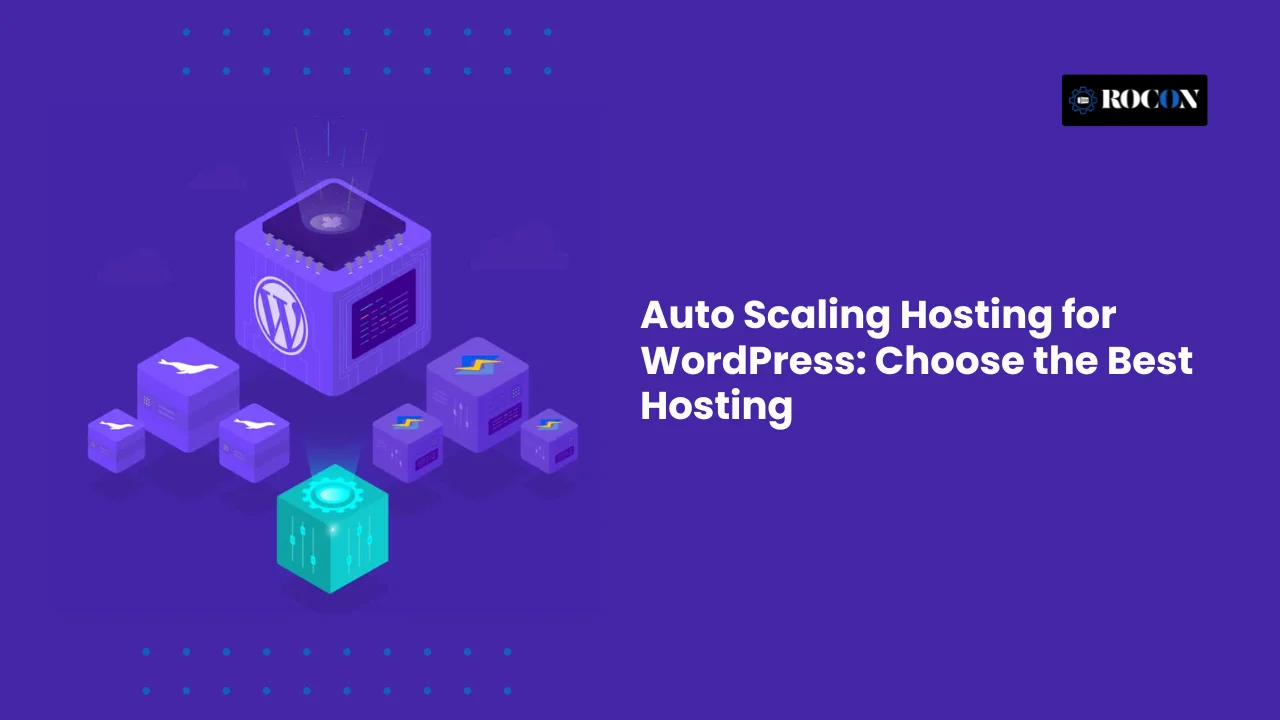
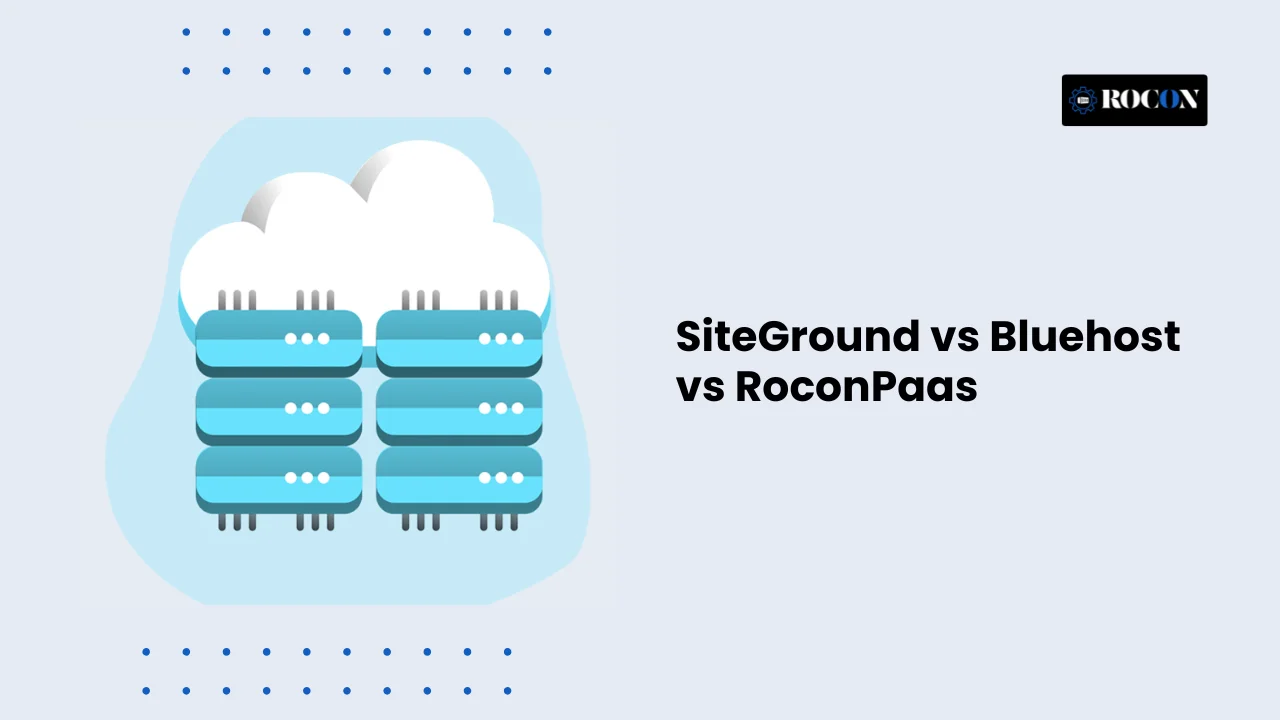
Leave a Reply