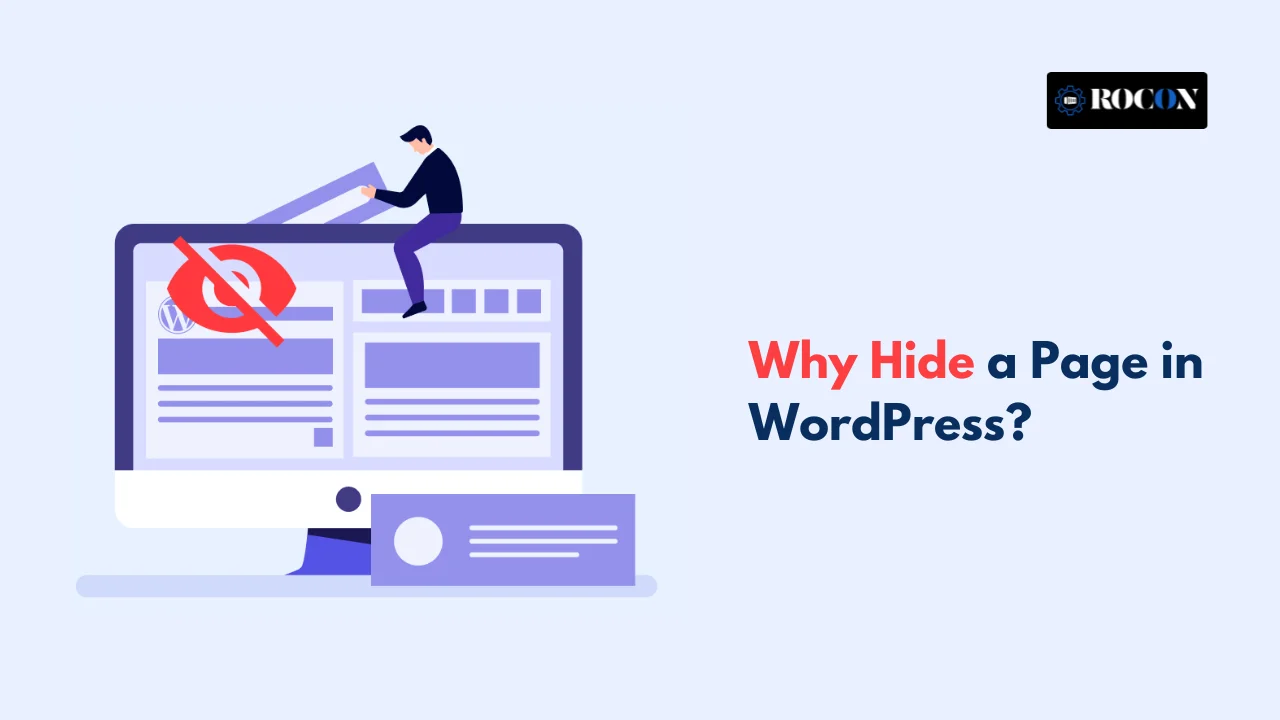
Not every page on your WordPress site needs to be public. In fact there are several good reasons why you might want to hide certain pages – either temporarily or permanently. Whether you’re a developer tweaking layouts or a business owner protecting premium content, hiding pages helps you control the user experience and protect your content.
Let’s go through the most common scenarios where hiding a page is the smart thing to do.
1. Creating Draft Pages
Not all pages are ready for prime time the moment you create them. You’re drafting content, testing design elements or waiting for final approval from a client. In these cases hiding the page from the public means visitors don’t stumble upon incomplete or broken content. It also gives your team or stakeholders private access to review the page without making it live just yet.
2. Testing Page Layouts
Let’s say you’re testing a new page layout or feature and want to see how it looks in the browser—but you’re not ready for everyone else to see it. By hiding that version, you can test, tweak and improve it without affecting your live site. Once you’re happy with it, you can publish it or replace an older version.
3. Private Content
Not all content is for everyone. Maybe you’re creating pages with sensitive information for internal staff, exclusive deals for loyal customers or personal content for select clients. In these cases, hiding the page and adding password protection or membership rules is a great way to make sure only the right people have access.
It’s not just about privacy—it’s about creating personalized, secure experiences for the right audience.
4. Landing Pages for Campaigns or Ads
If you’re running an email or ad campaign, you might create a standalone landing page for a specific offer or audience. These pages aren’t always part of your main navigation or searchable on your site. Hiding them keeps your site clean and focused while you promote them through direct links in ads, emails or social posts.
This kind of focused content can convert way better—without cluttering your main site.
5. Membership or WooCommerce Pages
If you have a membership site or sell products online, you probably have content that should only be visible to registered users or paying customers. This could be profile pages, exclusive products, downloadable files or subscriber only posts. Hiding those pages keeps your offerings exclusive and maintains the value of your membership or digital product.

Leave a Reply