Introduction: Can You Undelete a WordPress Category
Can You Undelete a WordPress Category: Deleting a WordPress category inadvertently can be a frustrating experience, particularly when categories are essential for organizing the content of your website. Your posts may become disorganized without them, and users may experience difficulty navigating. However, there is no need for concern; there are solutions to this problem.
In this blog, we will address the inquiry of whether it is possible to restore a WordPress category. We will investigate the reasons for the deletion of categories and subsequently guide you through a variety of methods to retrieve them. This guide will be beneficial to both novice and seasoned users.
By the conclusion of this post, you will possess all the necessary steps to retrieve your delete category, as well as advice on how to prevent the loss of critical categories in the future. Let us dive in!
Why Are Certain Categories Deleted?
Before jumping into solutions, let’s understand why WordPress categories sometimes get deleted. Whether it’s a simple mistake or a deliberate action, there are several reasons this can happen:
- Accidental Deletion: You might be cleaning up your site and unintentionally delete a category, especially if you manage a large number of categories.
- Theme or Plugin Conflicts: Some themes or plugins may have conflicts or bugs that lead to category deletion.
- Database Corruption: Though rare, database corruption due to server issues or malware can result in missing categories.
- Manual Site Cleanup: In some cases, categories may be deleted when performing a manual cleanup or during a site migration.
Understanding the cause helps prevent future mistakes. Now, let’s move on to the solutions.
Step-by-Step Guide to Restore a Deleted WordPress Category
Step 1: Check If It’s Really Deleted
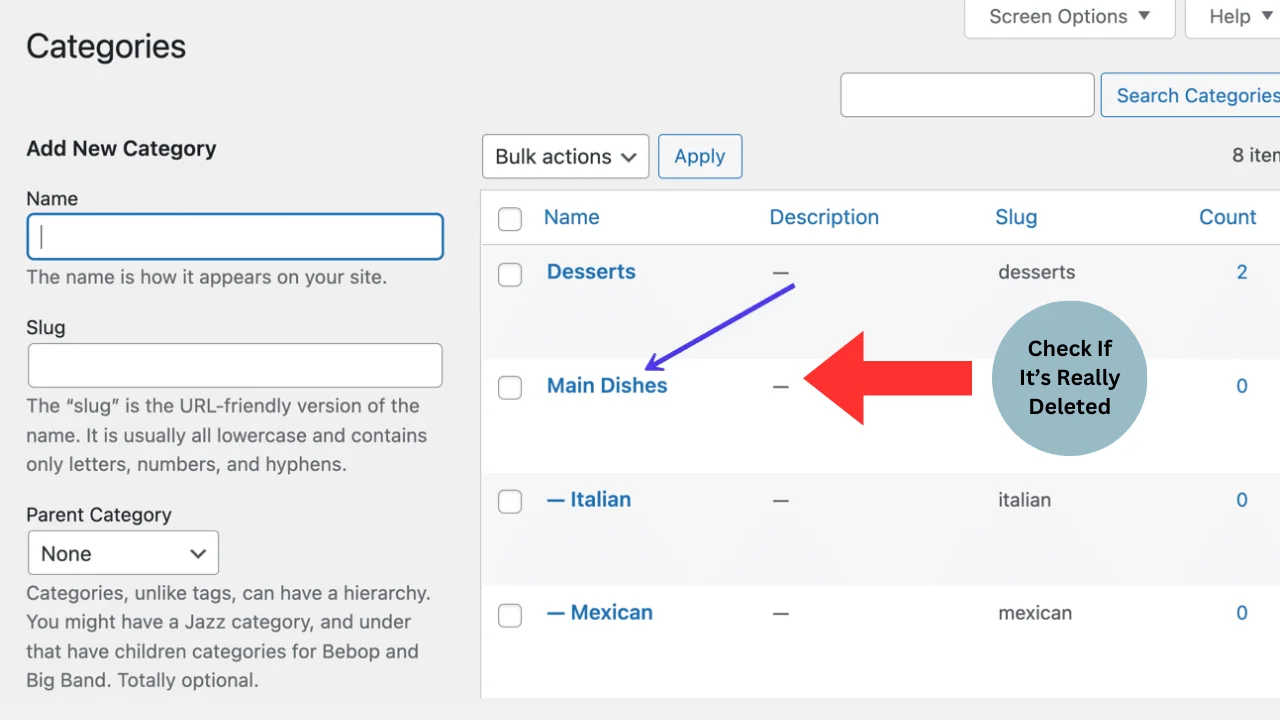
Before panicking, ensure the category is actually deleted. Sometimes, categories may seem deleted due to caching or theme settings. You can:
- Clear your browser cache and view your site in incognito mode.
- Check the Posts > Categories section in the WordPress dashboard to ensure the category isn’t just hidden.
If it’s still missing, move on to the recovery steps.
Step 2: Restore Category Using a Backup
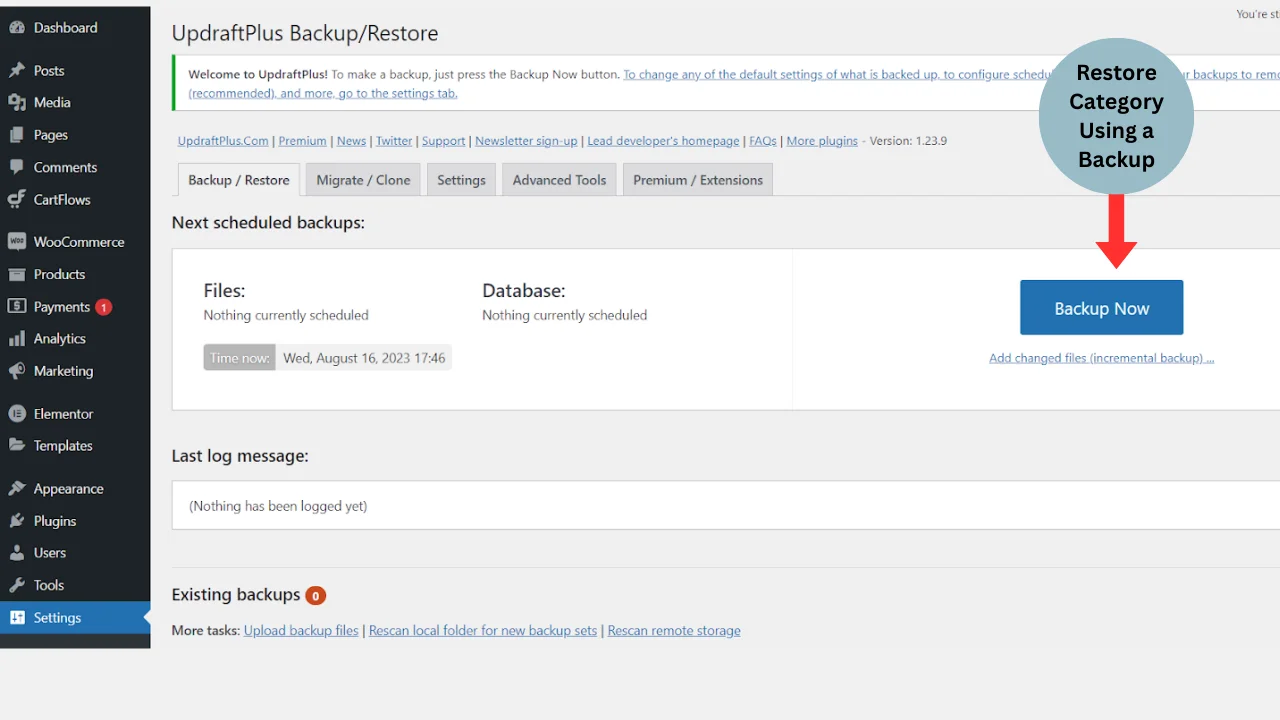
If the category has been permanently deleted, one of the easiest ways to restore it is by reverting to a previous backup. Here’s how:
- Check Your Backup: If you have automatic backups set up via a plugin like UpdraftPlus or through your hosting provider, check for the latest backup before the category was deleted.
- Restore from Backup: Use the backup tool’s restore option to restore your site to the version where the category existed. This will not only restore the category but also any posts or pages associated with it.
Keep in mind that restoring from a backup will overwrite any changes made after the backup, so ensure you’re comfortable with this option before proceeding.
Step 3: Recreate the Category Manually
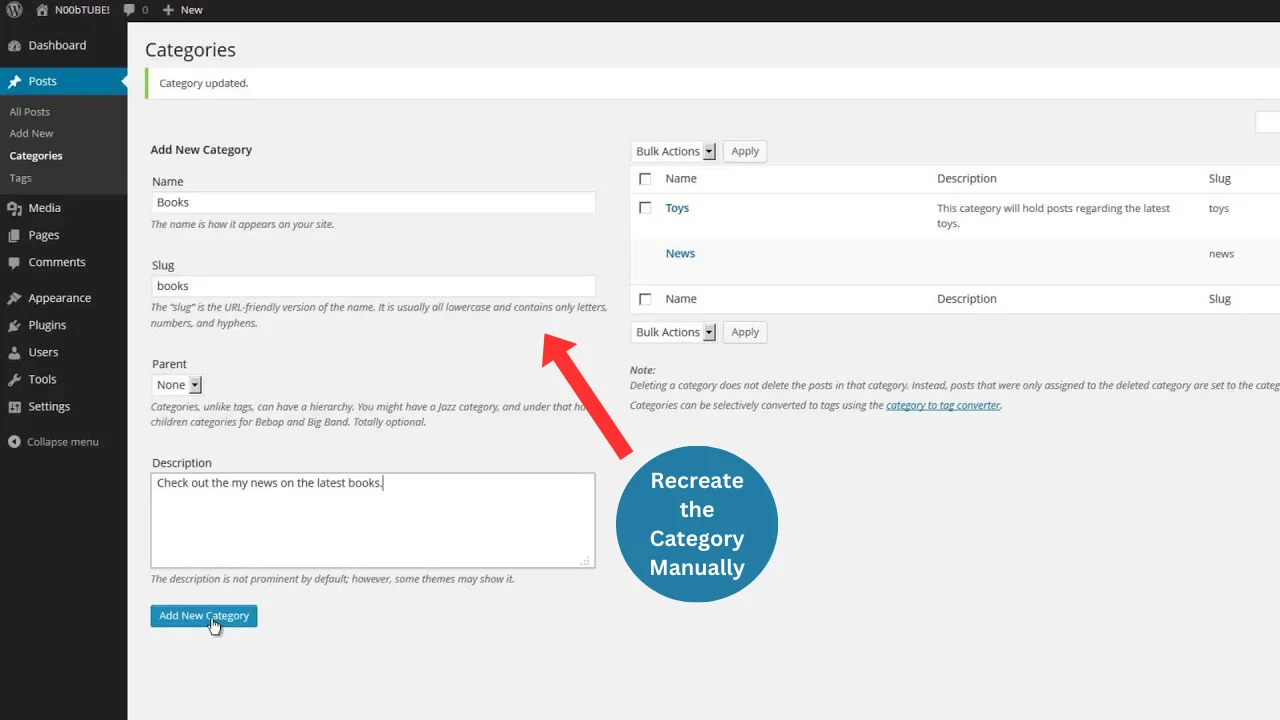
If backups aren’t an option, you can manually recreate the category. While this won’t bring back posts that were assigned to the deleted category, it can restore your site’s structure.
- Navigate to Posts > Categories in your WordPress dashboard.
- Click Add New Category and give it the same name and slug as the deleted category.
- Reassign the relevant posts to this new category.
This approach works well if you don’t have many posts to reassign and want to quickly restore the category.
Step 4: Use Database Tools to Restore a Category
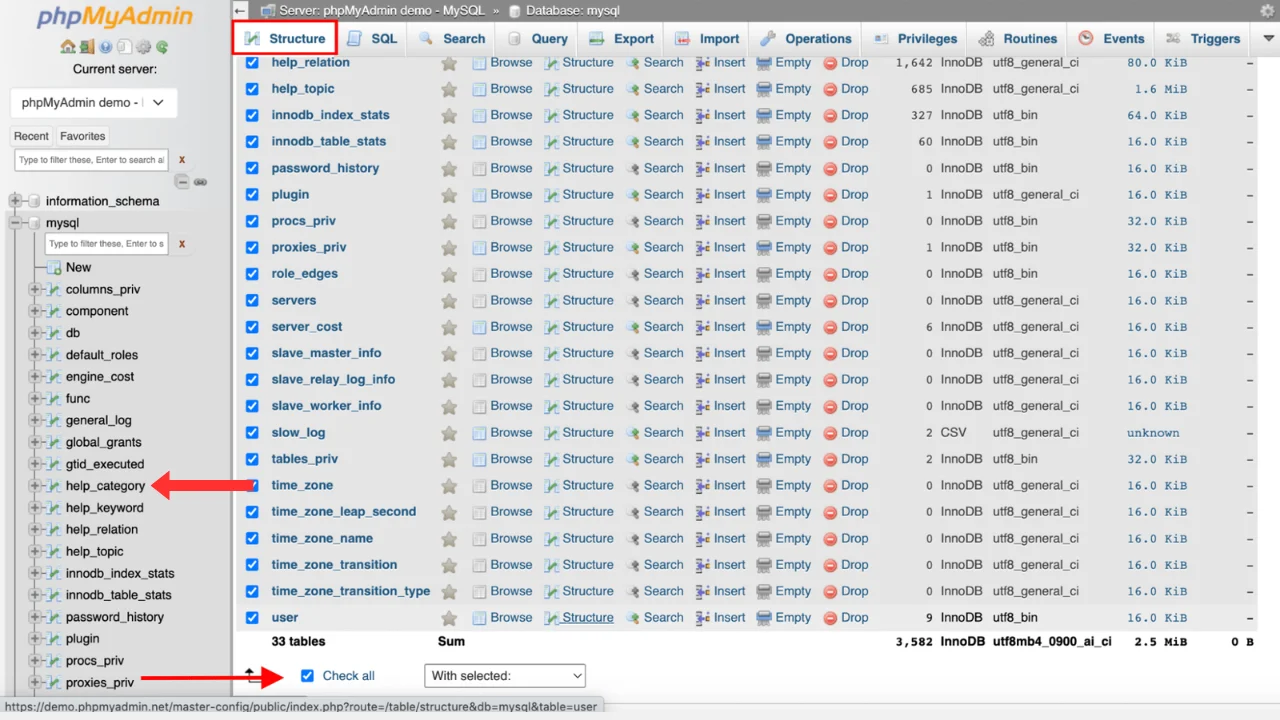
For advanced users, or if your hosting provider offers cPanel access, you can attempt to restore the category via your site’s database:
- Log into cPanel and open phpMyAdmin.
- Find your WordPress database and look for the table wp_terms.
- Search for any traces of the deleted category. If it’s soft-deleted or simply hidden, you may be able to recover it by restoring the entry.
This method requires some technical skill, so proceed cautiously. If you’re not comfortable with database manipulation, consider reaching out to your hosting provider or a WordPress developer.
Step 5: Use a Plugin to Recover Deleted Categories
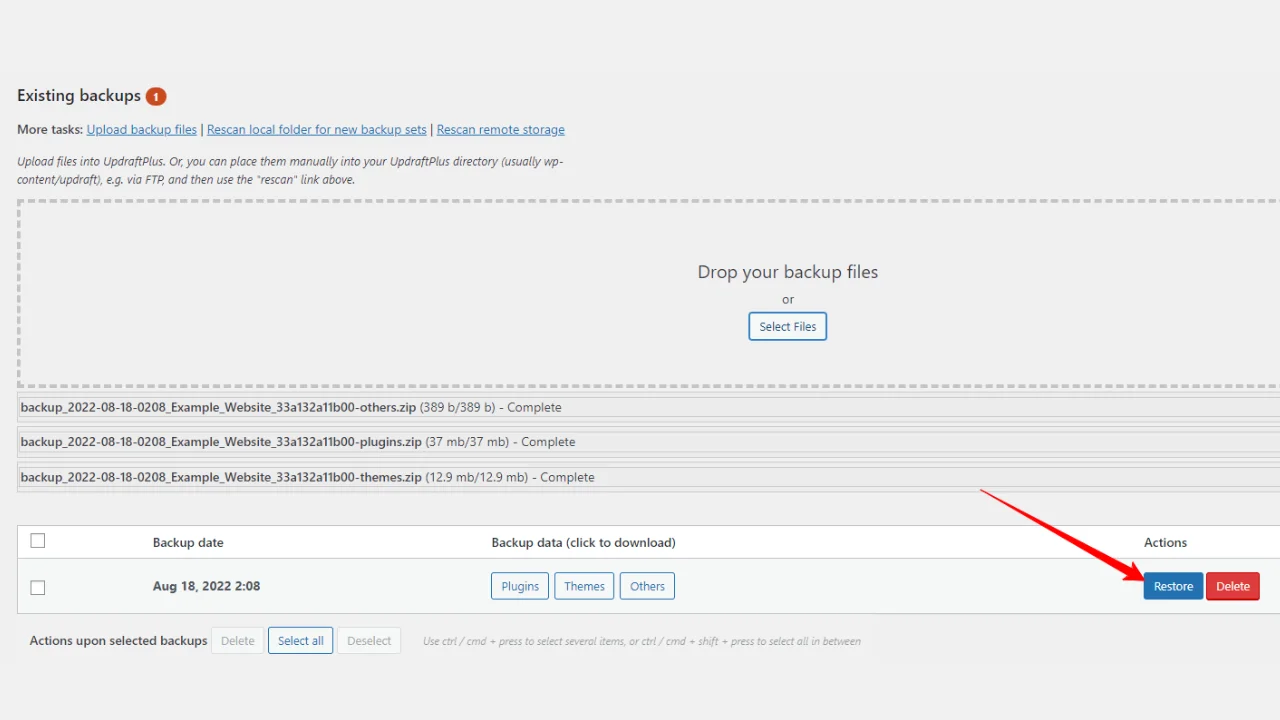
There are several plugins available that can help recover deleted content. For instance, WP Reset allows you to restore certain elements of your site, including categories.
- Install the WP Reset plugin from the WordPress repository.
- Use its restore function to recover the deleted category, along with any associated posts.
This is a user-friendly option for those who prefer not to delve into database management or manual recreation.
Tips to Avoid Deleting Categories Accidentally
Now that you’ve restored your category, here are some tips to avoid accidentally deleting categories in the future:
- Enable Backups: Set up regular automated backups using a plugin or your hosting provider’s tools. This way, you’ll always have a recovery point.
- Double-Check Before Deleting: Always double-check categories and other important site elements before deleting anything permanently.
- Use a Staging Site: Test out theme or plugin changes in a staging environment to avoid unexpected deletions or errors on your live site.
- User Roles: If you have multiple users managing your site, ensure they have the appropriate roles and permissions to prevent unauthorized changes.
Conclusion
Accidentally deleting a WordPress category can disrupt your site, but it’s not the end of the world. Whether you restore from a backup or manually recreate the category, there are several ways to recover and restore your site’s structure.
These inconveniences can be avoided by setting up a dependable backup system. To prevent unintentional losses, it’s also crucial to double-check before eliminating categories and test any major changes in a staging environment.
With this guide, you now have the tools to recover deleted categories and prevent similar issues in the future.You can keep your WordPress website organised and user-friendly by being proactive and well-prepared.
Can You Undelete a WordPress Category FAQs
Q1: Can I recover a WordPress category from the Trash?
Unfortunately, WordPress does not have a trash bin for categories like it does for posts and pages. Once a category is deleted, it’s removed permanently unless you have a backup or use a plugin for recovery.
Q2: Will restoring a backup overwrite new posts or content?
Yes, restoring a backup will revert your entire site to the state it was in when the backup was created. This means any new content created after that backup will be lost, so proceed carefully and consider other recovery methods if possible.
3: Can I recover posts that were assigned to the deleted category?
Yes, if you restore from a backup, the posts assigned to the deleted category will also be restored. If you recreate the category manually, however, you’ll need to reassign the posts to the new category.
4. How to recover deleted blog posts on WordPress?
When a blog post is deleted, WordPress moves it to the Trash instead of permanently deleting it. Go to Posts > All Posts > Trash and click Restore to bring it back. If it’s not in Trash, check your host’s backup or use a backup plugin like UpdraftPlus or Jetpack Backup.
5. How to delete a category in WordPress?
To delete a category, go to Posts > Categories in your dashboard. Hover over the category you want to remove and click Delete. If posts are assigned to that category, WordPress will automatically move them to the Uncategorized category unless you reassign them first. Always review before deleting to avoid confusion in navigation.
6. How to recover a deleted WordPress website?
Recovering a deleted site depends on backups. Check your hosting provider’s backup panel, as most hosts keep daily or weekly backups. If backups are available, restore your files and database. If no host backup exists, try backup plugins, cloud storage, or contact hosting support. The sooner you act, the higher the recovery success.
7. How to recover a deleted page in WordPress?
Go to Pages > All Pages > Trash in your WordPress dashboard. If the page is in Trash, click Restore to bring it back instantly. If it is not there, check any backup plugin you use or request a restoration from your hosting provider’s backup options. Don’t rebuild until you confirm no backup exists.
8. How to restore a deleted page in WordPress?
First, check your Trash folder under Pages—WordPress stores deleted pages there temporarily. Click Restore to recover it. If Trash is empty, look for site backups via your hosting provider or backup plugins. For frequent edits, consider enabling revision history so you can revert to earlier versions even without full backups.

Leave a Reply