Smart Content Protector Plugin: Ultimate WordPress Guide 2026
September 10, 2025 by James
Learn Wordpress
September 10, 2025 by James
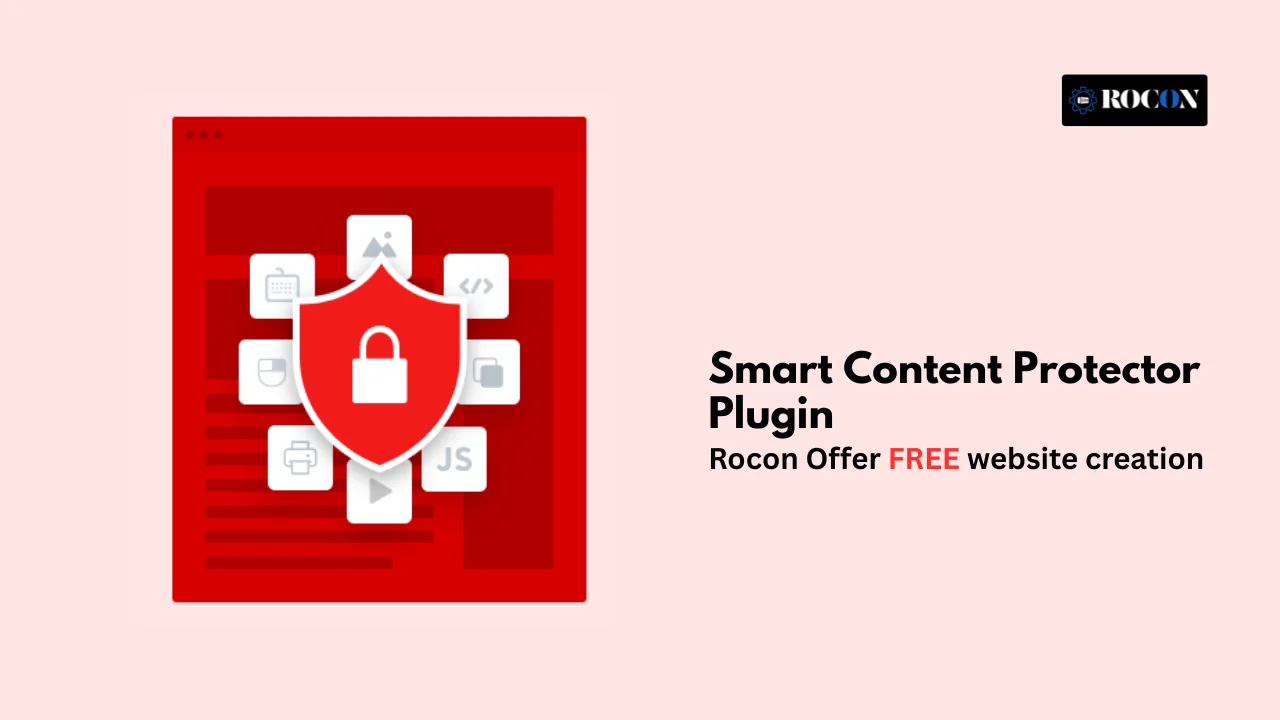
Yes — Smart Content Protector plugin can stop casual copycats from stealing your work. But before you install one, you need to know what these plugins can — and can’t — do.
If you have a blog, online portfolio or client site you’ve probably worried about someone copying your text, images or even videos without permission. Content theft is a pain because it can damage your brand, SEO and income. That’s where WordPress content protection plugins come in. They’re designed to make it harder for visitors to right-click, highlight, download or reuse your content.
This guide is for bloggers, photographers, designers, agencies and developers who want a no-fluff breakdown of how Smart Content Protector plugins work, which ones are worth installing and where the real limitations are. You’ll learn:
By the end of this you’ll know how to choose the right plugin for your site, how to set it up and how to combine it with legal and technical safeguards for maximum protection.
At its core, the search for a Smart Content Protector plugin is about protecting your intellectual property. If you spend hours writing blog posts, capturing photos, or designing artwork, you don’t want someone else to copy-paste it and claim it as their own.
Most site owners searching this keyword fall into three categories:
The myth is that a plugin will give you bulletproof protection — a magic button that locks everything down. In reality these tools are best at deterring casual theft, not determined hackers. They create friction, making it harder for someone to copy without effort.
So when people type “smart content protector plugin” into Google they’re looking for a quick, easy solution to reduce theft — while balancing ease of use, performance and cost. This guide will show you what works, what doesn’t and how to choose the right solution for your needs.
Content protection in WordPress is a mix of front-end and server-side controls. Each has its pros and cons — and knowing them helps you set realistic expectations.
Most Smart Content Protector plugins start here. They use JavaScript to block right-click menus, keyboard shortcuts (like Ctrl+C or ⌘+C), and text highlighting. This will stop casual users, but anyone with basic browser knowledge can still view source code or disable JavaScript.
Beyond copy-paste, plugins will block shortcuts like Ctrl+S (save), Ctrl+U (view source), or Ctrl+Shift+I (inspect element). Good for non-technical users, but not foolproof.
For image-heavy sites, watermarks are an effective layer. Some plugins let you auto-apply text or logo watermarks to images. Others use transparent overlays so the image can’t be saved directly. Tradeoff: overlays may affect mobile performance or accessibility.
Advanced solutions like CopySafe deliver images as encrypted objects that only render in authorized browsers. These are harder to bypass but come with heavier server loads and licensing costs.
For premium content (courses, videos, PDFs), domain-locked files, streaming DRM and membership restrictions provide more protection than front-end tricks.
The tradeoff? The more protection the more you may impact SEO, user experience and accessibility. Aggressive blockers can frustrate real users or break assistive technologies like screen readers. That’s why the “smart” approach is combining deterrents with watermarks, legal notices and technical safeguards rather than relying on one plugin alone.
The term Smart Content Protector plugin can refer to a specific premium plugin sold on marketplaces like CodeCanyon but it’s also used more broadly to describe any WordPress plugin that protects text, images or media from being copied. Let’s look at the most popular options available today, what they do and which type of site they fit best.
WP Content Copy Protection & No Right Click is one of the most popular plugin for protecting your website content from plagiarism and unauthorized copying. With over 200,000 active installations it’s a proven choice for bloggers, businesses and creators who want to keep their text, images and source code safe from casual theft. Unlike generic right click blockers it combines multiple layers of security that makes copying much harder for visitors.
Best For: Best for bloggers, writers and small business owners who want a quick and easy way to stop casual content theft without getting into settings.
WPShield Content Protector is an all in one solution to protect all types of website content — text, images, videos, iframes. It goes beyond right click blocking with over 15 layers of protection making it one of the most advanced WordPress security plugin in this category. For site owners who want serious protection without multiple tools WPShield is a good choice.
Best For: WPShield Content Protector is for professional publishers, membership sites, e-learning platforms where protecting premium text, videos or course content is important.
Smart Content Protector is a WordPress plugin that protects text, images and source code from being copied. It gives you peace of mind by making it harder for casual users and scrapers to steal your content. Used by bloggers, agencies and businesses who want an extra layer of protection.
Best For: Smart Content Protector is for small business websites, bloggers and freelancers who need an affordable, easy to use plugin to stop casual content theft without complicating your site management.
WP Content Copy Protection Premium is an upgraded version of one of the most widely used free plugins for content security. It adds the basic features of the free version and more layers of protection, image security and user controls. For site owners who want a balance between price and protection the premium version is the next step.
Best For: WP Content Copy Protection Premium is for bloggers, photographers and creative professionals who want more image and text protection without paying for enterprise level solutions.
CopySafe Web Protection is a premium, high-security plugin to protect images, PDFs and other digital assets. Unlike other copy protection plugins that use JavaScript blockers, CopySafe encrypts content and delivers it in a way that stops casual and advanced users from copying or downloading. For photographers, digital artists and e-learning platforms who need a pro solution.
Best For: CopySafe Web Protection is for photographers, artists, e-learning sites and businesses delivering licensed digital content that needs maximum protection from theft.
Content Thief is a WordPress plugin to stop text, images and code copying. Free and premium use available, depending on the level of protection needed. Granular controls and page level protection means you can protect content without protecting the whole site. Recommended for mixed content sites where some sections need more protection than others.
Best For: Prevent Content Theft is best for mixed-content websites, bloggers, and small agencies who want a flexible, easy-to-use plugin that allows selective protection without overcomplicating the site.
| Plugin Name | Free / Paid | Key Features | Best For |
| Smart Content Protector | Paid (one-time) | Blocks right-click, text/image copying; customizable alerts; lightbox support | Bloggers, freelancers, small businesses |
| WP Content Copy Protection & No Right Click | Free | Basic copy prevention: right-click, selection, drag-and-drop | Beginner blogs, hobby sites |
| WPShield Content Protector | Paid | Protects text, images, videos; developer tool blocking; multiple protection modes | Membership sites, professional publishers |
| WP Content Copy Protection Premium | Paid | Advanced image protection, watermarking, keyboard shortcut blocks | Photographers, creative professionals |
| CopySafe Web Protection | Paid (premium) | Encrypted images, DRM-style protection, PDFs, watermarking | Photographers, e-learning, licensed content |
| Prevent Content Theft | Free / Paid | Blocks right-click, text selection, drag/drop; selective page protection | Mixed-content sites, bloggers, agencies |
Website type, content type, level of protection. Not all plugins are created equal so know your goals. Here’s a decision matrix to help you decide.
By mapping your site’s needs to the right plugin, you can maximize protection while minimizing disruption to user experience and site speed.
Setting up a Smart Content Protector plugin on your WordPress site doesn’t have to be complicated. Here’s a detailed step-by-step guide that walks you through the process, from plugin selection to live deployment.
Before installation, decide which plugin matches your needs based on the decision matrix above. For example:
Consider your content type, user base, and site performance when selecting.
Most Smart Content Protector plugins allow you to customize which elements to protect. Typical settings include:
Tip: Start with balanced settings to avoid affecting legitimate users, then gradually increase protection.
Some plugins allow granular control:
This ensures that protections do not interfere with site usability or SEO.
Tip: Some plugins may require cache clearing or CDN refresh for changes to take effect.
For plugins like CopySafe or WPShield, you may have additional options:
These features add strong layers of security but may require careful configuration to avoid breaking site functionality.
Using a fast and reliable WordPress hosting platform, like Rocon, ensures your content protection measures do not slow down the site. Image-heavy protections (watermarks or encrypted media) can impact load times, so proper caching, CDN usage, and server performance are essential.
For advanced users wanting custom text protection via JavaScript:
// Disable right-click
document.addEventListener(‘contextmenu’, event => event.preventDefault());
// Disable Ctrl+C / Ctrl+S
document.addEventListener(‘keydown’, function(e) {
if(e.ctrlKey && (e.key === ‘c’ || e.key === ‘s’)) {
e.preventDefault();
alert(‘Content copy is disabled on this site.’);
}
});
This snippet is optional for developers who want lightweight custom protection without a full plugin.
Even the best content protection plugins can occasionally cause issues. Here’s a practical guide to troubleshoot common problems when using Smart Content Protector plugins.
Pro Tip: Always test your site in incognito mode after changes. This helps identify real-world issues without admin privileges interfering.
While free content protection plugins are great for basic deterrence, many websites require advanced protection features that only premium plugins can provide. Here’s when upgrading makes sense and what benefits paid options bring.
Your website content is no longer optional — whether you’re a blogger, photographer, e-learning creator or agency, unauthorized copying can cost time, traffic and revenue. With the right Smart Content Protector plugin you can protect your text, images, videos and code while keeping the user experience smooth.
Free plugins are good for basic protection but for high value or media rich content premium plugins like WPShield, CopySafe or Smart Content Protector Pro have advanced features like encryption, DRM level protection and selective page control. Combining a robust plugin with good SEO practices ensures your content is discoverable while secure.
And remember protection is only as good as your website’s performance. Hosting on a fast and reliable platform like Rocon ensures heavy media, watermarked images or encrypted content loads fast for your users and keeps them engaged and happy.
Don’t wait for content theft to happen. Protect your WordPress site today with the right Smart Content Protector plugin and pair it with Rocon hosting for speed, reliability and security.
Elevate your WordPress hosting with 30-day money-back guarantee, free migration, and 24/7 support.
Sign Up TodayJanuary 8, 2026
William
9 Min Read
January 2, 2026
William
9 Min Read
December 23, 2025
Benjamin
9 Min Read
Before You Go… Get 1 Month FREE on Rocon Hosting!
Experience lightning-fast speeds
No downtime or hidden fees
Dedicated 24/7 expert support

Our team will contact you soon.


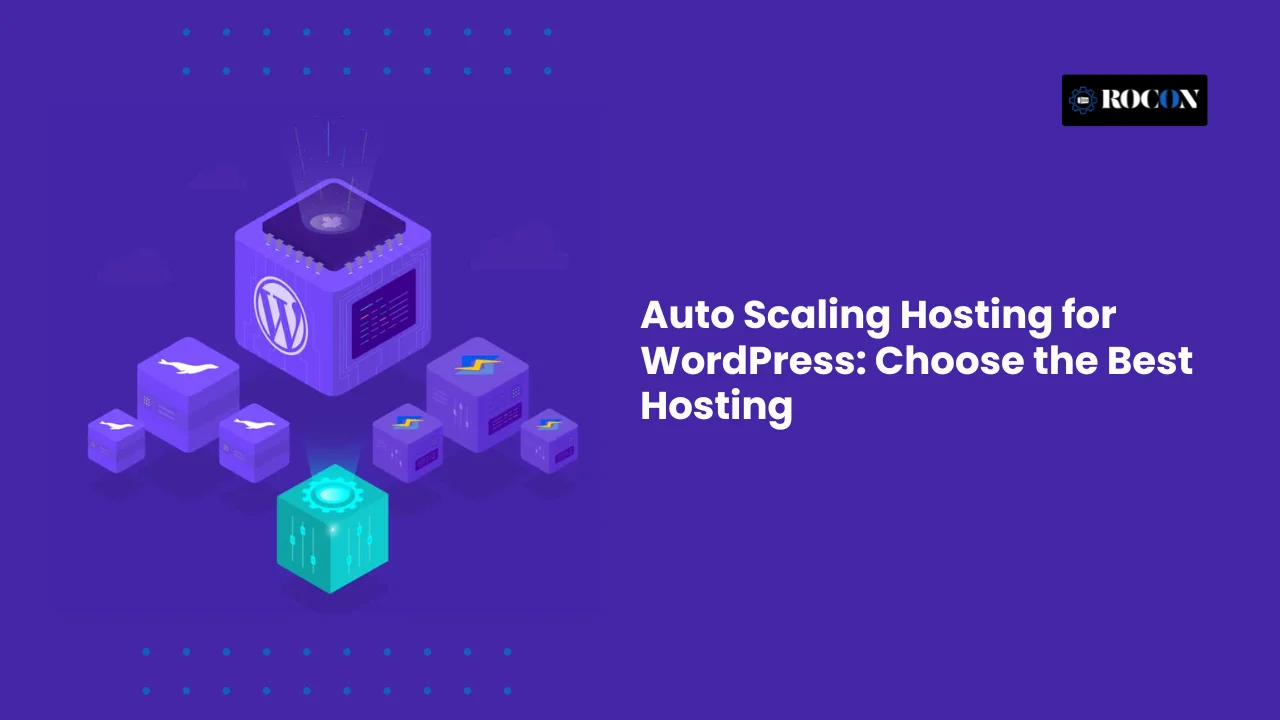
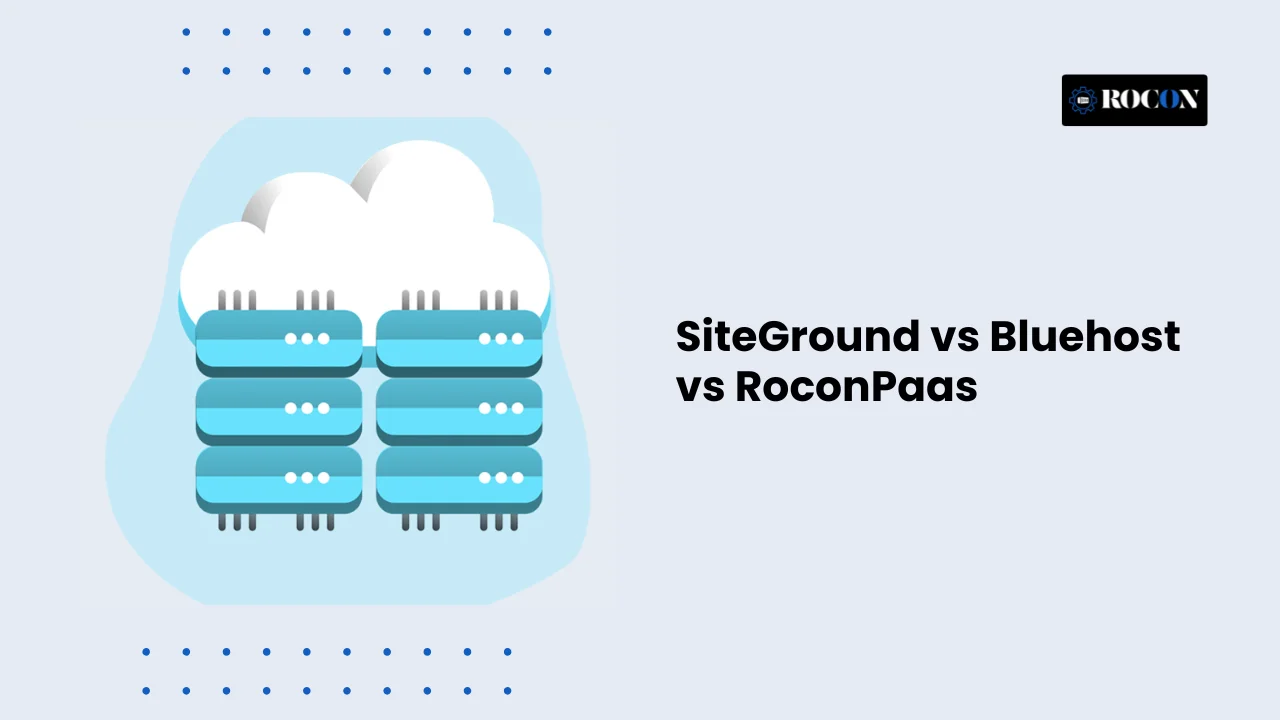
Leave a Reply