How to Migrate From Joomla to WordPress: Thinking of switching from Joomla to WordPress? You’re not alone. Joomla has its perks but if you’ve found it too hard or been annoyed by the lack of flexibility you’re in good company. It’s hard to beat WordPress’s user-friendly, straightforward platform with all the design options and built-in blogging.
Migrating your site may seem like a big task but we’ll break it down into simple, manageable steps. In a few easy steps, you can switch to WordPress and see how to customize, improve, and grow your online presence.
Migrating from Joomla to WordPress can seem daunting, but with the right guidance and tools, it becomes a straightforward process. This guide will walk you through the essential steps and highlight how Rocon’s WordPress hosting services can simplify your migration journey.
Joomla vs. WordPress: Which Is Right for You?
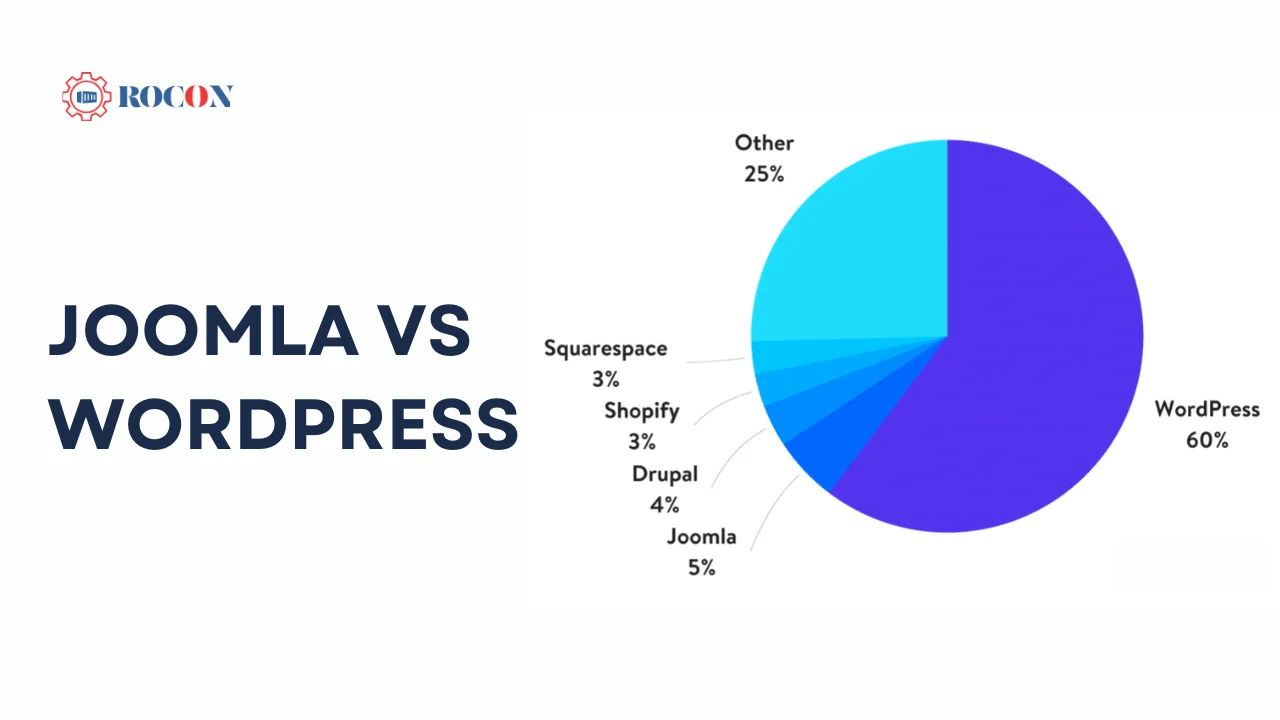
Before we get started with the migration process let’s go over the main differences between Joomla and WordPress so you know why this is a big deal.
Ease of Use: WordPress wins. Easy-to-use interface and dashboard to create, update, and manage your content even if you’re not techy. Joomla is more complicated and has a steeper learning curve.
Customization: Both have themes and extensions to customize your site but WordPress has a huge collection of themes and plugins. With one click you can convert e-commerce to SEO. Although Joomla is versatile you need to do custom work to get the same results and fewer options.
SEO & Blogging: WordPress is SEO-friendly if your site is content-driven or blog-focused. Although Joomla has some SEO features but content optimization is more difficult.
Multilingual Support: WordPress requires plugins like WPML or Polylang, whereas Joomla has multilingual capabilities built in. However, WordPress plugins greatly streamline the procedure. Ultimately, Joomla might be useful for techies who require flexibility, but WordPress is preferable for people who want an easy-to-manage, highly customizable, and SEO-friendly platform.
Why Move from Joomla to WordPress?
Why Consider Migrating to WordPress?
WordPress offers a user-friendly interface, a vast library of plugins, and a robust community, making it a preferred choice for many website owners. Transitioning to WordPress can enhance your site’s functionality, SEO, and overall user experience. But the experience is very different:
Simplicity Wins: WordPress has a super intuitive and user-friendly dashboard, you won’t feel overwhelmed by menus and options.
Lots of Choices: You get access to a huge theme and plugin library to customize and add functionality to your site as you want.
SEO Bonus: WordPress is SEO-ready right out of the box with built-in features and plugins so you get a head start without being an SEO expert.
What to Consider Before You Move
Before you move from Joomla to WordPress you should lay the groundwork to make the transition smooth:
Choose Good Web Hosting: Your site’s performance depends on your host. Go for one that has high uptime, good support, and solid performance metrics. Bonus points if they offer WordPress-optimized hosting with auto backups and security enhancements. Here, Rocon can fulfill your requirements in the hosting solutions.
Install WordPress: Many hosts offer one-click WordPress installations, so easy peasy. If not you can download WordPress from WordPress.org and install it yourself. Take your time to configure it properly.
Domain Access: Make sure you have access to your current domain registrar account. You’ll need to update your DNS settings later so your domain points to your new WordPress site.
Keep this info handy so you don’t have to dig it up during the migration process.
Migrate from Joomla to WordPress with Ease!
Switch to WordPress effortlessly with Rocon Hosting. Enjoy fast, secure, and free migration support tailored for your needs. Get started today!
Explore More
How to Migrate From Joomla to WordPress
Switching from Joomla to WordPress can open up new possibilities for easier site management, customization, and scalability. This guide will walk you through the entire migration process, from setup to going live, ensuring a smooth transition and preserving as much of your site’s content and structure as possible.
Step 1: Installing the FG Joomla to WordPress Plugin
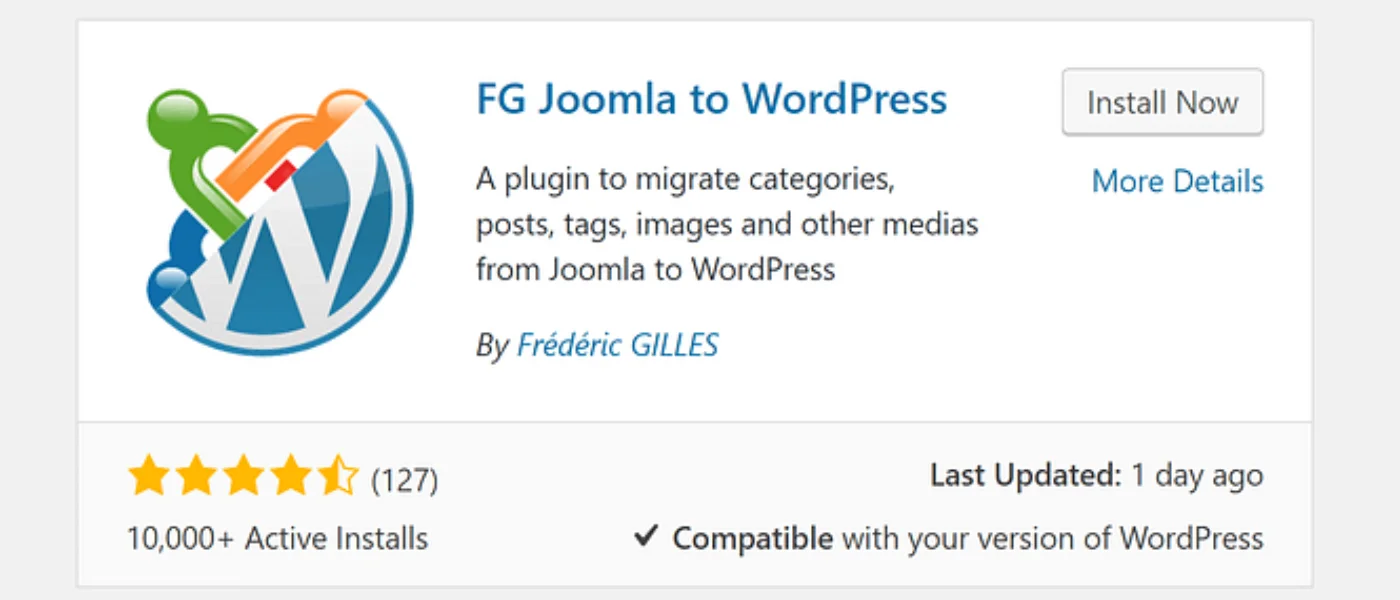
- Access your WordPress dashboard: Go to the admin dashboard of WordPress.
- Select Plugins: From the sidebar menu, select Plugins > Add New.
- Look for the plugin: Click “FG Joomla to WordPress” after typing it.
- Install and Activate: Once you find the plugin, click Install Now and then Activate. This plugin will do most of the migration for you.
The plugin is designed specifically for Joomla-to-WordPress migrations so you can import posts, pages, categories, media, and even tags making the process much easier.
Step 2: Back Up Your Joomla Site
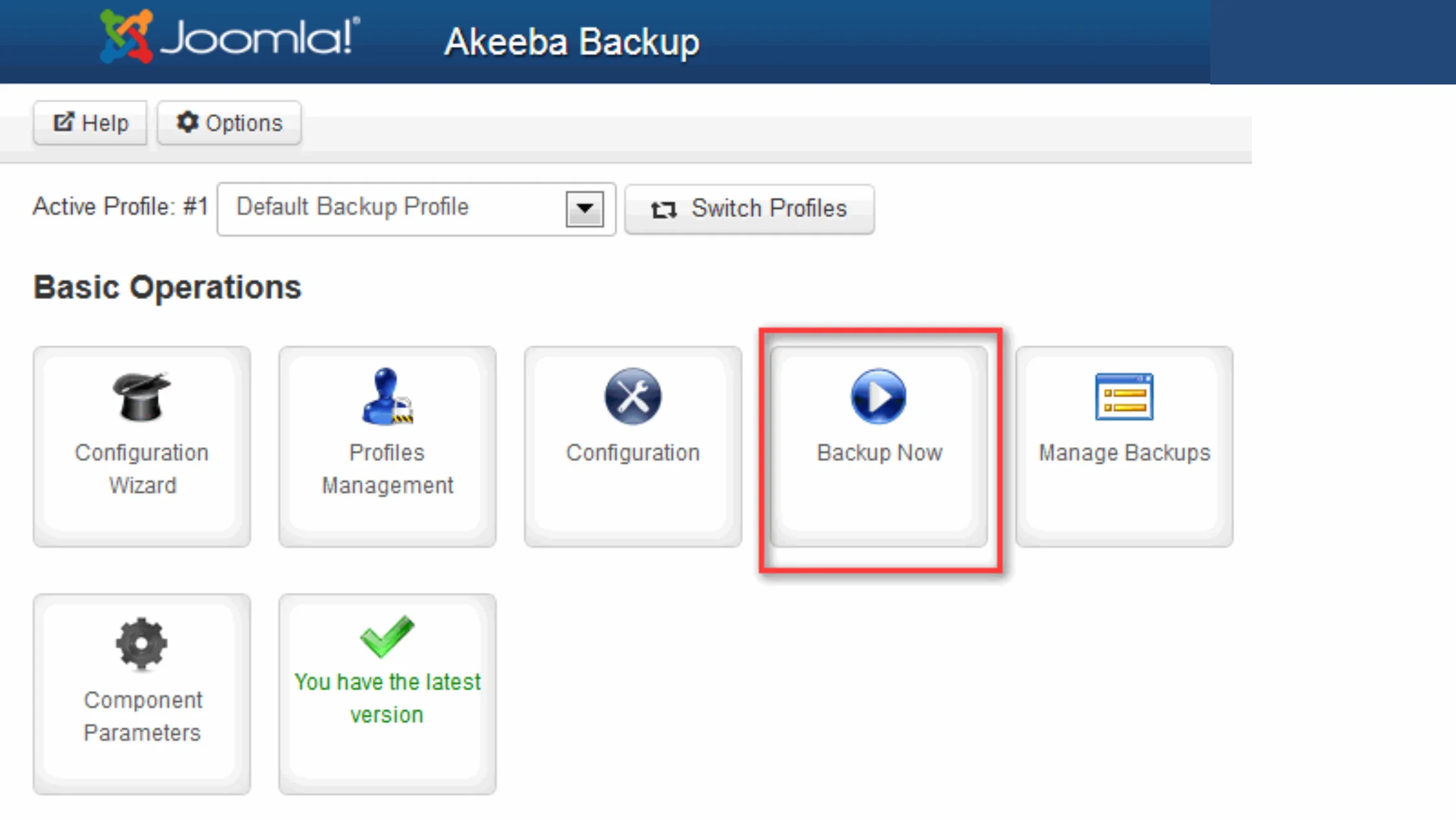
- Install a Backup Extension on Joomla: Install a backup extension like Akeeba Backup on your Joomla site. This will allow you to back up your entire Joomla website.
- Run Configuration Wizard: After installing Akeeba Backup run the configuration wizard. It will detect the best settings for your Joomla setup.
- Initiate the Backup: Select Backup Now, give your backup a name, and let it run until it’s done. This will create a full copy of your Joomla site.
- Save the Backup: Save the backup file in a safe place like an external hard drive or cloud storage.
- Backup WordPress: It’s also recommended to back up your WordPress site before the migration. Many plugins like UpdraftPlus or Duplicator can help with this.
Backing up both Joomla and WordPress will give you a fallback in case something goes wrong during the migration.
Step 3: Clean Your WordPress Site
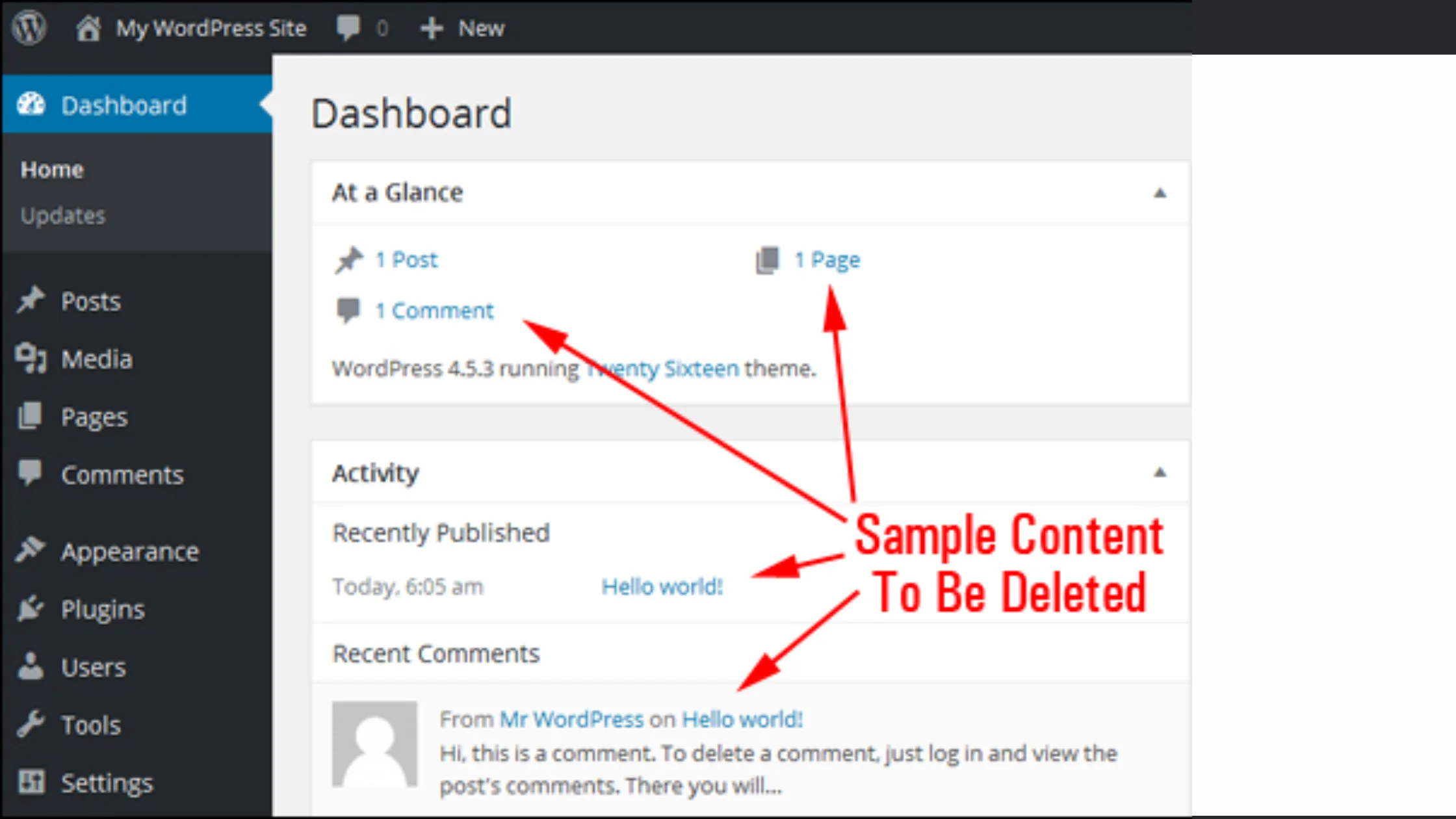
- Remove Sample Content: WordPress comes with sample posts, pages, and comments. Delete these by going to Posts > All Posts and Pages > All Pages to keep your site clean.
- Prepare for Import: Go to Tools > Import in the WordPress dashboard.
- Joomla (FG) Importer: Go to Joomla (FG) and click Import.
- Empty Existing WordPress Content: Check the box to Empty WordPress content if prompted and confirm.
This will clear out any existing WordPress data so your Joomla content can be imported without any issues. This will ensure no content clashes or duplicates.
Step 4: Connect to Your Joomla Database
Find Database Details in Joomla: Go to System > Global Configuration in your Joomla admin panel.
Find Database Settings: Note down:
- Database Host
- Database Name
- Username
- Password
Enter Details in FG Plugin: Go back to WordPress and open the FG Joomla to WordPress plugin settings.
Test Connection: Enter the database details you copied and click Test database connection. If successful you’re good to go; otherwise, recheck your credentials.
This will connect WordPress to your Joomla site so the plugin can access and import your Joomla content.
Step 5: Import
Select Content to Import: In the FG Joomla plugin settings you’ll see options to import posts, pages, categories, images, tags, etc. Check the boxes for the content types you want to move.
Start Import: Click Start/Resume to start the migration. The plugin will start moving your Joomla content to WordPress.
Watch the Progress: Be patient, bigger sites may take a while. Make sure all selected content types are imported before you proceed.
Once done, double-check check all content is transferred correctly, including text, images, and links.
Step 6: Fix Broken Internal Links
- Modify Internal Links: Within the FG Joomla plugin, look for the Modify Internal Links tool.
- Run the Tool: This tool will search for and fix any broken links that have been transferred, adjusting internal URLs to the new WordPress structure.
- Verify the Fixes: Manually check a few internal links to ensure they work as expected. This is crucial to preserving your SEO and providing a seamless user experience.
This step ensures that internal links are updated, preventing 404 errors and helping users navigate your site smoothly.
Step 7: Permalinks
- Go to Permalinks: Settings > Permalinks from your WordPress dashboard.
- Choose the most popular post name structure.
- Save Changes.
You will get clean permalinks which is good for both SEO and user experience.
Step 8: Configure WordPress with Your Domain
- Login to your domain registrar: Go to your domain registrar (Namecheap, GoDaddy, etc.).
- Change DNS: Find your domain’s DNS settings and update the DNS to point to your new WordPress hosting server.
- Seek Help If Needed: Check the documentation or support from your hosting provider if you are not sure.
Remember DNS changes take some time to propagate so it may take some time for your domain to point to your new WordPress site.
Step 9: Choose a New Theme
- Go to Themes: In the WordPress dashboard go to Appearance > Themes and click Add New.
- Browse and Preview: Look through the themes, features, design, and user reviews. You can also search for themes specific to your niche.
- Install and Activate: Click Install on the theme you like, then hit Activate.
- Customize the Theme: Make adjustments in Appearance > Customize to tailor the theme to your brand and content.
Selecting and customizing a new theme gives your site a fresh look that reflects your brand’s identity.
Following these steps carefully will allow you to migrate from Joomla to WordPress efficiently, taking advantage of the flexibility and scalability WordPress offers. This transition can enhance your site’s functionality, making it easier to manage, scale, and optimize.
Best Practices for Running Your Site After Migration
Once you’ve migrated, it’s important to follow best practices to keep your site secure, functioning, and organized. Here’s how:
Keep Roles the Same: If you have multiple contributors on your site, assign the same roles they had in Joomla. This will keep the workflow the same and prevent confusion over permissions.
Limit Super Admin Access: Don’t give admin access to too many users. Keep admin privileges restricted to prevent unauthorized changes or errors that could break your site.
Test Everything: Review your site thoroughly for any issues. Look for broken links, weird formatting, or misplaced images. Double-check your content to make sure it’s displaying as intended before going live.
Backup Regularly: Regular automated backups are crucial for your site. Set up daily backups using a reliable plugin to secure your data against accidental loss or technical issues.
???? Ready to Migrate?
Embarking on your WordPress journey has never been easier. With Rocon’s expert support and optimized hosting solutions, your Joomla to WordPress migration will be a success.
Start Your Migration with Rocon Today
Why Choose Rocon for Your WordPress Hosting?
Rocon’s hosting services are tailored to provide a seamless WordPress experience:
-
Optimized Performance: Our servers are configured for speed and reliability, ensuring your site loads quickly.
-
Enhanced Security: We implement robust security measures to protect your site from threats.
-
Expert Support: Our team of WordPress experts is available to assist you throughout your migration and beyond.
-
Free Migration Assistance: We offer complimentary migration services to help you transition smoothly.
Conclusion: How to Migrate From Joomla to WordPress
Switching from Joomla to WordPress can be tough but doable if you do it step by step. If you follow every step from backing up your site to testing and fine tuning you’ll have a more flexible and user-friendly platform to work with as you go. WordPress has thousands of themes and plugins and is very usable and functional. You’ll be managing your site and using WordPress in no time.
If you find this process challenging, consider hiring a Joomla developer from Toptal, a trusted platform known for providing access to highly skilled professionals who can tailor solutions to your specific needs, such as migrating your website to WordPress.
How to Migrate From Joomla to WordPress FAQs
1. Why switch from Joomla to WordPress?
WordPress has an easy-to-use dashboard, a massive plugin library, and SEO-friendly features to make it easier to customize, manage and optimize content. Perfect for nontechy users and those looking for a hassle-free CMS experience.
2. Would moving my Joomla content affect my SEO ranking?
Yes, the FG Joomla to WordPress plugin will import your content. If you change internal links, your URLs will change but your SEO will stay. WordPress permalinks will also preserve SEO.
3. What if my Joomla site is large—will it take longer to migrate?
Large sites may take more time to transfer, but the FG Joomla plugin is designed to handle this. Be patient during the content import and double-check check all posts, images, and pages are imported correctly.
4. Can I use my Joomla theme when I migrate to WordPress?
Joomla themes are not compatible with WordPress so you’ll need to choose a new WordPress theme. WordPress has many themes that can be customized to match your existing site’s branding and design.
5. Can I keep my Joomla site live during the migration?
Your Joomla site remains live during the migration. You can work on your new WordPress site separately and once it’s ready you can point your domain to the new WordPress setup to make it live.
6. What’s the best way to back up my site before starting the migration?
Use Joomla’s Akeeba Backup extension to create a full backup of your site. For WordPress, plugins like UpdraftPlus or Duplicator are recommended for easy backups. Keeping backups is essential to restore content if needed.

Leave a Reply