1. How do I install WordPress on Laragon using Quick-App?
Open Laragon, click Menu → Quick App → WordPress, and enter your project name. Laragon will create the database, download WordPress, and set up everything automatically.
2. Can I manually install WordPress on Laragon?
Yes. Download WordPress, place it in Laragon’s www folder, create a database in phpMyAdmin, and update the wp-config.php file with your database details. Then run the installation wizard in your browser.
3. Why use Laragon instead of XAMPP or WAMP?
Laragon is lighter, faster, and designed for modern workflows. It creates clean .test domains, supports one-click SSL, and lets you switch PHP versions easily. Many developers find it less bloated and more reliable.
4. How do I migrate a WordPress site from Laragon to live hosting?
Export your WordPress files and database, then import them into your hosting server. With Rocon’s Managed WordPress Hosting, migration is simple and performance-ready thanks to its container-based infrastructure.
5. Is Laragon free to use for WordPress development?
Yes, Laragon is completely free and open-source. You can use it to build unlimited WordPress sites locally without paying a dime.
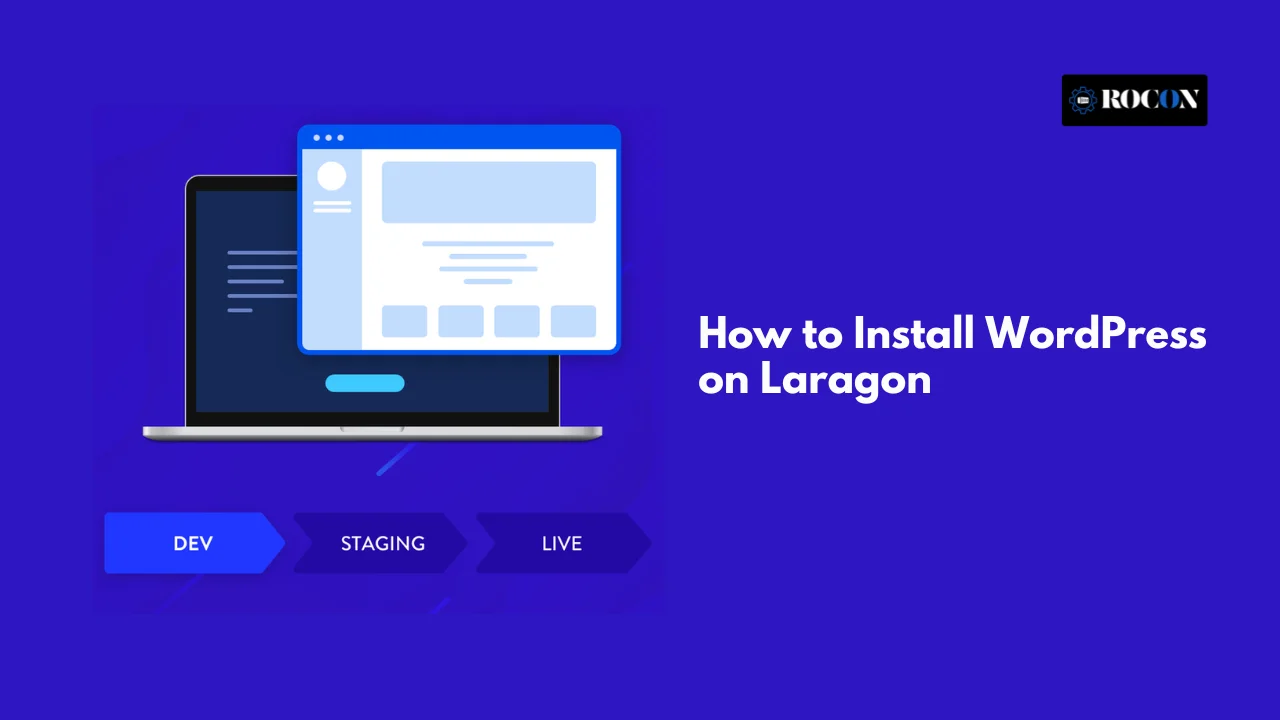

Leave a Reply