How to Fix Upload Speed in WordPress – Rocon Quick Guide
October 21, 2025 by Nitish
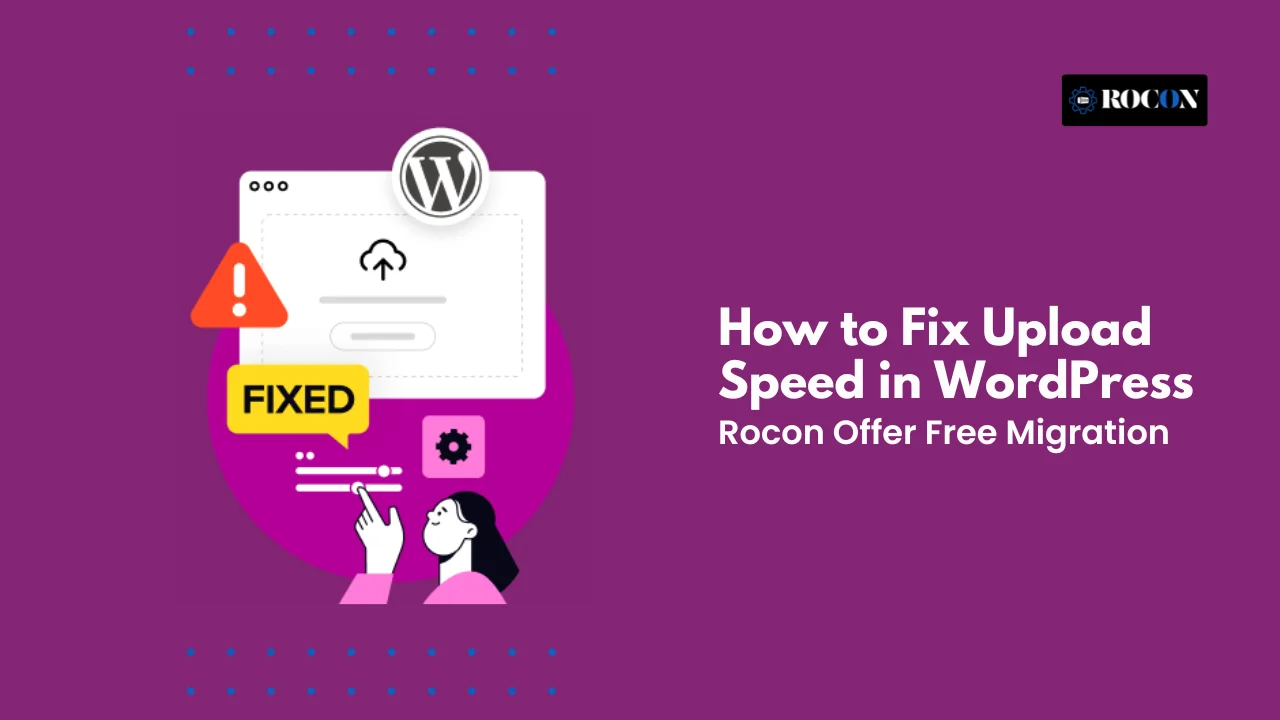
How to fix upload speed: Slow upload speed can silently hurt your online experience. Whether you’re uploading media files to your WordPress site, backing up data to the cloud, or sending videos to clients, every second counts. A sluggish connection doesn’t just waste time — it affects productivity, SEO performance, and user satisfaction.
Upload speed measures how quickly your device sends data to the internet. It’s different from download speed, which determines how fast you receive information. If you’ve ever waited forever for images to upload in WordPress or experienced lag during live meetings, your upload speed is likely the culprit.
For WordPress creators, developers, and digital entrepreneurs, improving upload speed isn’t just about convenience — it’s about performance. A faster upload means quicker backups, smoother content publishing, and fewer interruptions during real-time collaboration.
In this guide, you’ll learn exactly how to fix upload speed with step-by-step solutions. From simple tweaks like optimizing your Wi-Fi setup to more advanced fixes like configuring your hosting environment or CDN, we’ll cover everything you need to know to keep your uploads lightning-fast and frustration-free.
Upload speed is the rate at which your device sends data to the internet, typically measured in megabits per second (Mbps). It plays a critical role in your online performance — especially if you manage a WordPress website, upload media regularly, or work remotely.
Think of upload speed as a digital “sending lane.” The faster it is, the quicker your files, images, and data reach the web. Whether you’re uploading high-resolution photos to your WordPress media library or pushing updates through an FTP client, your upload speed directly impacts how efficiently you work.
While most people worry about download speed (how quickly you receive data), upload speed often goes unnoticed until it causes frustration — like when backups take forever or your file uploads fail midway. For WordPress users, slow upload speed isn’t just inconvenient; it can seriously affect productivity and site management.
Here’s why having a strong upload speed matters:
In short, upload speed isn’t just about transferring files—it’s about optimizing your entire digital workflow. It ensures your WordPress site remains efficient, your updates go live on time, and your daily operations run without unnecessary bottlenecks.
Before jumping into fixes, it’s essential to understand what’s slowing your upload speed in the first place. Several factors—ranging from outdated hardware to ISP limitations—can choke your internet performance and make even simple WordPress uploads painfully slow. Let’s break down the most common culprits:
Your current internet plan might simply not provide enough upload bandwidth. Many ISPs focus on download speeds and offer far lower upload limits. For example, a 100 Mbps download plan may include only 10 Mbps upload. If you’re frequently uploading large media files to WordPress, this imbalance becomes a serious bottleneck.
When multiple devices share the same network—streaming, gaming, video calling, or syncing cloud data—your upload speed takes a hit. Every active device consumes bandwidth, leaving less room for your uploads. This is especially noticeable in shared workspaces or homes with many connected devices.
Old routers or improperly configured ones can throttle data transfer. Firmware bugs, overheating, or outdated network protocols limit how efficiently data moves between your system and the internet. For instance, if your router still uses the older 802.11n standard, upgrading to 802.11ac or ax (Wi-Fi 6) can instantly boost performance.
Distance, walls, and electronic interference weaken Wi-Fi signals. A weak signal doesn’t just reduce browsing speed—it severely impacts upload performance. Switching to a wired Ethernet connection can often double or even triple your upload speed.
Apps running in the background—like Google Drive, Dropbox, or automatic backup tools—can quietly consume bandwidth. These apps continuously upload files in the background, competing with your WordPress uploads for limited upload capacity.
Sometimes, your slow upload speed is intentional. Internet service providers may throttle (slow down) your upload traffic if you exceed data limits or use too much bandwidth during peak hours.
Malicious software can hijack your connection and send data without your knowledge, dramatically reducing available upload bandwidth.
Understanding these causes helps you pinpoint exactly where the slowdown occurs—whether it’s a local issue, network limitation, or a problem with your service provider. Once you identify the source, you can apply the right fix to reclaim your speed and productivity.
Before you start trying different fixes, it’s essential to pinpoint the exact cause of your slow upload speed. Without proper diagnosis, you may waste time adjusting things that aren’t actually the issue. Here’s how to methodically track down the real bottleneck.
Start with a speed test using a reliable tool like Speedtest.net or Fast.com. Run the test multiple times—preferably at different times of the day—to check for consistency.
If your upload speed is below 10–20 Mbps, especially for heavy WordPress tasks like media uploads or backups, it’s time to investigate further.
Your browser’s developer tools can be incredibly helpful. In Chrome or Firefox, press F12 and open the Network tab. Try uploading a file to WordPress and observe the logs.
If you see delays, failed requests, or timeout errors, your issue may stem from a proxy, server timeout, or network authentication problem.
Your router plays a central role in upload performance. Log into its admin panel (usually found at 192.168.1.1) and check for:
If your router is overheating or constantly restarting, that’s a red flag that it’s throttling performance.
Applications like Google Drive, OneDrive, or Dropbox can silently upload data in the background. Pause or close these to see if your upload speed improves. You can also open your Task Manager (Windows) or Activity Monitor (Mac) to check for background network-heavy processes.
If your upload issues occur specifically when uploading to WordPress (but not elsewhere), the bottleneck might be on your hosting server.
You can verify this by:
Temporarily disable plugins and switch to a default WordPress theme like Twenty Twenty-Five. Some plugins can trigger large background requests or limit upload sizes. If speed improves, you’ve found your culprit.
Pro Tip: Diagnosing isn’t just about finding what’s wrong—it’s about isolating where the slowdown happens:
Once you’ve identified the source, you’re ready to apply targeted fixes confidently instead of guessing.
If you’ve diagnosed your problem and discovered it’s not a hosting issue, there’s a good chance your slow upload speed is coming from your local setup — like your router, Wi-Fi signal, or computer settings. The good news? Many of these problems are quick to fix. Let’s explore some practical solutions you can apply right away.
It sounds simple, but it’s surprisingly effective. Routers and modems accumulate temporary data over time, which can slow network performance. Restarting them clears out memory caches and resets your connection to your ISP.
Unplug your router and modem for 30 seconds, then plug them back in. Wait for all lights to stabilize before testing your upload speed again.
If the problem persists, try performing a full factory reset using the reset button (but only after backing up your settings).
Wi-Fi connections are convenient, but they’re also prone to interference from walls, other networks, and even household devices.
Switching to a wired Ethernet cable can instantly double or triple your upload speed because it provides a direct, stable line between your device and your router.
If you’re using a laptop without an Ethernet port, consider a USB-to-Ethernet adapter — a small investment that can make a big difference.
Routers rely on firmware — built-in software that controls how data is transferred. Outdated firmware can cause instability and lower your upload capacity.
Visit your router manufacturer’s website, look up your model, and check for firmware updates.
Some modern routers update automatically, but if yours doesn’t, manually installing the latest version often improves both speed and security.
Sometimes, your own computer settings can throttle performance.
Every active background task consumes upload capacity — shutting them down frees up your connection for the tasks that matter.
A bloated browser cache can slow upload requests when working inside WordPress.
Regularly clear your browser’s cache and cookies to free up system resources. In Chrome, go to Settings → Privacy and Security → Clear Browsing Data, then select Cached images and files.
This not only helps your browser run faster but can also fix stuck or failed uploads when using the WordPress Media Library.
Streaming apps, video conferencing tools, and online backups can all eat into your bandwidth.
If you’re uploading large media to your WordPress site, pause Netflix, Zoom, or file-syncing tools during that time.
A simple bandwidth management routine can instantly improve your available upload speed.
Some ISPs intentionally slow down upload speeds during high traffic times — known as bandwidth throttling.
A reliable VPN (Virtual Private Network) hides your activity, preventing ISPs from identifying and throttling your uploads.
Choose a VPN known for speed and reliability — not all are equal. Test your upload speed before and after enabling it to confirm improvement.
Outdated or corrupted network drivers can severely limit upload performance.
To update them:
Updated drivers ensure your device communicates efficiently with your router.
If too many devices share the same network, bandwidth gets divided.
Disconnect unused devices or temporarily pause their Wi-Fi access while uploading important content. This ensures your WordPress uploads get the maximum available speed.
Malware can secretly consume bandwidth or reroute your connection.
Run a full system scan using trusted antivirus software. Clean up any threats before retesting your upload speed — you might be surprised how much faster it gets.
Pro Tip: Combine two or more of these fixes — like switching to Ethernet and clearing background uploads — for maximum results.
By optimizing your local environment first, you eliminate 70–80% of the most common upload issues. If your speed still doesn’t improve, the next step is to look deeper into your hosting and server configurations.
If client-side fixes haven’t fully resolved your slow upload speed, the bottleneck is likely on the server or hosting side. WordPress relies heavily on your hosting environment to handle media uploads, plugin installations, and API requests. Optimizing server performance is crucial for high-speed uploads, especially for sites with large files or heavy traffic.
WordPress uses PHP to handle uploads. Many hosting plans have default upload limits set too low, causing slow or failed uploads.
To fix this:
Open your php.ini file on the server.
Update these parameters:
upload_max_filesize = 128M
post_max_size = 128M
max_execution_time = 300
max_input_time = 300
If you don’t have access to php.ini, you can try adding the same lines to your .htaccess or wp-config.php file.
Increasing these limits ensures WordPress can process larger uploads faster without hitting server restrictions.
Your hosting server’s setup can heavily impact upload speed:
Adjust client_max_body_size to allow larger uploads:
client_max_body_size 128M;
Enable gzip compression to optimize data transfer.
Correct server configuration ensures data flows smoothly between your computer and the hosting environment.
Shared hosting often throttles server resources, limiting upload speed. Consider:
Even a small upgrade in plan or hosting type can significantly improve your upload speed, especially during peak traffic.
Content Delivery Networks (CDNs) like Cloudflare, StackPath, or BunnyCDN reduce upload latency by offloading traffic through multiple server nodes.
Caching plugins such as WP Rocket or W3 Total Cache can also reduce server load, freeing up resources for media uploads and API requests.
A combination of CDN and caching ensures that your uploads aren’t slowed by server congestion.
High CPU, memory, or I/O usage on the server can limit upload performance.
Monitoring resources helps pinpoint whether upload slowness is due to server overload rather than network issues.
Large WordPress databases or bloated media libraries can slow uploads:
A lean, well-organized server handles uploads faster and more reliably.
Newer PHP versions (like 8.1 or 8.2) process requests faster than older versions.
Check your hosting panel and upgrade PHP if necessary — it can significantly reduce upload time and improve WordPress overall performance.
If multiple users are uploading simultaneously on the same server, speed can drop.
Even a simple scheduling adjustment can improve consistency in upload speeds.
Pro Tip: Combining client-side optimizations with these server-side fixes creates a balanced approach, tackling upload speed from all angles. Many WordPress users see a 2–5x improvement just by adjusting PHP limits, enabling CDN, and upgrading hosting resources.
Even after applying client-side fixes and optimizing your hosting environment, some WordPress users may still experience slow upload speeds. Advanced troubleshooting helps uncover hidden problems that typical adjustments can’t resolve.
Sometimes, slow uploads are caused by theme or plugin conflicts. Set up a staging site or local WordPress installation and test uploading the same files.
This isolates software conflicts without affecting your live site.
Check your server error logs for slow request entries, PHP errors, or timeout messages.
Server logs can reveal misconfigurations, memory limits, or timeouts that standard diagnostics miss. These insights help your hosting provider or developer target the root cause precisely.
Advanced users can use tools like Wireshark or Fiddler to inspect HTTP requests during file uploads.
This method is especially useful for troubleshooting large file uploads or complex multi-site WordPress setups.
Background cron jobs can interfere with uploads by consuming server resources.
This reduces competition for resources, freeing up bandwidth for uploads.
Security plugins like Wordfence, iThemes Security, or Sucuri may limit upload speeds due to scanning or throttling rules.
Server-level firewalls or ModSecurity rules may also block or slow requests—coordinate with your host to fine-tune these settings.
Uploading extremely large files can overwhelm PHP limits or timeout. Enable chunked uploads in WordPress using plugins like WP Offload Media or Upload Chunking.
Chunking is particularly effective for media-heavy WordPress sites and e-commerce stores with large product images.
Persistent slow uploads despite server optimization may indicate ISP throttling or network congestion.
Pro Tip: Advanced troubleshooting combines network analysis, server diagnostics, and WordPress configuration checks. Systematically testing each layer ensures you find the real bottleneck instead of applying random fixes.
By completing these steps, even complex upload speed issues can be resolved, leaving your WordPress site fully functional and efficient.
Once you’ve fixed slow upload issues, the next step is ensuring they don’t return. Preventive strategies combine good hosting practices, WordPress maintenance, and network optimization. These tips will keep your site running smoothly and make uploads seamless.
Outdated software can cause conflicts, security vulnerabilities, and slow performance. Regularly updating WordPress core, themes, and plugins ensures:
Enable automatic updates for minor releases and schedule periodic checks for major updates to stay ahead.
Large, uncompressed media files can slow upload speed and increase server load. Follow these steps:
Optimized media reduces upload time and improves overall WordPress performance.
Your hosting environment is critical to upload speed. Avoid slow shared hosting if you frequently upload large files. Consider:
Choosing the right hosting prevents server-level bottlenecks before they occur.
Caching plugins and Content Delivery Networks (CDNs) reduce server load and speed up upload and download processes:
Even if uploads are local, a lighter server load improves performance across the board.
Stay proactive by monitoring upload speed periodically. Use tools like WordPress Site Health, Pingdom, or Speedtest.net.
Routine monitoring ensures your site stays efficient and responsive.
Avoid uploading multiple large files simultaneously, which can overload your WordPress server.
This strategy prevents bottlenecks and reduces the risk of errors or timeouts.
Maintain a record of server configurations, PHP limits, and proxy or firewall settings.
Keeping a reference reduces downtime and prevents repeat issues.
Pro Tip: Prevention is always easier than troubleshooting. Combining optimized media, reliable hosting, monitoring, and workflow adjustments creates a long-term solution for fast uploads.
By implementing these strategies, your WordPress site will handle media efficiently, maintain consistent upload speeds, and provide a smoother experience for both administrators and visitors.
Even after applying all client-side and server-side optimizations, some WordPress users may still face slow upload speeds. Knowing when to seek expert assistance or upgrade hosting can save time, reduce frustration, and improve overall site performance.
If uploads remain slow despite:
It’s a sign that the problem may be complex, involving server architecture, network issues, or conflicting software that requires professional attention.
Websites with frequent large file uploads, video content, or heavy media libraries may exceed the limits of standard hosting plans. Experts can:
These optimizations often go beyond beginner-level adjustments and can significantly improve upload speed.
If uploads frequently fail with timeouts, 500-level errors, or memory exhaustion:
Professional support ensures these changes are safe and won’t affect other aspects of your WordPress site.
Sometimes, slow upload speed is inherent to your current hosting plan. Signs you may need a hosting upgrade or migration include:
Switching to managed WordPress hosting, VPS, or cloud hosting can provide dedicated resources, faster PHP processing, and optimized upload handling.
Pro Tip: Don’t wait for slow uploads to frustrate your workflow. If your site relies heavily on media or high-speed uploads, professional assistance or hosting migration can prevent long-term performance issues.
By recognizing the signs early and taking action, you can maintain fast, reliable uploads, ensuring your WordPress site performs at its best.
Slow upload speeds in WordPress can be frustrating, impacting media uploads, plugin updates, and overall site performance. Understanding the root causes—from client-side issues like browser settings and device performance to server-side limitations and hosting constraints—is the first step in regaining speed and efficiency.
By following the strategies outlined in this guide, you can systematically diagnose the bottleneck, apply quick fixes, and implement server optimizations. Client-side improvements, such as clearing cache, using a wired connection, and optimizing media, often deliver immediate results.
Hosting and server-side solutions, including PHP configuration adjustments, CDN implementation, and managed WordPress hosting, address more persistent issues. Advanced troubleshooting techniques ensure that even complex problems, like plugin conflicts, firewall restrictions, or network throttling, can be identified and resolved.
Prevention is equally important. Regular updates, proper media optimization, monitoring performance, and documenting settings can prevent slow upload speeds from returning. And when issues persist, seeking professional support or considering a hosting upgrade ensures your site operates at its full potential.
With these insights and actionable steps, WordPress users can maintain fast, reliable uploads, improve workflow efficiency, and deliver a smooth experience for visitors and administrators alike.
If you are looking for secure WordPress hosting for your business or e-commerce sites, Rocon is here to host your most secure WordPress hosting.
Elevate your WordPress hosting with 30-day money-back guarantee, free migration, and 24/7 support.
Sign Up TodayJanuary 8, 2026
William
9 Min Read
January 2, 2026
William
9 Min Read
December 23, 2025
Benjamin
9 Min Read
Before You Go… Get 1 Month FREE on Rocon Hosting!
Experience lightning-fast speeds
No downtime or hidden fees
Dedicated 24/7 expert support

Our team will contact you soon.


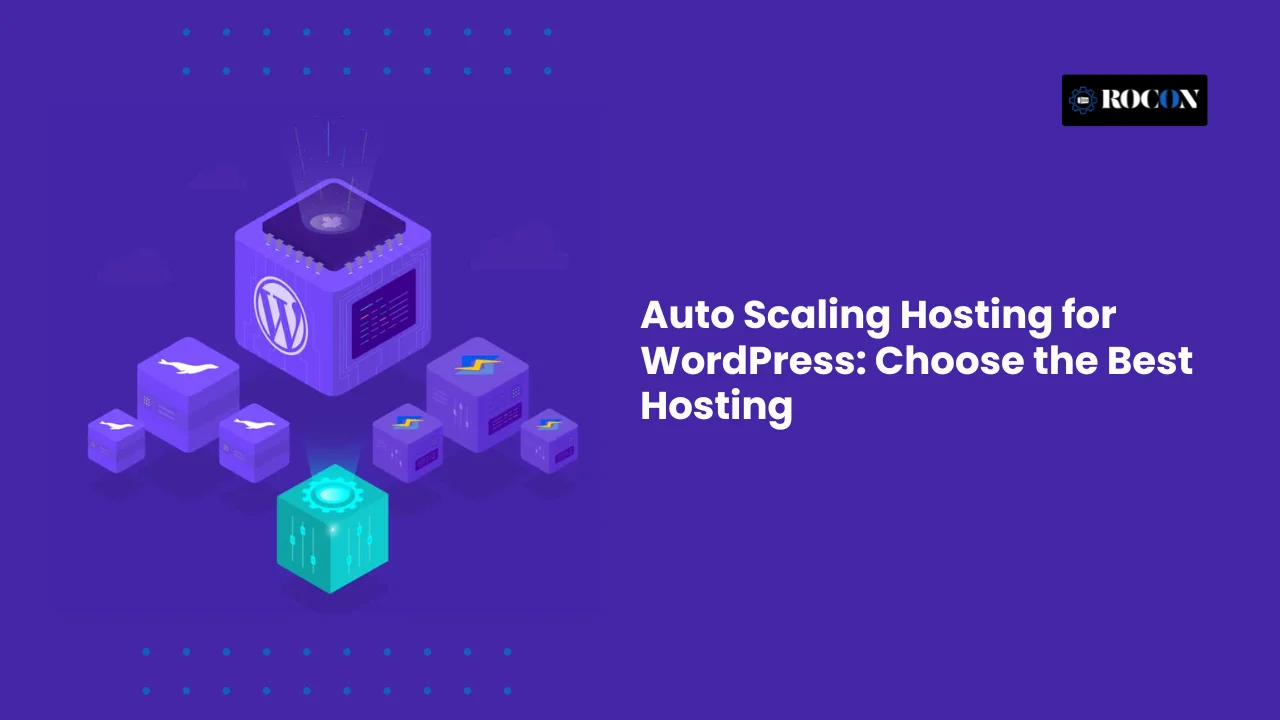
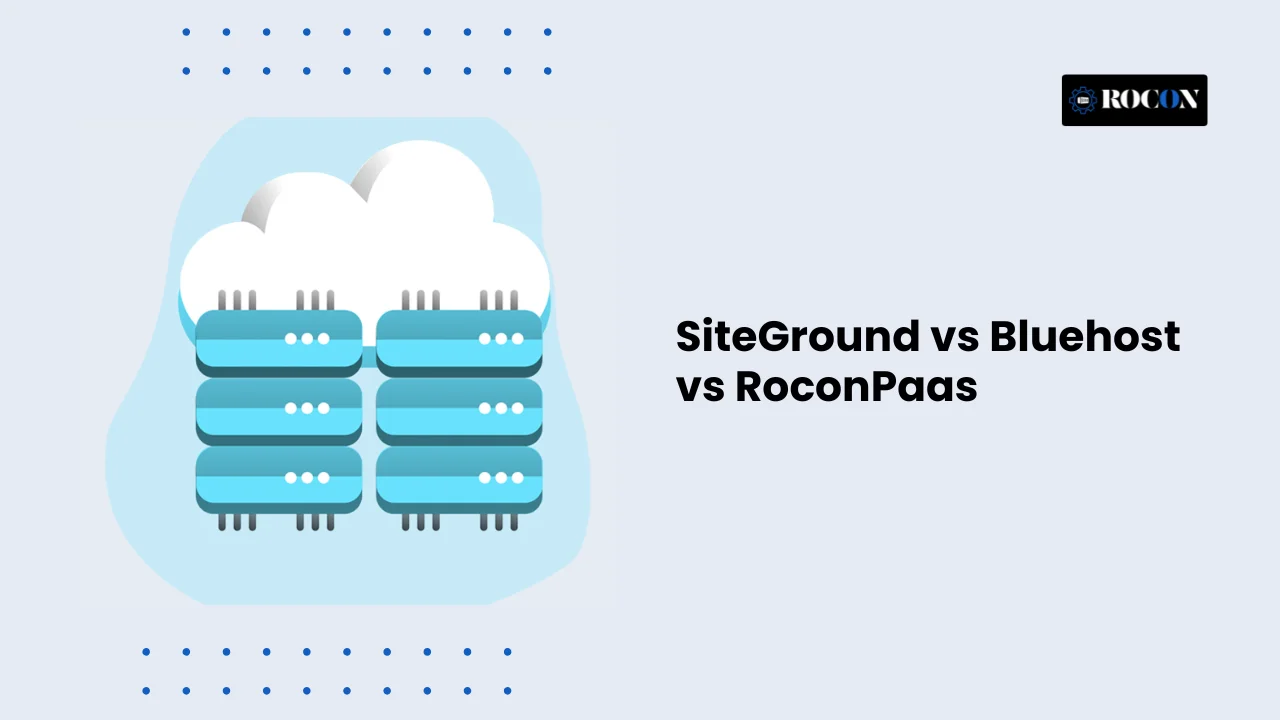
Leave a Reply