Introduction
How to fix 504 gateway timeout error: The 504 Gateway Timeout error is a frequently encountered problem related to internet connectivity. For website owners, developers, and users alike, it can be exasperating. An error of this nature signifies that a server functioning as a gateway or proxy failed to obtain a prompt response from the upstream server, leading to a timeout. Although this issue is typically transient, it can have enduring effects on user experience, website traffic, and even money production.
The following article will provide an in-depth analysis of how to fix 504 gateway timeout error, including its characteristics, prevalent causes, implications for SEO and user experience, and methodologies for troubleshooting and preventing its recurrence.
What is a 504 Gateway Timeout Error?
The 504 Gateway Timeout is an HTTP status code that signals communication problems between servers. Specifically, the server, acting as a gateway or proxy, didn’t receive a response from the upstream server within the allowable time, causing the request to time out.
Here are some common variations of the 504 error message:
- “504 Gateway Timeout”
- “HTTP Error 504 – Gateway Timeout”
- “Gateway Timeout Error”
- “The server, while acting as a gateway or proxy, did not receive a timely response from the upstream server.”
This error can occur on any device, browser, or platform, and it is an indicator of a broader communication failure between servers, rather than a problem with the website itself.
Common Causes of a 504 Gateway Timeout Error
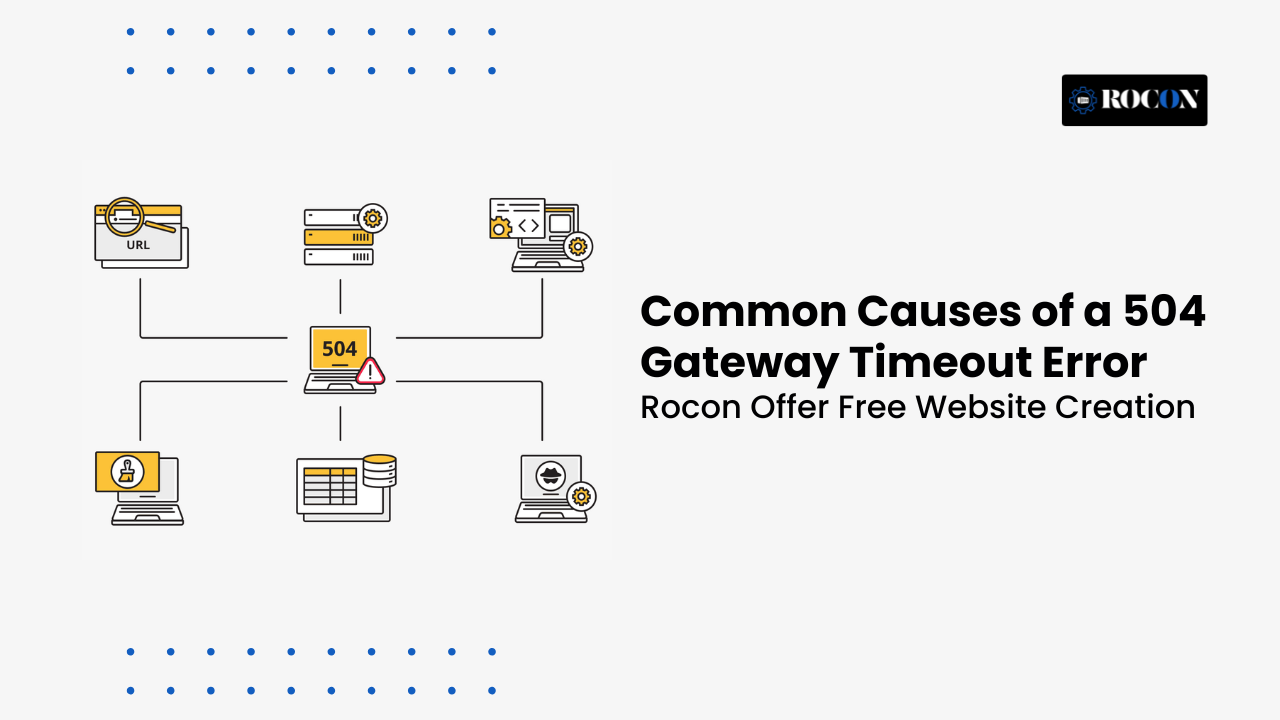
There are several potential reasons why a 504 Gateway Timeout error might occur. Understanding these causes is essential to diagnosing and resolving the issue. Here are some of the most common causes:
1. Server Overload
The most frequent cause of a 504 error is server overload. If the upstream server is handling more traffic than it can manage, it may fail to respond in time to the proxy server, resulting in a timeout. High traffic volumes, especially during peak periods, can cause server overload.
2. Network Connectivity Issues
Problems with network connectivity between the proxy server and the upstream server can result in delays that trigger the 504 error. This could be due to network outages, faulty hardware, or poor routing between servers. Any disruption along the communication chain can lead to a timeout.
3. DNS Configuration Issues
A Domain Name System (DNS) error can prevent the proxy server from reaching the upstream server. Incorrect DNS settings, unresolved DNS records, or DNS server downtime are common reasons for communication failures.
4. Server Downtime
The upstream server may be down for maintenance, updates, or unexpected crashes. If the server is unavailable for any reason, the gateway server will not be able to connect, leading to a timeout.
5. Firewall or Security Configuration
Strict firewall or security configurations can block necessary connections between servers. Overly restrictive firewalls, misconfigured security protocols, or DDoS protection mechanisms can prevent the upstream server from responding to the proxy server, triggering the 504 error.
6. Timeout Settings
Some servers have short default timeout settings. If the timeout value is too low, even a slightly delayed response from the upstream server can lead to the 504 gateway timeout error. Adjusting timeout settings may prevent the error from occurring.
How the 504 Gateway Timeout Error Impacts User Experience and SEO
The 504 Gateway Timeout error can have several consequences, particularly when it comes to user experience, search engine rankings, and website performance. Let’s look at how this error impacts each aspect:
1. User Experience
When users encounter a 504 error, they may become frustrated, especially if they are trying to complete a task like making a purchase or accessing important information. A website that regularly displays a 504 error may lose user trust, resulting in decreased traffic and engagement.
2. Loss of Revenue
For e-commerce websites, the 504 Gateway Timeout error can lead to loss of sales. Users who encounter a timeout error during the checkout process may abandon their cart and move to a competitor’s website, leading to missed revenue opportunities.
3. SEO Impact
Frequent 504 errors can negatively impact SEO performance. Search engines like Google prioritize websites that are fast, reliable, and responsive. When a search engine crawler encounters a 504 error while indexing a site, it may flag the website as unreliable. If the error persists, search engines may reduce the website’s rankings, resulting in decreased visibility in search results.
4. Increased Bounce Rates
When users encounter a 504 Gateway Timeout error, they are likely to leave the website and go elsewhere, leading to an increase in the bounce rate. A high bounce rate is a negative signal for search engines and can affect a website’s overall ranking in search engine results.
How to Fix 504 Gateway Timeout Error
Troubleshooting a 504 Gateway Timeout error involves a systematic approach to diagnose the root cause and implement the right solution. Here are several steps that you can take to troubleshoot the error:
1. Refresh the Page
The simplest solution is to refresh the page. Sometimes, the error is temporary, and reloading the page may allow the server to respond correctly. Users can press F5 or click the refresh button in their browser to try again.
2. Check Server Status
If you are the website administrator, the next step is to check the server status. Verify whether the upstream server is online and responsive. If the server is down for maintenance or experiencing issues, you may need to wait until the server is back online or resolve any server-side issues.
3. Check DNS Settings
Ensure that your DNS settings are configured correctly. Incorrect DNS records or misconfigured DNS settings can cause the proxy server to be unable to communicate with the upstream server. Verify that the DNS records are up to date and that DNS resolution is working properly.
4. Review Server Logs
Server logs can provide valuable information about what caused the 504 error. Reviewing the logs can help identify whether the server was overloaded, if there was a network connectivity issue, or if there was a security configuration problem.
5. Test Network Connectivity
Use tools like ping and traceroute to test the network connectivity between the proxy server and the upstream server. These tools can help identify if there are any network issues that might be causing the timeout error.
6. Increase Timeout Settings
If the server is responding but not quickly enough, you may need to increase the timeout values on the proxy server or upstream server. Increasing the timeout setting allows more time for the server to respond and can help prevent timeouts caused by slow server performance.
7. Check Firewall Settings
Firewalls or security software may be preventing the necessary communication between the proxy and upstream servers. Review the firewall rules and security configurations to ensure that legitimate traffic is not being blocked.
8. Contact Your Hosting Provider
If none of the above solutions resolves the issue, it may be necessary to contact your hosting provider for assistance. Hosting providers can help identify whether the issue is related to server performance, network connectivity, or DNS configuration.
How to Prevent a 504 Gateway Timeout Error
While it’s impossible to completely eliminate the possibility of encountering a 504 error, there are several best practices that can help prevent the error from occurring frequently. Here’s what you can do:
1. Optimize Server Performance
Ensure that your servers are optimized to handle high traffic loads, especially during peak times. Implement caching mechanisms to reduce server load and improve response times. Upgrading server resources (CPU, RAM, storage) may also help prevent server overload.
2. Use Load Balancers
Load balancers help distribute traffic across multiple servers, preventing any single server from becoming overloaded. By balancing the load, you can improve the overall performance of your website and reduce the likelihood of a 504 error occurring.
3. Monitor Server Health
Use server monitoring tools to track server performance, resource usage, and network connectivity. Monitoring your server in real-time allows you to proactively address any issues before they result in a 504 error.
4. Regularly Update DNS Settings
Ensure that your DNS records are kept up to date and that DNS servers are functioning correctly. Regularly check DNS settings to prevent any potential communication issues between the proxy and upstream servers.
5. Use a Content Delivery Network (CDN)
A CDN helps distribute content across multiple servers globally, reducing the load on the origin server and improving website speed. CDNs can also improve server response times, which helps reduce the risk of timeout errors.
6. Implement Redundant Servers
Redundancy is key to preventing downtime. Implement redundant servers or failover systems so that if one server fails, another can take over without disrupting service. This ensures that users won’t experience timeouts even if one server is down.
Conclusion: How to Fix 504 Gateway Timeout Error
The 504 Gateway Timeout error is a prevalent problem that can jeopardize user experience, impede website performance, and have an influence on SEO. Nevertheless, by comprehending the underlying reasons of the mistake, applying effective troubleshooting techniques, and adhering to established methodology, one might minimize the probability of coming across this error in subsequent instances.
A comprehensive understanding of how to diagnose and avoid the 504 Gateway Timeout error is crucial for both website administrators and users to ensure a seamless and dependable online experience. Through the optimization of server performance, adequate DNS configuration, and diligent monitoring of network connectivity, one can effectively reduce downtime and maintain seamless operation of the website.
How to Fix 504 Gateway Timeout Error FAQs
1. What is the cause of a 504 Gateway Timeout?
A 504 Gateway Timeout error occurs when a server takes too long to respond to another server’s request. It’s usually caused by server overload, misconfigured proxy settings, DNS issues, or slow scripts that prevent a timely response between the origin and gateway servers.
2. Is a 504 error my fault?
Not necessarily. A 504 error often happens due to server or hosting issues, not something you did wrong. However, heavy plugins, large database queries, or misconfigured caching on your website can contribute to delays that trigger this timeout error.
3. How do I turn off gateway timeout?
You can’t “turn off” a gateway timeout directly, but you can fix it by increasing server timeout limits, optimizing website performance, checking DNS settings, and ensuring your hosting server isn’t overloaded or blocking requests from the gateway.
4. How do I prevent 504 errors from happening?
To prevent 504 errors, use a reliable hosting provider, optimize your website for speed, enable caching, and monitor server performance. Also, configure your DNS properly and ensure your server timeout settings are sufficient for heavy traffic or resource-intensive operations.

Leave a Reply