Introduction: PHP Max Input Vars Issue in WordPress
If you’ve worked with WordPress for any length of time, you’ve likely encountered technical challenges requiring you to adjust backend settings. One such issue is the PHP Max Input Vars limit, a common but often overlooked configuration that can cause problems—especially on sites with heavy form submissions, complex theme settings, or extensive plugin configurations.
At first, this issue can seem frustrating when forms don’t submit, theme customizations fail to save, or data isn’t processed correctly. However, the PHP Max Input Vars limit is simply a server setting that controls how much input data can be handled in a single request.
When this limit is set too low, your website may experience incomplete form submissions or unsaved changes, impacting everything from basic forms to complex eCommerce setups.
In this guide, we’ll break down what PHP Max Input Vars is, why it matters, and how to fix it step by step. Increasing the maximum execution time enables your server to manage longer-running operations without failing, which is very important for eCommerce sites and sophisticated database queries. Let’s dive in!
What is PHP Max Input Vars?
Before diving into how to fix this issue, it’s essential to understand what PHP max input vars is. The Max Input Vars setting controls the maximum number of input variables that can be accepted by your server in a single request.
Input variables include form fields, user inputs, and data transferred through GET, POST, or COOKIE requests.
Think of it as the maximum amount of information your server can handle at once. If the form or data being submitted exceeds this limit, the server will stop processing the remaining data, which is why some form fields might not save or settings don’t apply correctly.
By default, many servers set this limit at 1000 input variables, which may be sufficient for small, simple websites but quickly becomes an issue for larger, more complex sites.
Why Does the PHP Max Input Vars Issue Happen?
The PHP max input vars issue arises when your WordPress site attempts to handle more input variables than your server is configured to process. In simpler terms, it’s like trying to pour a gallon of water into a pint-sized cup—the system simply can’t handle the volume of data being submitted all at once.
When this happens, your server either truncates the data or fails to process it entirely, leading to incomplete form submissions, unsaved settings, or other disruptions in site functionality.
But what specifically causes this issue to crop up? There are several scenarios in WordPress where hitting the PHP Max Input Vars limit is particularly common:
Large or Complex Themes and Plugins
As mentioned earlier, large WordPress themes and plugins like Elementor, Divi, or WPBakery often include dozens or even hundreds of customizable options. From typography settings to layout configurations, each setting adds another input variable to the mix.
When you hit the Save button to store these settings, WordPress sends all of them as a single request to your server. If the number of variables in this request exceeds the Max Input Vars limit, some options might not save correctly, leaving you wondering why your changes didn’t take effect.
Forms with Many Input Fields
Contact forms, registration forms, and even WooCommerce checkout pages are another culprit. Take, for example, a simple contact form where users are required to provide their name, email, subject, and message.
Now, imagine a registration form for a membership site that requires dozens of fields such as user roles, custom fields, and payment information.
Each of these fields is counted as an input variable, and when the total number exceeds the limit, the form submission can fail, leading to missing data or failed registrations.
Multilingual Plugins
For websites that offer content in multiple languages using plugins like WPML or Polylang, the number of input variables increases exponentially.
Each language version of a post, page, or taxonomy requires its own set of input fields. When you edit or save a page with multiple languages, the total number of variables can easily exceed the server limit.
WooCommerce Product Data
For eCommerce websites, particularly those using WooCommerce, product variations (such as size, color, or material) add a significant number of input variables.
Each product variant requires its own data to be submitted when saving or editing a product. If you run a store with products that have multiple attributes and variations, you can quickly run into this issue.
Custom Post Types and Meta Fields
Custom post types, taxonomies, and meta fields extend WordPress’s functionality, but they also increase the number of input variables. For instance, if you’re managing a portfolio, real estate site, or an event listing platform with custom fields for each post type, this can easily exceed the limit when you try to save or update your content.
How to Fix the PHP Max Input Vars Issue
Now that we understand what causes the PHP Max Input Vars issue, let’s walk through the steps to fix it. Thankfully, the solution involves increasing the Max Input Vars limit on your server, and this can be done in several ways.
Method 1: Edit the php.ini File

The php.ini file is the main configuration file for PHP on your server. Here’s how to modify it:
- Access your server: Use an FTP client like FileZilla or log in to your hosting account’s control panel to access your server’s files.
- Locate the php.ini file: This file is typically found in the root directory of your server or in the /etc/ folder.
- Edit the php.ini file: Open the file and search for the line that specifies max_input_vars. If it doesn’t exist, you can add it manually:
max_input_vars = 3000
This increases the limit to 3000 input variables. You can adjust the number based on your website’s needs.
- Save the file and restart your server: After making the changes, save the file and restart your server for the new settings to take effect.
Method 2: Modify the .htaccess File
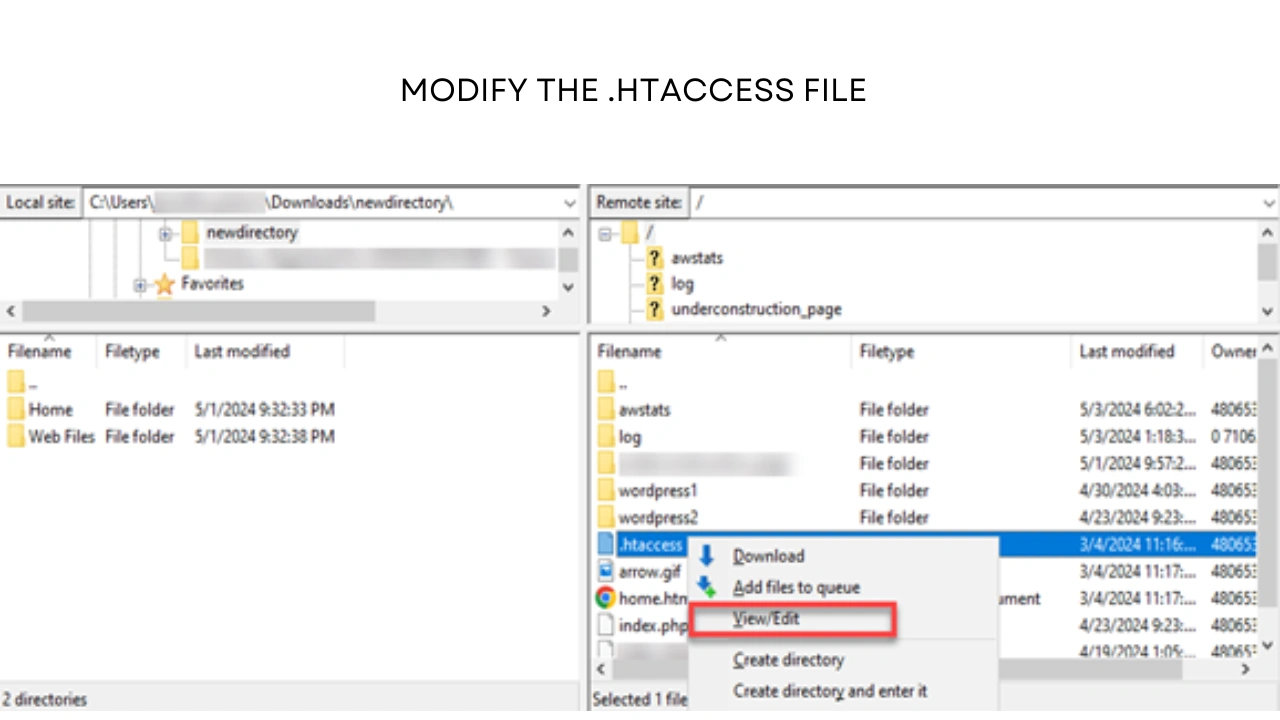
If you don’t have access to the php.ini file or you’re using a shared hosting environment, you can make changes via your .htaccess file:
- Locate the .htaccess file: This file is usually found in your website’s root directory.
- Add the following line:
php_value max_input_vars 3000
- Save the file: After saving the changes, your server should now be able to handle more input variables.
Method 3: Change Settings in wp-config.php
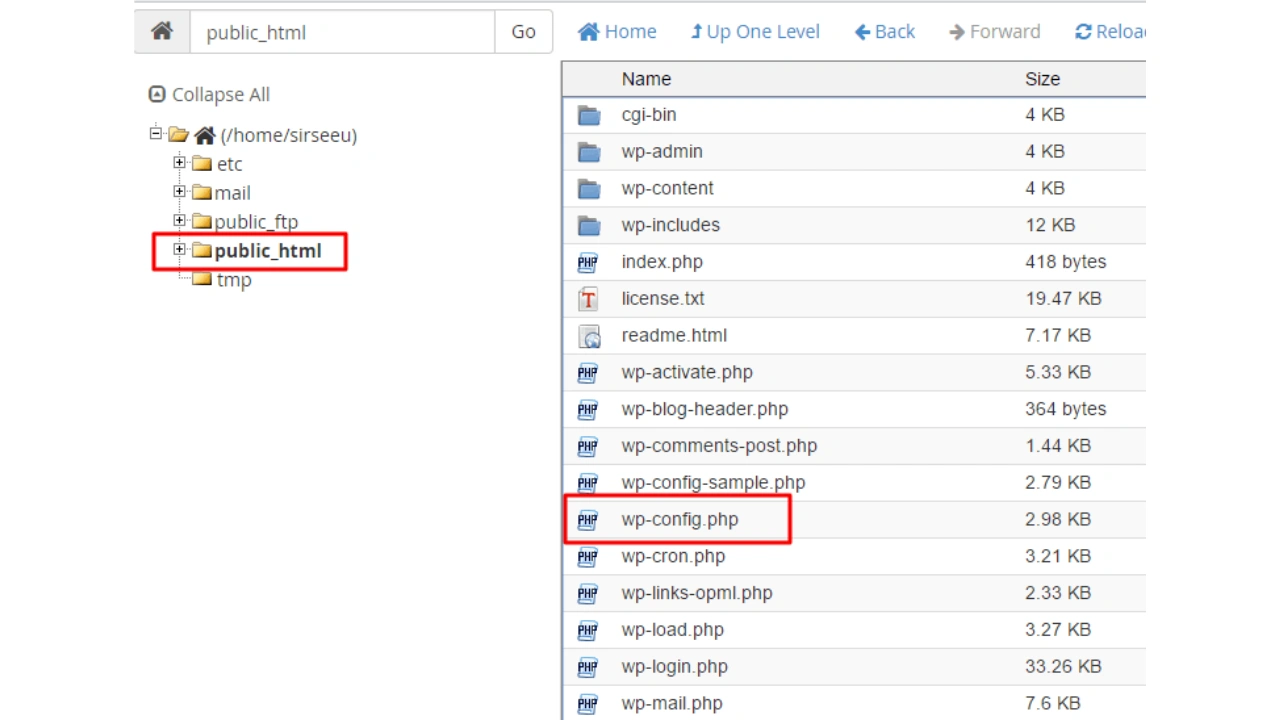
Another option is to adjust the settings directly in your WordPress configuration file:
- Open wp-config.php: This file is located in the root folder of your WordPress installation.
- Add the following line of code:
ini_set(‘max_input_vars’, 3000);
- Save the file: Once you’ve made the changes, save the file and refresh your website.
Method 4: Contact Your Hosting Provider
If you’re on a managed WordPress hosting platform or don’t feel comfortable editing server files, you can always reach out to your hosting provider. Most hosting companies will adjust this setting for you if you explain the issue.
How to Check If the Issue is Resolved
After making these changes, you’ll want to verify that the issue has been fixed.
- Test form submissions: If the issue involved a contact form or registration form, try submitting it again to ensure all fields are saved correctly.
- Check theme/plugin settings: If the problem was related to a theme or plugin, go back and adjust your settings. Save your changes and see if everything is stored as expected.
- Use diagnostic tools: You can also use online tools or plugins that display your server’s PHP configuration to confirm that the Max Input Vars limit has been increased.
Additional Tips for Managing PHP Settings
While the PHP Max Input Vars limit is one important setting, you may also want to keep an eye on other PHP configurations that could impact your site’s performance:
- Memory Limit: If your website frequently hits performance roadblocks, increasing the PHP memory limit can help prevent timeouts and crashes.
- Max Execution Time: Increasing the maximum execution time enables your server to perform longer-running operations without timing out, which is especially beneficial for eCommerce sites and sophisticated database queries.
Summary
To summarize, the key takeaways from this discussion are that addressing the PHP Max Input Vars issue is an essential step for ensuring your WordPress site runs smoothly, especially as it becomes more complex.
By increasing the limit, you can prevent frustrating issues like incomplete form submissions or unsaved theme and plugin settings, allowing your website to handle larger amounts of data without disruption.
As your site evolves—whether you’re managing intricate eCommerce setups, multilingual content, or custom fields—understanding this server setting will prove invaluable. Regularly reviewing and adjusting it ensures that your site continues to perform at its best as your needs grow.
Ultimately, resolving the Max Input Vars issue empowers you to maintain a functional and user-friendly website, no matter how many variables you’re working with. Implement the steps outlined in this guide, and you’ll have peace of mind knowing your site can manage its data efficiently.
Need Help? Here Are Answers to Popular Questions
If you’re still unsure, these answers to popular questions may help
Q1. What is the default value for PHP Max Input Vars?
The default value is typically 1000, though this can vary depending on your hosting provider.
Q2. How can I tell if I’m hitting the Max Input Vars limit?
If certain form fields or settings aren’t saving, it’s likely you’ve hit the limit. You can also use server logs or diagnostic plugins to check.
Q3. What happens if I set the Max Input Vars limit too high?
Setting the limit too high can increase memory usage, but for most websites, increasing it to 3000 or 5000 shouldn’t cause any issues.
Q4. Can I fix this issue without editing server files?
Yes, some hosting providers offer the ability to change PHP settings directly from your control panel, or you can contact them to make the adjustment.
Q5. Does this setting affect site performance?
In most cases, increasing the Max Input Vars limit will not negatively affect performance, but monitoring your site after making changes is important.

Leave a Reply