DTF WordPress Plugin – Complete Guide for POD Stores
September 17, 2025 by Nitish
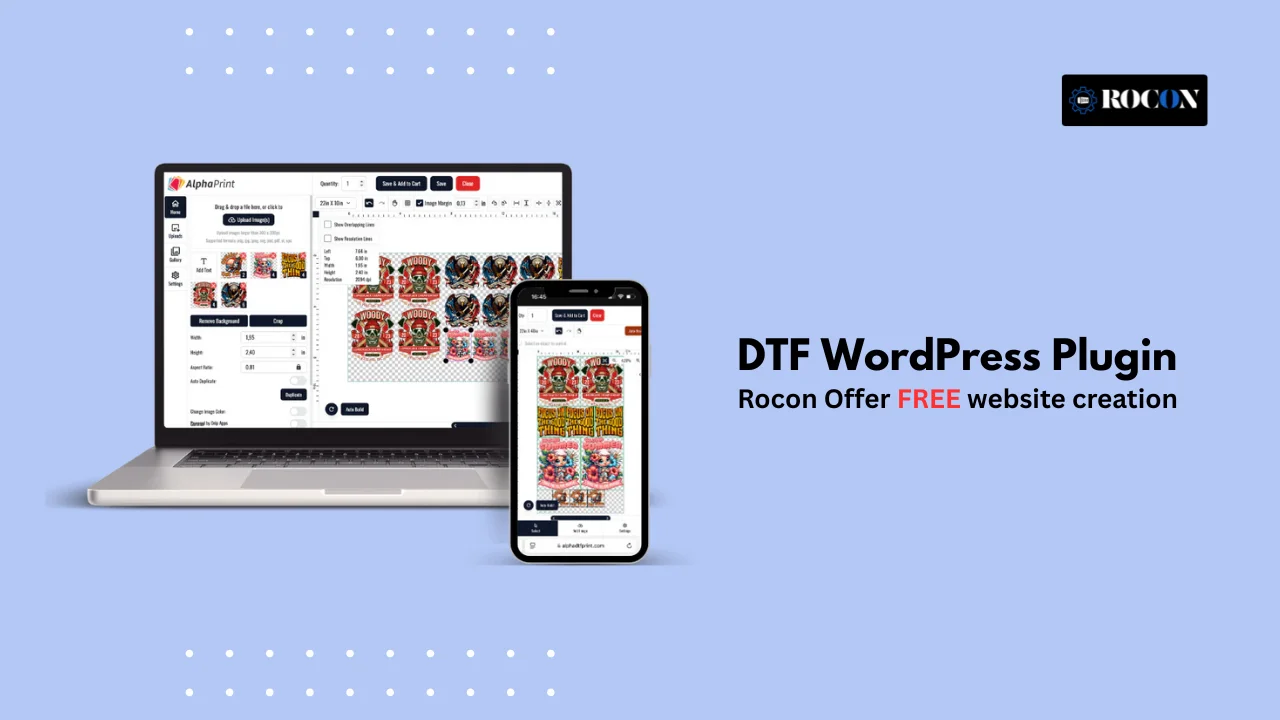
If you have a print on demand store one of the biggest headaches is dealing with custom designs and allowing customers to preview their orders before checkout. That’s where a DTF WordPress plugin comes in.
DTF stands for Direct-to-Film printing and is a powerful way to create custom designs on apparel and other products. For WordPress and WooCommerce users a plugin can do the whole process for you—design upload to order fulfillment.
In this post we’ll cover everything you need to know about DTF plugins for WordPress: what they are, why you need one, the best plugins to use, setup, customization, troubleshooting and even how they compare to big print-on-demand platforms like Printful or Printify.
By the end you’ll have a plan to build a professional DTF online store that looks good and works smoothly for your customers.
DTF WordPress plugin is a software add-on that integrates DTF (Direct-to-Film) printing into your WordPress or WooCommerce store. Instead of uploading designs, converting files or worrying if the customer’s image will print, a plugin does all the work for you.
Think of it as a bridge between your customer and the final product:
This category is slightly different from general print-on-demand tools. While big platforms like Printify outsource the printing, DTF plugins give store owners more control and flexibility especially if you manage your own printing setup or work with local vendors.
In short a DTF WordPress plugin is not just a convenience – it’s the backbone of running a custom printing store.
Many beginners think they can handle DTF orders manually—customers email their designs and you manually prep the files. While that sounds doable at first, it quickly gets messy and unscalable. Here’s why a DTF plugin for WordPress is the way to go:
If you want to scale your store and deliver high quality prints without drowning in manual work, a DTF plugin is non-negotiable.
Not all plugins are created equal, and choosing the right one can make or break your store’s success. Here are the must-have features you should look for:
By checking these boxes, you’ll ensure your plugin not only makes life easier but also future-proofs your ecommerce setup.
Choosing the best DTF WordPress plugins can feel overwhelming because not every plugin is built with DTF printing in mind. Some are generic print-on-demand tools, while others are custom product design plugins that support DTF workflows. Below, I’ve listed the top options in 2025, with their strengths, drawbacks, and best use cases.
Fancy Product Designer is one of the most flexible product customization plugins available for WordPress. It supports Direct-to-Film printing workflows by allowing customers to upload images, adjust placements, and preview designs on live product mockups.
Pros: Works seamlessly with WooCommerce, supports multiple product types.
Cons: Premium license required for advanced features.
Best for: store owners who want complete control over design previews and file outputs.
Lumise is another powerful product customization plugin designed with printing businesses in mind. It works perfectly for DTF printing stores by offering a clean UI and deep editing features.
Pros: Modern interface, strong mobile performance.
Cons: Slight learning curve for beginners.
Best for stores that want to provide professional-level customization to customers.
Zakeke is a SaaS-powered product customizer that integrates with WordPress and WooCommerce. It’s ideal for businesses that expect to scale since it handles much of the heavy lifting in the cloud.
Pros: Handles heavy image files without slowing down your WordPress site.
Cons: Monthly subscription pricing.
Best for growing POD stores that want performance without managing server resources.
This plugin is a lightweight option for WooCommerce users who want a simple but effective way to allow custom uploads. It’s not as advanced as Lumise or Fancy Product Designer but gets the job done for basic DTF workflows.
Pros: Affordable one-time purchase.
Cons: Lacks advanced editing and 3D preview.
Best for small businesses or beginners testing DTF ecommerce.
PitchPrint is designed for professional printing businesses, and it shines when used for high-volume DTF printing operations.
Pros: Robust features for professional print shops.
Cons: Requires more setup time compared to simpler plugins.
Best for established businesses that need industrial-grade print file outputs.
Mugsie simplifies DTF printing by allowing users to create gang sheets online with customizable sheet sizes and drag-and-drop functionality. It also provides cost optimization features for material savings.
Pros: Simple interface, cost comparison features, suitable for quick setups.
Cons: Limited advanced features, dependent on internet connection.
Best for: Small POD businesses looking for quick, efficient gang sheet creation.
Kixxl is designed for high-volume print shops and offers advanced features like AI-powered auto-nesting, background removal, and halftoning. It ensures optimized layouts, reduced material waste, and smooth WooCommerce integration.
Pros: Scalable for large operations, advanced features, multiple file format support.
Cons: Higher pricing, setup may be complex for beginners.
Best for: Large POD businesses and enterprise-level print shops.
| Plugin | Best For | Pricing Model | Print-Ready Export | Ease of Use | WooCommerce Integration |
| Fancy Product Designer | All-in-one control & design previews | One-time license | Yes | Medium | ✅ Yes |
| Lumise Product Designer | Advanced customization & sleek UI | One-time license | Yes | Medium | ✅ Yes |
| Zakeke Product Designer | Cloud-based scalability | Monthly SaaS | Yes | Easy | ✅ Yes |
| WooCommerce Custom Product Designer (Orion) | Budget-friendly basic customization | One-time license | Limited | Easy | ✅ Yes |
| PitchPrint | Industrial-grade, high-volume printing | Subscription | Yes | Medium | ✅ Yes |
| Mugsie – Online Gang Sheet Builder | Quick online gang sheet creation | Subscription | Yes | Easy | ✅ Yes |
| Kixxl – DTF Gang Sheet Builder | High-volume DTF production & automation | Custom pricing | Yes | Medium | ✅ Yes |
Once you’ve chosen the right DTF plugin, the next step is installation and configuration. I’ll use Fancy Product Designer as the primary example here (since it’s one of the most versatile), but the workflow is nearly identical for Lumise, Zakeke, and others.
Most DTF plugins work as an extension of WooCommerce.
Now let’s create your first DTF-ready product:
This is where your DTF plugin ensures the files are print-ready:
Most premium DTF plugins allow you to tweak the editor:
This step is important for brand consistency and user experience.
Before going live, always test like a customer:
DTF plugins can be heavy if not configured properly. To ensure your site runs smoothly:
With these steps, you’ll have a fully functional DTF workflow inside WordPress: from customer upload → live preview → WooCommerce checkout → print-ready files.
Installing a DTF WordPress plugin and enabling it in WooCommerce gets you started, but to really stand out, you need to go beyond the basics. Customers expect a professional, smooth, and visually appealing experience. Here’s how you can fine-tune your DTF setup for maximum impact.
Most plugins give you default styles, but they may not match your store’s branding. Adding a few lines of CSS can make your design editor look polished and professional.
/* Example: style the product preview canvas */
.fpd-container {
background-color: #f9f9f9;
border: 2px solid #eee;
padding: 15px;
border-radius: 10px;
}
Many DTF WordPress plugins provide shortcodes that let you embed the design editor anywhere on your site. Instead of relying only on the default WooCommerce product page, you can place it in:
Example shortcode (Fancy Product Designer):
[fpd id=”123″ class=”my-dtf-editor”]
If you’re using Divi or Elementor, you can make the DTF plugin feel native inside your custom layouts.
Pro tip: Add a sticky design editor panel on desktop screens so users can preview designs while scrolling through product details.
Advanced stores can configure conditional options:
Since image-heavy plugins can slow down your site, performance tuning is non-negotiable.
With these customizations, your plugin won’t just “work” — it will feel like a professional-grade ecommerce platform tailored for your brand. Customers get smoother workflows, and you stand out from competitors using basic setups.
Even the best DTF WordPress plugins can run into issues if configurations, file uploads, or server settings aren’t optimized. Here’s a detailed troubleshooting guide to help you solve common problems quickly.
Problem: Customers report that their design upload fails or shows an unsupported file type error.
Increase the upload limit in your php.ini file:
upload_max_filesize = 20M
post_max_size = 25M
Problem: Customers can upload designs, but the live preview doesn’t show the design correctly.
Problem: Uploaded files don’t appear in orders, or checkout fails.
Problem: Pages with DTF product editors load slowly, affecting user experience.
By following these troubleshooting steps, you ensure that your DTF WordPress plugin workflow is reliable, professional, and scalable. This makes your guide a true end-to-end resource for both beginners and advanced store owners.
When building a print-on-demand store, many store owners face the choice: use a dedicated DTF WordPress plugin or rely on third-party POD platforms like Printful, Printify, or Teespring. Understanding the differences can save time, money, and headaches.
| Feature | DTF Plugin | POD Platform |
| Control & Customization | Full control | Limited |
| Costs | One-time/subscription + printer | No upfront cost, higher per product fee |
| Workflow & Automation | Automated orders, manual print | Fully automated production & shipping |
| Product Range & Quality | Depends on your inventory | Wide range, variable quality |
| SEO & Branding | Fully optimized for WordPress | Limited |
Running a successful DTF WordPress store involves more than just installing a plugin. From design preparation to customer experience, here are expert tips to maximize efficiency, conversions, and brand credibility.
To master a DTF WordPress plugin it’s all about the right tools, setup and workflow. By choosing a plugin that’s versatile, setting it up with WooCommerce and optimising the design editor for usability and branding you can create a seamless experience for your customers.
Following a structured approach – allowing high res uploads, live previews, customising the editor and optimising performance – your store will run smoothly and produce print ready designs every time.
Add to that best practices for SEO, customer experience and automation and your store will be professional, scalable and ready for the growing print on demand market.
So for store owners the takeaway is clear: invest in the right plugin, fine tune your workflow and deliver a smooth branded experience – this is the key to a successful DTF WordPress store.
For best performance and reliability get Rocon WordPress hosting. Optimized for speed, security and plugin compatibility Rocon will make your DTF store run smoothly, load fast and give your customers a better experience.
Elevate your WordPress hosting with 30-day money-back guarantee, free migration, and 24/7 support.
Sign Up TodayJanuary 8, 2026
William
9 Min Read
January 2, 2026
William
9 Min Read
December 23, 2025
Benjamin
9 Min Read
Before You Go… Get 1 Month FREE on Rocon Hosting!
Experience lightning-fast speeds
No downtime or hidden fees
Dedicated 24/7 expert support

Our team will contact you soon.


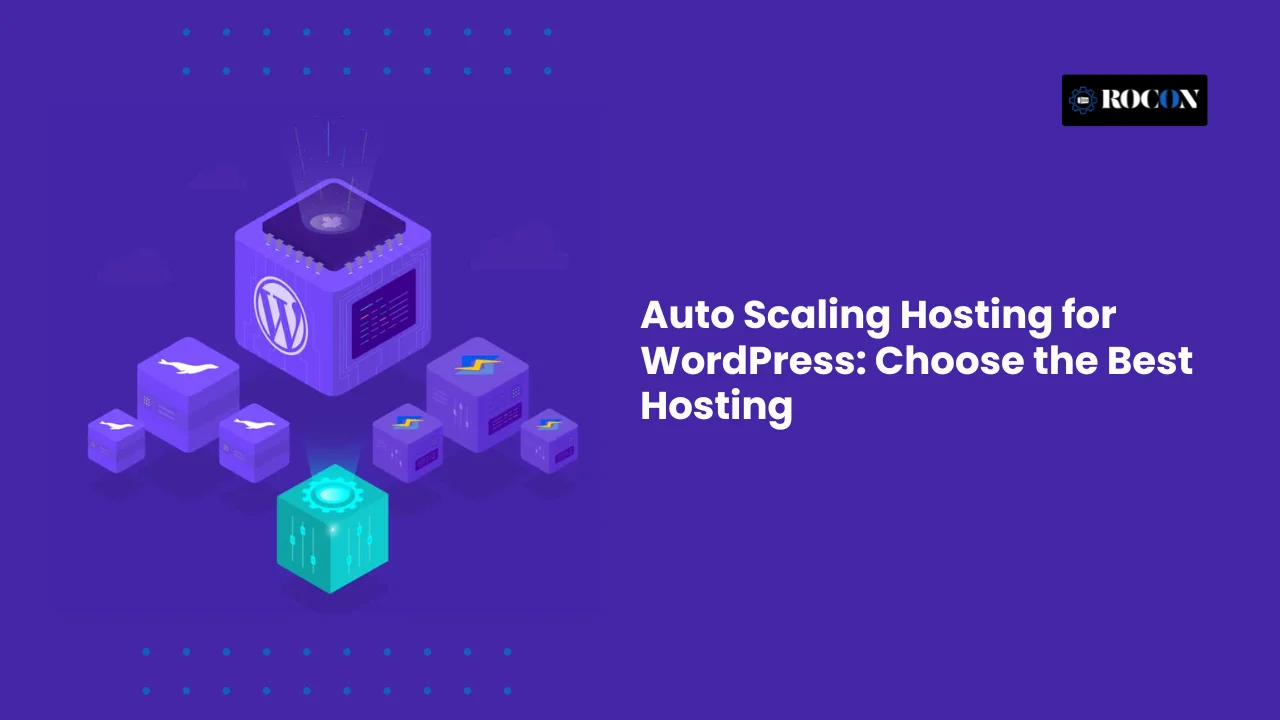
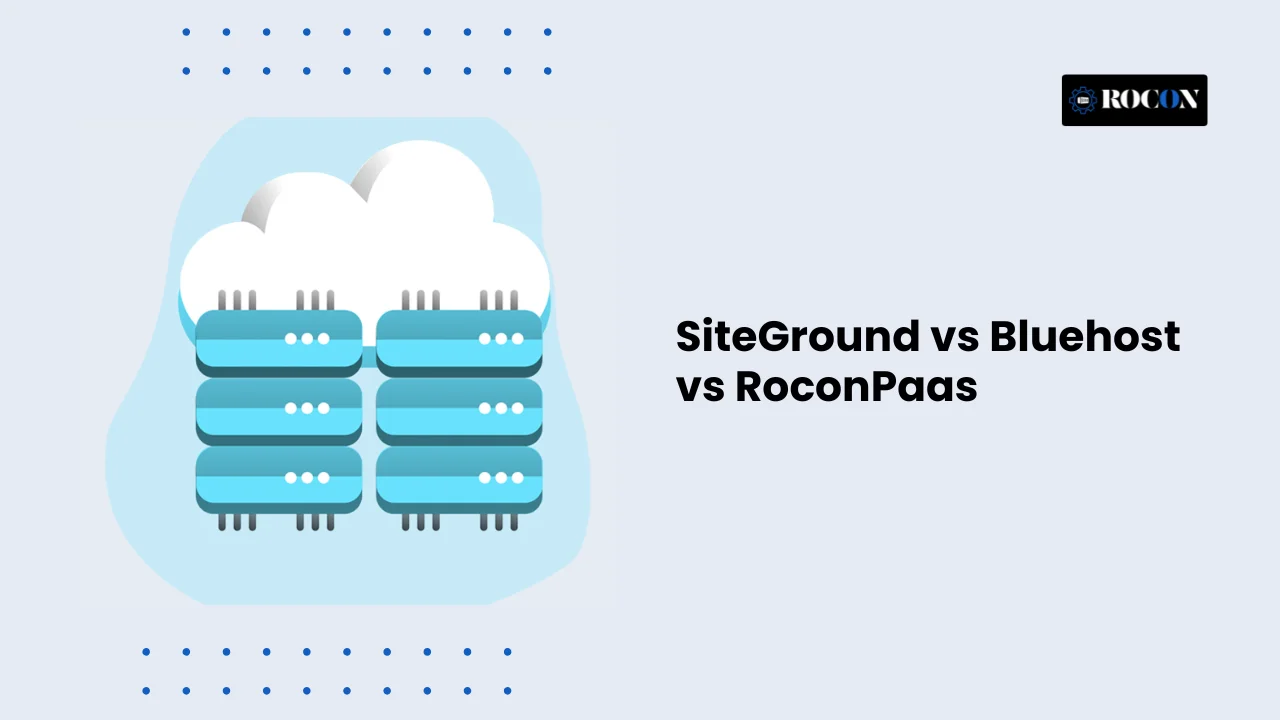
Leave a Reply