Introduction: cPanel Restore Homedir
cPanel Restore Homedir: The process of restoring your home directory in cPanel might be a challenging endeavor, particularly if you are not familiar with the procedure yourself. In order to get things back on track, it is crucial to have the knowledge necessary to swiftly restore your home directory. This is true regardless of whether your website was affected by malware, an accidental deletion, or a server issue. This manual is designed to be of assistance to you.
In this post, we will demonstrate the specific steps that need to be taken in order to restore your home directory in a way that even novices will have no trouble understanding. To assist you in being better prepared for the future, we will also investigate the typical factors that contribute to this issue.
In the end, you will have the self-assurance to deal with this circumstance without experiencing any tension. In addition to being able to remedy the issue, you will also be able to learn how to stop it from occurring again in the future. Let’s jump right in!
Why Does the Home Directory Restoration Issue Happen?
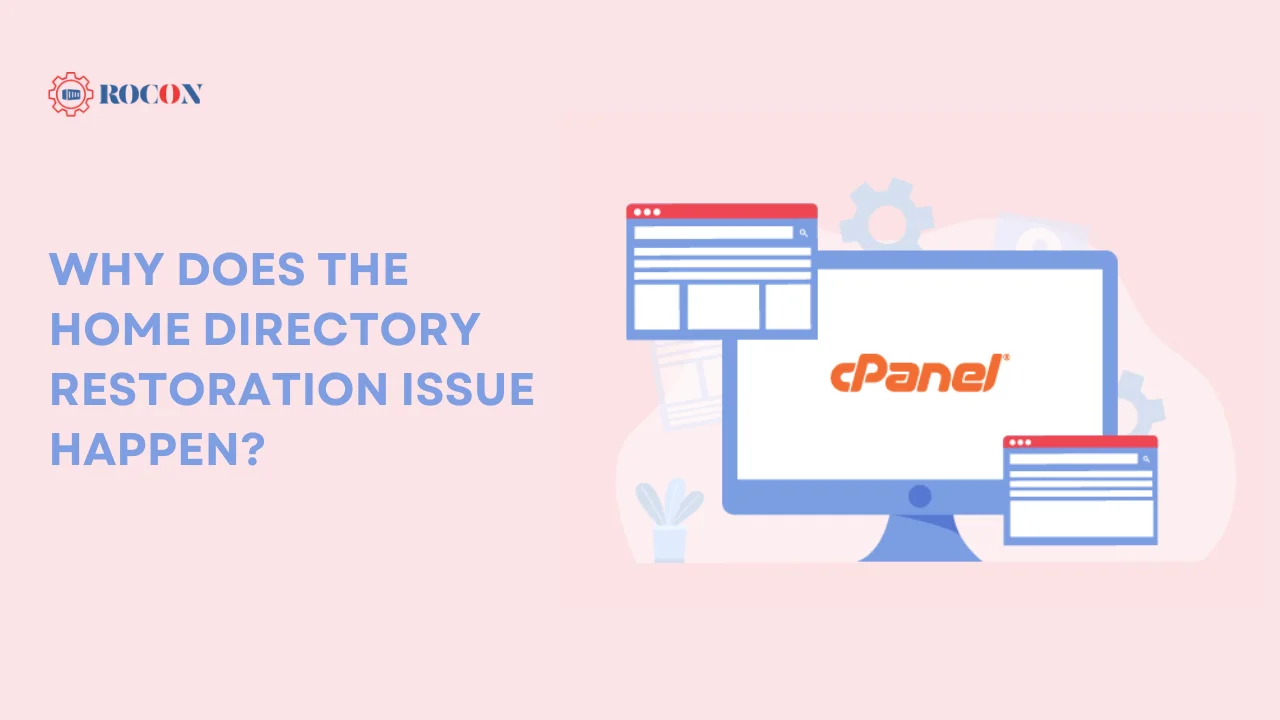
Before diving into the fix, let’s take a moment to understand why you might need to restore your home directory. The home directory, commonly referred to as “hjomedir” in cPanel, holds all your website’s essential files, such as your content, databases, configuration files, and even emails. Here are some common reasons this issue might arise:
- Accidental Deletion: Mistakes happen, and sometimes files get deleted unintentionally.
- Malware or Hacking Attempts: Malicious attacks can corrupt or delete your files, leading to downtime.
- Failed Updates: If updates to WordPress, plugins, or themes go wrong, they can lead to file corruption.
- Server Crashes or Hardware Failures: Even with the best hosting infrastructure, server issues can happen, resulting in file loss or corruption.
Step-by-Step Guide to cPanel Restore HomeDir
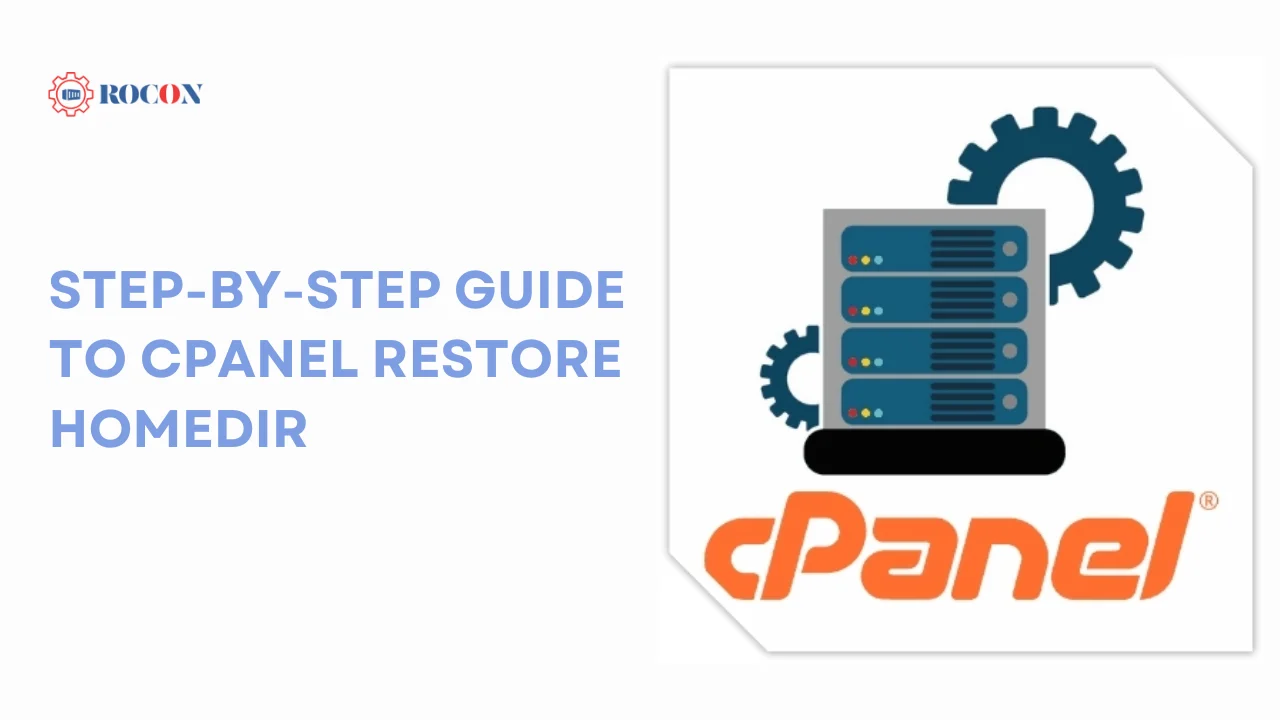
Step 1: Log into cPanel
The first step is to log into your cPanel account. If you’re not familiar with the cPanel interface, it’s a control panel that allows you to manage all aspects of your web hosting account. Once logged in, navigate to the Backups section.
Step 2: Locate the Backup File
Within the Backups section, you’ll find an option to Download a Full Account Backup. This backup contains all the data from your home directory. If you already have a backup stored, locate the file. If you don’t, contact your hosting provider to request access to backups.
Step 3: Download the Backup
Once you’ve located the backup, download it to your local system. Make sure to download the most recent backup to ensure you have the latest versions of your files. After downloading, you should have a .tar.gz file, which is the typical format for cPanel backups.
Step 4: Upload the Backup to cPanel
After downloading, return to the Backups section in cPanel. Look for the Restore a Home Directory Backup option. Click on this option and select the .tar.gz backup file you just downloaded.
Step 5: Restore the Backup
Once the backup is uploaded, cPanel will begin restoring your home directory. This process may take a few minutes depending on the size of your site. Once complete, you’ll receive a confirmation message that your home directory has been successfully restored.
Step 6: Verify Your Website
After the restoration process is complete, it’s essential to verify that everything is working correctly. Visit your website and check the functionality of your content, plugins, and database. If everything is back to normal, congratulations — you’ve successfully restored your home directory!
Tips for Preventing Future Issues
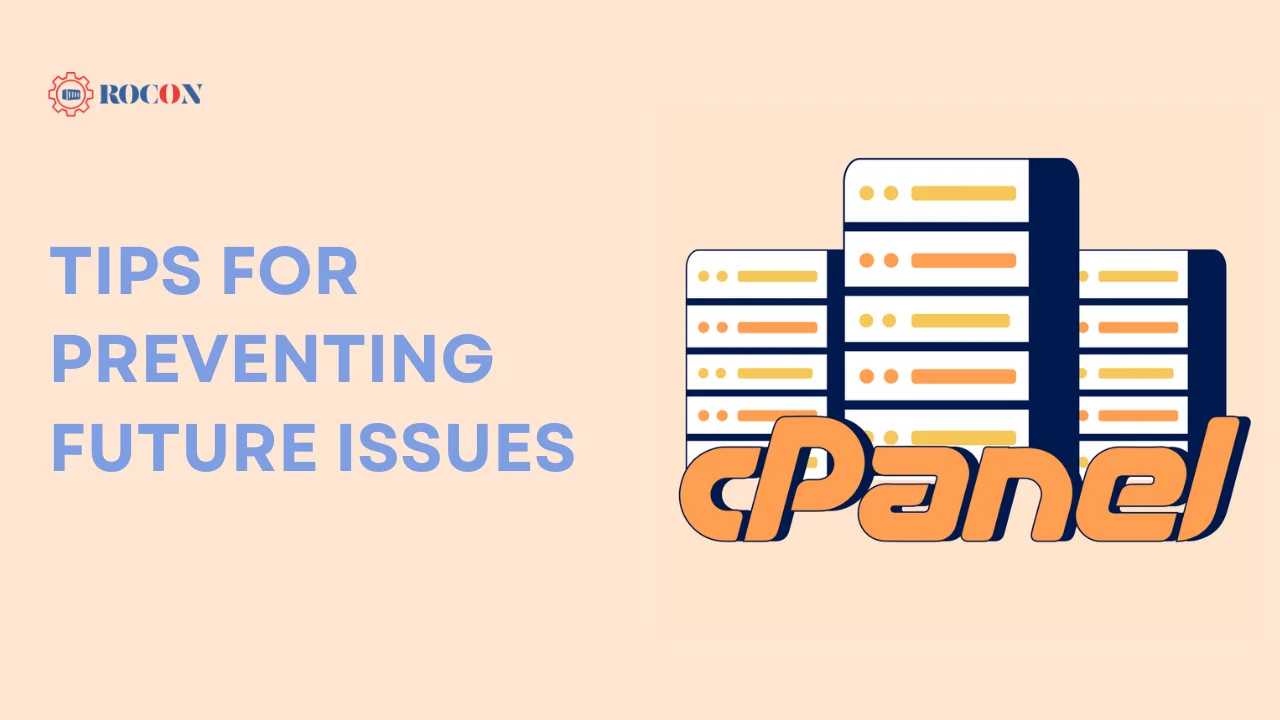
Now that you’ve restored your home directory, here are a few tips to help you avoid this problem in the future:
Regular Backups: Always keep regular backups of your website. Most hosting providers offer automatic backup services, but you can also use WordPress plugins like UpdraftPlus for this purpose.
Keep Software Updated: Ensure that your WordPress installation, themes, and plugins are always up to date. This will minimize the risk of security vulnerabilities.
Security Monitoring: Consider adding security monitoring tools to your website, such as Sucuri or Wordfence, to detect and prevent any malicious activity.
Test Updates in a Staging Environment: Before rolling out any major updates, test them in a staging environment to ensure they don’t cause issues with your live site
Conclusion: cPanel Restore Homedir
When you know what to do, restoring your home directory in cPanel doesn’t have to be a stressful process. You may quickly restore the necessary files for your website and go back online by using this approach. Remember, taking your time during each step will ensure a smooth restoration process.
While restoring your home directory is crucial, prevention is even more important. Regular backups, keeping your software up to date, and employing security measures are key practices to avoid similar issues in the future. Make sure to integrate these habits into your routine website management.
Lastly, having a clear plan in place will always reduce downtime if something does go wrong. Whether it’s using cPanel’s built-in backup features or employing a third-party plugin, being prepared is half the battle. Don’t hesitate to share your success stories or ask for help if you face any challenges along the way!
FAQs
Q1: Can I restore just specific files from the home directory backup?
Yes, you can extract the .tar.gz backup file on your local machine and manually upload specific files through the File Manager in cPanel.
Q2: How often should I back up my home directory?
It’s recommended to back up your home directory at least once a week, especially if your website content is updated frequently.
Q3: What if my backup file is too large to upload via cPanel?
If your backup is too large to upload through the cPanel interface, you can use FTP or SSH to transfer the file to your hosting server. Once uploaded, contact your hosting provider to assist with the restoration process.
Q4: Can I use a backup plugin instead of cPanel for restoring my home directory?
Yes, plugins like UpdraftPlus or BackupBuddy offer backup and restore features that can serve as alternatives to cPanel’s built-in options.

Leave a Reply