What Is “Briefly Unavailable for Scheduled Maintenance” in WordPress?
This isn’t actually an “error” in the traditional sense — it’s a built-in WordPress feature.
When you update:
- WordPress core
- Themes
- Plugins
…it temporarily takes your site offline to avoid displaying a broken or partially updated site.
During this time, it creates a .maintenance file in the site’s root directory. This file tells WordPress to display the maintenance message to all visitors.
Once the update finishes, WordPress automatically deletes the .maintenance file, and your site returns to normal.
When everything works, this process lasts a few seconds to a minute.
Why Does the Message Sometimes Stay Forever?
The problem arises when the .maintenance file isn’t deleted after the update. Common causes include:
1. Slow Server or Timeout
If your hosting is slow, the update script can time out before cleaning up.
2. Large Plugin/Theme Updates
WooCommerce, page builders, or security plugins often have large update packages that take longer than expected.
3. Low PHP Memory Limit
If your site doesn’t have enough PHP memory, the update can fail midway.
4. Internet/Browser Disconnection
Closing your browser tab or losing internet during the update can interrupt the process.
5. Conflicting Plugins or Themes
Poorly coded extensions can interfere with the update completion.
6. Server Misconfiguration
Incorrect file permissions or outdated PHP versions can prevent deletion of the .maintenance file.
Preventing This Error in the Future
Here’s how to stop it before it starts.
1. Update One at a Time
Don’t bulk update 20 plugins — update them individually to reduce server load.
2. Use Staging Sites
Test updates on a staging copy before going live.
3. Increase PHP Memory Limit
In wp-config.php:
php
define(‘WP_MEMORY_LIMIT’, ‘256M’);
4. Choose Reliable Hosting
A fast, stable server reduces update failures.
5. Schedule Updates for Low-Traffic Times
Fewer visitors = less strain during updates.
6. Avoid Closing Browser During Updates
Stay on the update page until it confirms success.
7. Use WP-CLI for Large Updates
It’s faster, uses fewer resources, and is less likely to time out.
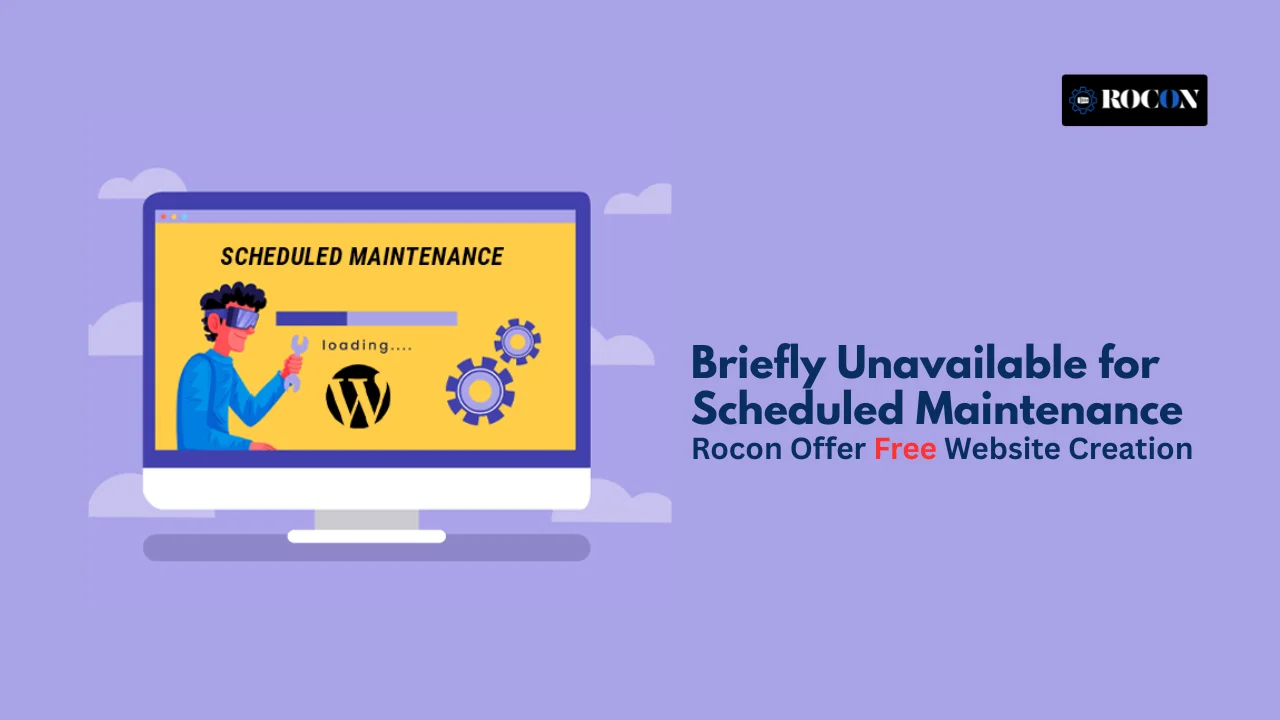

Leave a Reply