DNS Address Could Not Be Found – WordPress Fix Guide
September 29, 2025 by Adam
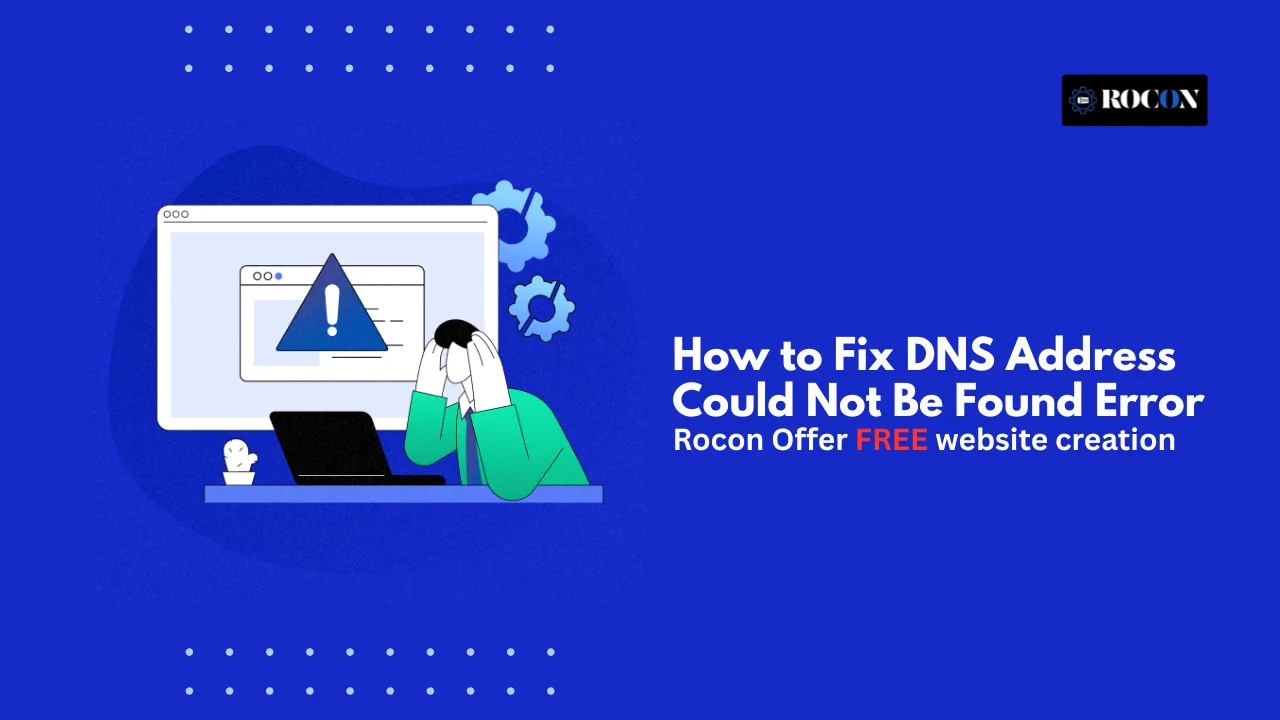
DNS address could not be found is so annoying when you’re trying to get to your own WordPress site or an important page. This happens in Chrome, Firefox or Edge and means your computer or device can’t translate the domain name of the website into its IP address. In other words the internet doesn’t know where to send your request.
For a visitor it’s a small problem. For a WordPress site owner it’s lost traffic, frustrated users and potential revenue loss if it persists. So it’s important to know what it means and how to fix it fast.
In this post we’ll cover everything: what it means, why it happens, how to diagnose the problem, step by step solutions and WordPress specific fixes, prevention tips and real world examples so you have a complete resource to go to.
When you enter a website address into your browser something happens behind the scenes. Your browser requests a Domain Name System (DNS) server, which is like the internet’s phonebook. DNS turns a human readable domain name (like example.com) into the server’s IP address (like 192.0.2.1). If it can’t do this your browser won’t know where to go and the site can’t load.
DNS address could not be found, meaning DNS resolution failed. Browser tried to lookup IP for website but couldn’t find it. Connection stops before it even reaches the server.
This error can show up in different forms depending on the browser or system you’re using:
While these look different, they all point to the same problem: your system can’t resolve the domain to an IP.
Note that this doesn’t always mean the site is down. Sometimes it’s the user’s device, like cached DNS entries or misconfigured settings. Sometimes it’s a server-side or domain issue, like missing DNS records or delays after a domain transfer.
For WordPress site owners, it can also be domain mapping, plugin conflicts or hosting DNS misconfigurations. Knowing these possibilities will help you narrow down the cause and guide you to the solution.
In short, DNS address could not be found is a connectivity hurdle that can come from multiple layers: browser, OS, ISP, DNS provider or hosting setup. Now let’s dive into the most common causes.
The error DNS address could not be found can occur for many reasons. Some are simple and easy to fix, others require a deeper dive into your domain or hosting setup. Below are the most common causes, general internet usage and WordPress specific.
The simplest cause is human error — typing in the domain name wrong. Even a small typo can prevent DNS from finding the IP. Another is the domain has expired or been suspended, in which case no DNS records will resolve.
If your DNS zone records are incomplete or incorrect, browsers can’t resolve the site. Missing A records, broken CNAMEs or pointing to the wrong name servers are common offenders.
When you update your DNS settings — for example, after changing hosting providers — the changes don’t take effect immediately. It can take anywhere from a few minutes to 48 hours for new records to propagate globally. During this time some users may get DNS errors.
Your computer or device stores a cache of DNS entries to speed up browsing. If that cache gets outdated or corrupted it can block access to sites that are otherwise working. Network adapter or Wi-Fi settings can also cause the error.
Sometimes the issue isn’t with your device or domain but with your Internet Service Provider’s DNS servers. If they are down or slow to resolve you’ll see the error until you switch to a different DNS provider like Google or Cloudflare.
Security software, corporate firewalls or VPN configurations can block DNS lookups. If the DNS request never leaves your device because it’s being blocked the browser can’t find the site.
Browsers also maintain their own DNS cache. Corruption in this cache, or conflicts from installed extensions, can lead to DNS resolution errors.
Other less common causes include DNS hijacking, DNSSEC validation failures or IPv6 misconfigurations. These are more advanced but worth considering.
Now that you have an idea of what could be the cause from the above list you can start troubleshooting with a direction. In the next section we’ll go through a step by step process to find out where the problem is.
So DNS address could not be found can feel like a nightmare because it could be your computer, network, DNS provider or even WordPress. Instead of guessing, follow a process. This step by step will help you narrow down the problem and apply the fix.
Before we get to technical fixes, make sure the domain name is valid and active. Use a WHOIS lookup tool to see if your domain has expired or been suspended. If it’s lapsed, you can only renew it with your registrar.
Use services like DNSChecker.org or IntoDNS.com to see if DNS records exist and are resolving worldwide. If some locations show the site resolving and others don’t, it’s DNS propagation. If no records are found, the domain’s DNS is broken.
On your computer, try:
If these commands fail, the issue lies in DNS resolution rather than site availability.
Try opening the site on another device, like a smartphone on mobile data. If it loads there but not on your main computer, it’s local (DNS cache or network adapter). If it doesn’t load anywhere, it’s global.
Try changing your computer or router to use Google DNS (8.8.8.8, 8.8.4.4) or Cloudflare DNS (1.1.1.1). If the site loads immediately, your ISP’s DNS is the issue. This will tell you if the problem is with your provider’s resolution services.
Flush your computer’s DNS cache (ipconfig /flushdns on Windows or dscacheutil -flushcache on macOS). Then clear your browser’s cache, or in Chrome, go to chrome://net-internals/#dns to reset its DNS cache. This will clear out stale or corrupted DNS entries.
If you own the website and it’s WordPress-based, double-check:
If you just changed your DNS records, check propagation using online tools. Depending on TTL values and registrar updates, it can take hours for everything to propagate. During this time, some users will get DNS errors while others can access the site.
If none of the above resolves the issue, check for less common scenarios:
If you’ve tried everything and the site still doesn’t work, contact your domain registrar, DNS provider or hosting company. Give them the test results (nslookup output, screenshots, traceroute logs). This helps the support team to determine if the issue is on their end or a misconfiguration.
If you get the dreaded DNS address could not be found message don’t worry — in most cases it’s an easy fix. Below is a step by step guide that anyone from beginner to tech savvy can follow.
Sometimes the simplest solution is the best. Restart your router and your computer (or mobile device) and clear out any temporary glitches that may be causing DNS resolution issues. Turn off your router, wait at least 30 seconds then turn it back on. Do the same for your device and try the website again.
Your browser may be storing outdated or corrupted data.
This ensures that your browser fetches fresh DNS information.
Operating systems keep a local DNS cache to speed up browsing. If it becomes corrupted, it may cause the error.
Windows:
Open Command Prompt and type:
ipconfig /flushdns
Mac:
Open Terminal and run:
sudo dscacheutil -flushcache; sudo killall -HUP mDNSResponder
Linux:
sudo systemd-resolve –flush-caches
After flushing, try reloading the site.
If your ISP’s DNS servers are unreliable, switching to a public DNS often fixes the issue.
Update these in your network settings, then restart your browser.
Network misconfigurations may cause DNS failures.
On Windows, open Command Prompt as admin and type:
netsh int ip reset
netsh winsock reset
Some VPNs or proxy servers interfere with DNS resolution. Temporarily disable your VPN/proxy and check if the website loads. If it works, switch to a more reliable service or configure your VPN to use custom DNS.
Your computer’s hosts file can override DNS records. If the website’s domain is incorrectly mapped here, you’ll see errors.
Open the file with admin rights and check if the site is blocked or redirected. Remove any suspicious entries.
Outdated or corrupted network drivers can also cause DNS errors.
To isolate the problem, test the site on another browser (like Firefox instead of Chrome) or on a different device using the same network. If it works elsewhere, the issue may be browser-specific.
If none of the above works, the issue may be with your Internet Service Provider’s DNS servers. Contact your ISP and report the problem. They may suggest alternate DNS configurations or fix an outage on their end.
For WordPress site owners, the DNS address could not be found error is often not just a local device issue. It can stem from incorrect domain mapping, hosting misconfigurations, or plugin conflicts. Below are detailed steps to resolve DNS errors specifically for WordPress websites.
Incorrect site settings can prevent your domain from resolving properly:
Even a small mismatch (e.g., missing www or HTTPS) can cause DNS resolution issues.
If you’re running a WordPress Multisite network with mapped domains:
Incorrect domain mapping is a common source of DNS errors in multisite environments.
Your hosting provider controls DNS records for your WordPress site. Check your hosting dashboard for:
If any records are incorrect, update them carefully. Hosting providers often offer guides for properly configuring DNS for WordPress.
Sometimes plugins that handle caching, security, or redirection can interfere with DNS resolution:
Common plugin conflicts involve caching plugins (e.g., W3 Total Cache, WP Super Cache) or SSL/redirect plugins.
Caching issues can cause the DNS error to persist even after correcting DNS records.
If you recently installed an SSL certificate:
After updating DNS records, it may take hours to propagate fully:
Advanced users or hosting providers may use diagnostic tools:
By systematically following these steps, WordPress site owners can resolve DNS errors efficiently and prevent them from recurring.
Once you’ve fixed a Server DNS address error it’s important to make sure it doesn’t happen again. Proper DNS management, reliable hosting and proactive monitoring will save you time and keep your WordPress site up. Here are the best practices every site owner should follow:
Choose a DNS provider with good uptime and redundancy. Free or unreliable DNS services can have outages that cause errors. Services like Cloudflare, Google DNS will resolve faster and be more reliable.
Set up at least two name servers for your domain. If one fails the other can handle requests. Most good registrars will automatically give you multiple name servers but it’s worth checking.
Use Pingdom, UptimeRobot to track your DNS. Alerts will notify you instantly if your site becomes unreachable due to DNS issues.
TTL (Time-to-Live) determines how long DNS records are cached by devices and ISPs.
A balanced TTL (typically 300–3600 seconds) ensures quick updates without overwhelming DNS servers.
DNSSEC adds an extra layer of security by validating responses from DNS servers, reducing the risk of DNS hijacking or spoofing. For WordPress sites, enabling DNSSEC protects both your domain and your visitors.
Periodically review your DNS settings to ensure that:
Keep credentials secure and use two-factor authentication where possible. Unauthorized access to your domain registrar or hosting account can lead to DNS misconfigurations, downtime, or even domain hijacking.
Before applying DNS changes to a live WordPress site, test them in a staging environment. This minimizes downtime and ensures the changes work as intended without affecting real visitors.
Regularly update WordPress core, themes, and plugins. Some outdated plugins, particularly those handling caching, redirection, or domain mapping, can interfere with DNS resolution if not maintained.
By following these preventive measures, you reduce the risk of encountering DNS errors in the future, ensure faster site accessibility, and maintain a professional online presence. Prevention is always easier and more cost-effective than troubleshooting after an outage.
Understanding DNS errors can be abstract, but real-world examples make it easier to see how they occur and how they can be resolved. Here are some practical scenarios WordPress site owners may encounter:
A WordPress agency recently migrated a client site to a new hosting provider. After updating the DNS records to point to the new server, the site displayed DNS address could not be found for several hours. The cause was a combination of high TTL values and incomplete propagation. By monitoring DNS propagation using DNSChecker.org and waiting for updates to propagate globally, the issue was resolved without further action.
A WordPress multisite network experienced DNS errors when a subdomain mapping plugin was misconfigured. Several client sites on the network were unreachable, showing DNS errors despite correct server setup. Disabling the plugin and reconfiguring domain mapping fixed the problem immediately. This highlights the importance of checking plugin conflicts in multisite environments.
A small business website using shared hosting noticed that some visitors were redirected to a suspicious site. Investigation revealed DNS hijacking, where the domain’s DNS records were tampered with. Correcting the nameservers, enabling DNSSEC, and securing registrar credentials restored normal operation.
A WordPress site hosted on a container-based platform like Rocon had an A record incorrectly pointing to an old server. The site displayed DNS errors globally. After updating the DNS record and clearing the hosting cache, the site became fully accessible. This underscores the importance of properly configured hosting DNS settings.
For quick reference, here’s a summary of common DNS error symptoms, their possible causes, and recommended fixes. This makes troubleshooting faster for WordPress site owners and general users alike.
| Symptom | Possible Cause | Recommended Fix |
| “DNS address could not be found” in all browsers | Incorrect domain, expired domain, DNS records missing | Verify domain registration, check DNS records with registrar or hosting panel |
| Only one browser shows DNS error | Browser cache or extension conflict | Clear browser cache, disable extensions, test in a different browser |
| Site loads on mobile data but not Wi-Fi | Local network or router DNS issues | Restart router, flush DNS cache, change DNS server to Google/Cloudflare |
| Intermittent site accessibility | DNS propagation delay after migration | Wait for propagation, verify TTL settings, use DNS propagation tools |
| Multisite subdomain shows DNS error | Misconfigured domain mapping plugin | Check multisite mapping plugin, refresh permalinks, verify DNS records |
| Recent SSL installation causes DNS issues | Plugin or SSL misconfiguration | Temporarily disable SSL plugin, verify HTTPS setup, ensure A/CNAME records point correctly |
| Error persists after basic troubleshooting | ISP DNS or advanced configuration issues | Switch to public DNS, check IPv6/DNSSEC, contact ISP or hosting provider |
The DNS address could not be found error is annoying whether you’re a casual visitor or a WordPress site owner. Knowing what the error means, why it happens and how to fix it is key to keeping your site live and user friendly.
For general users, simple phrases like clear your cache, restart your device or switch DNS servers will fix the issue. For WordPress site owners, checking your domain settings, hosting DNS and plugin conflicts will keep your site stable long term. Using Rocon-managed WordPress hosting will prevent many DNS issues from happening in the first place with containerized infrastructure and expert support.
Follow along with this guide — from diagnosing to fixing to preventing — and you’ll be able to resolve DNS issues in no time and avoid future downtime. Monitor your site, keep your DNS records up to date and stay on top of updates and your WordPress site will be fast, reliable and accessible to all.
Elevate your WordPress hosting with 30-day money-back guarantee, free migration, and 24/7 support.
Sign Up TodayNovember 19, 2025
Adam
9 Min Read
November 14, 2025
James
9 Min Read
November 6, 2025
Adam
8 Min Read
Before You Go… Get 1 Month FREE on Rocon Hosting!
Experience lightning-fast speeds
No downtime or hidden fees
Dedicated 24/7 expert support

Our team will contact you soon.
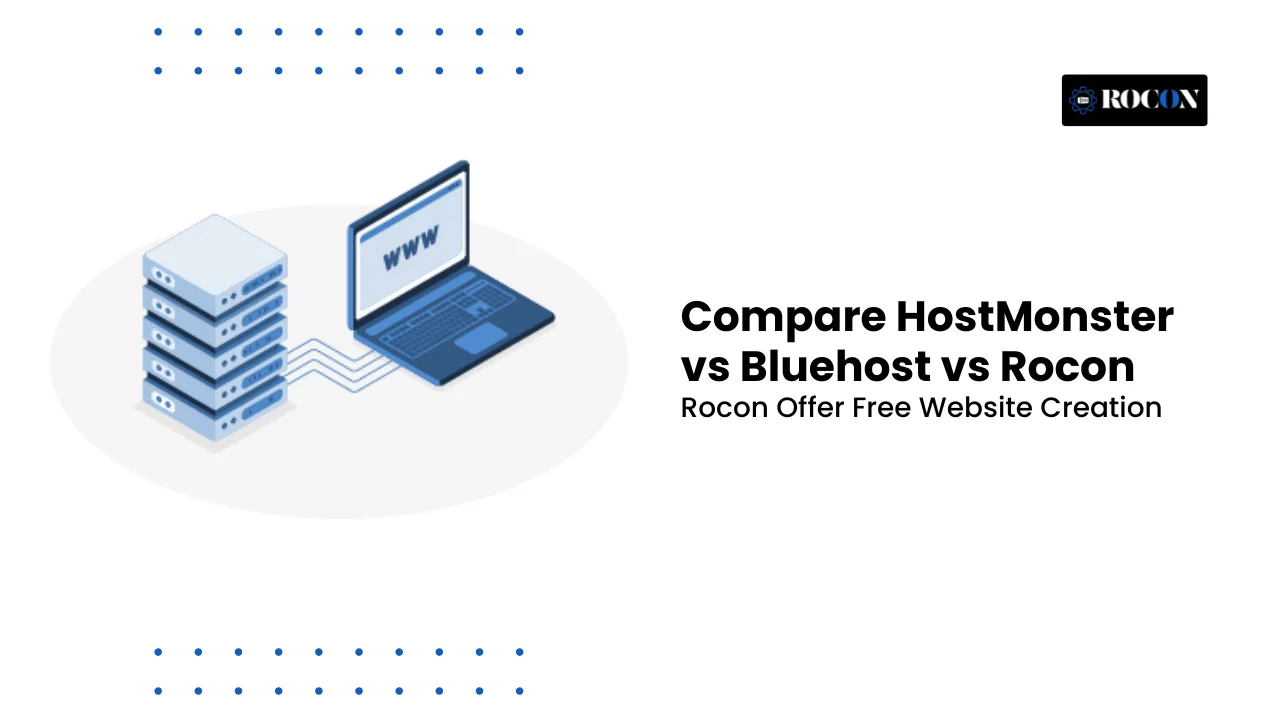

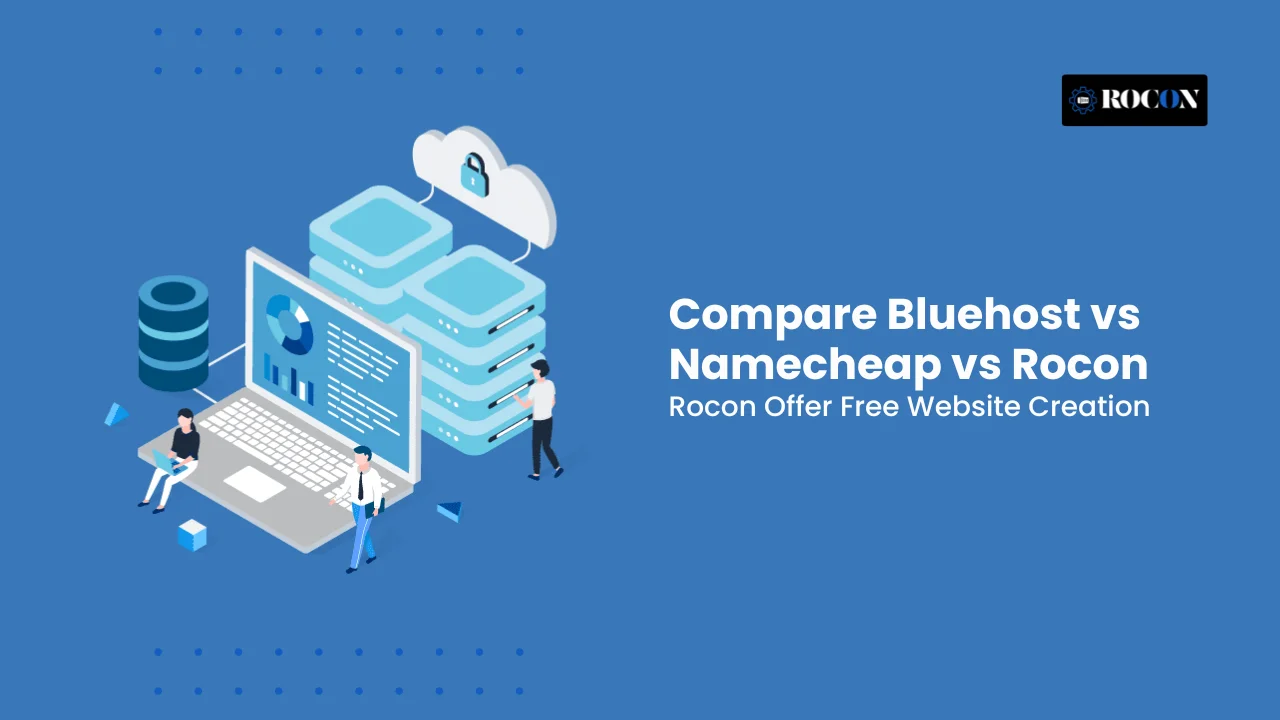
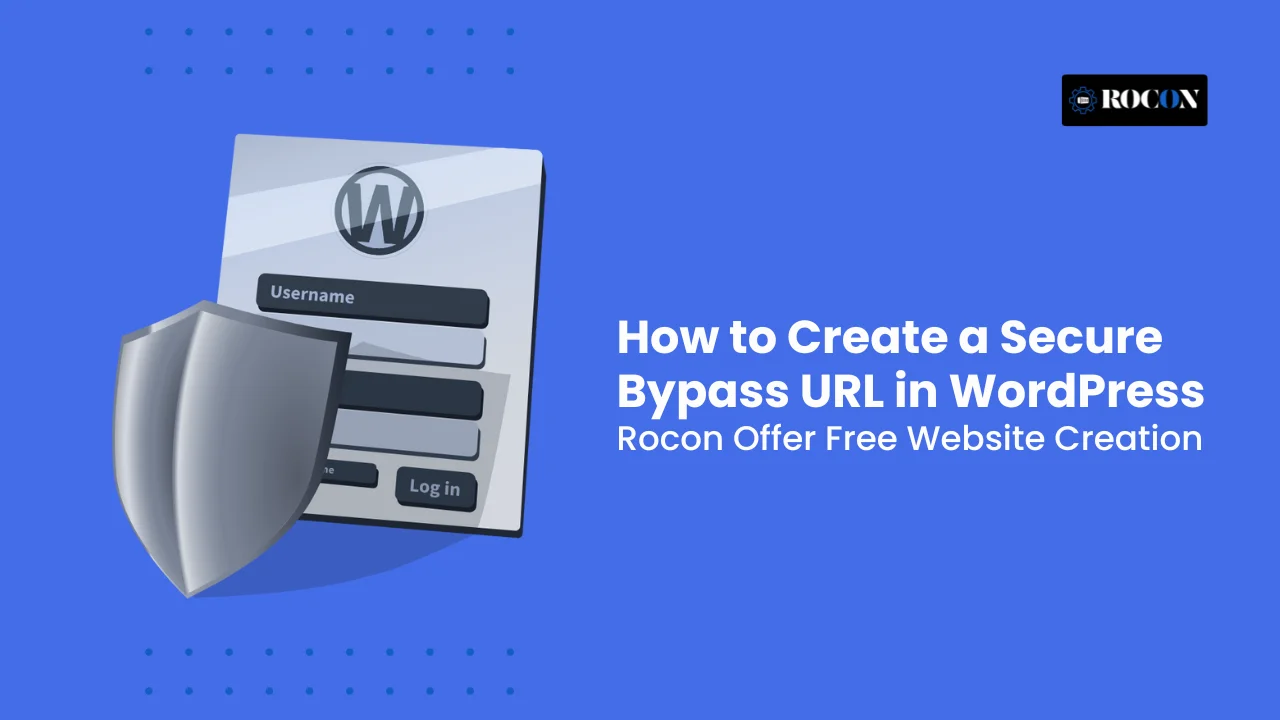
Leave a Reply