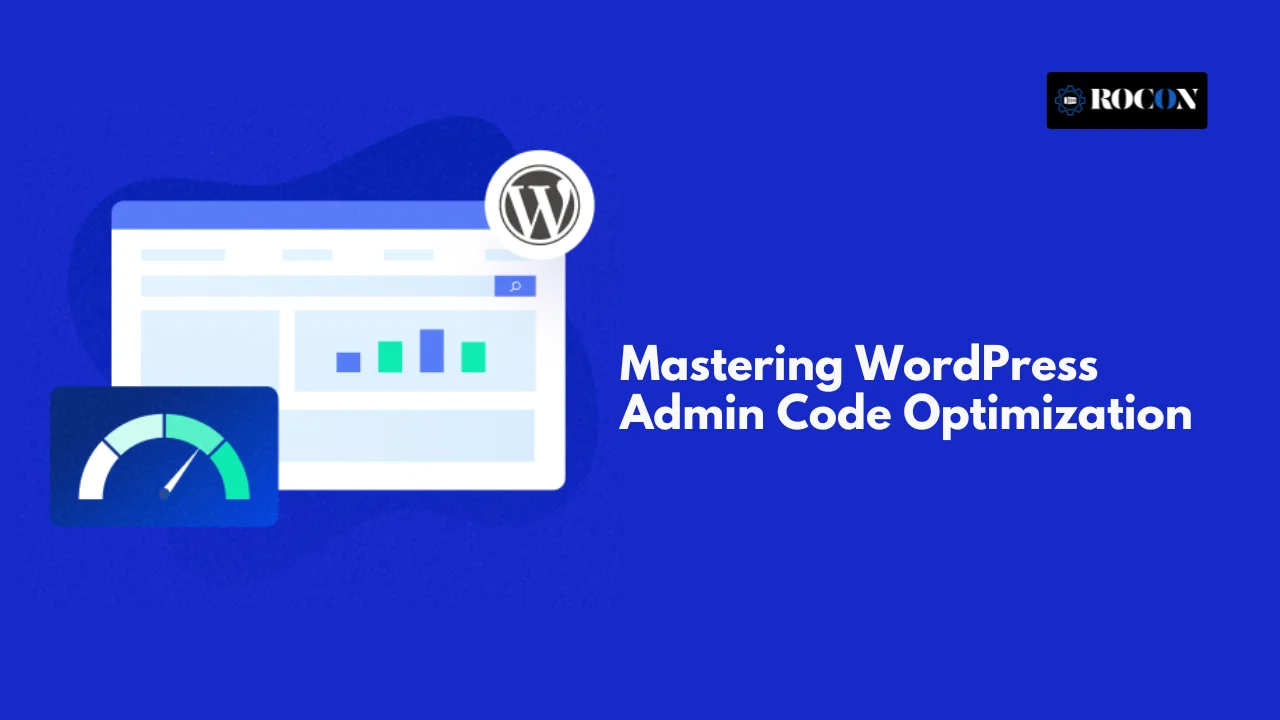
Start the conversation.
Recommended articles
Learn Wordpress
December 8, 2025
William
6 Min Read
Learn Wordpress
December 3, 2025
James
9 Min Read
December 12, 2025
Sreekar
8 Min Read
December 8, 2025
William
6 Min Read
December 3, 2025
James
9 Min Read
Before You Go… Get 1 Month FREE on Rocon Hosting!
Experience lightning-fast speeds
No downtime or hidden fees
Dedicated 24/7 expert support

Leave a Reply