Introduction: WordPress Wildcard Redirect with Path
WordPress Wildcard Redirect with Path: Ever landed on a dreaded Page Not Found message? It’s irritating and could permanently drive users away from your site. Now, imagine if your audience frequently experienced this due to broken links or mistyped subdomains. It’s a nightmare for any site owner, but there’s a WordPress trick to fix it: wildcard redirects.
This feature ensures users are automatically redirected to a relevant page, even when they visit non-existent URLs.This blog explains how wildcard redirects operate, why they’re so revolutionary for user experience and SEO, and how to configure them on your WordPress website.
What Exactly Is a Wildcard Redirect?
Imagine this: Someone types oops.yourdomain.com or clicks an old, outdated link like yourdomain.com/old-page. Instead of landing on a confusing “Page Not Found” error or drifting aimlessly through cyberspace, wildcard redirects swoop in like a superhero to save the day. They ensure your visitors are automatically led to a relevant, functioning page on your site, keeping their experience seamless and frustration-free.
In simple terms, a wildcard redirect acts as a safety net for your site’s traffic. It catches any possible variations of a URL—whether it’s a mistyped subdomain or a forgotten page link—and reroutes visitors to a page you specify. This way, your audience never feels lost, and your site maintains a user-friendly, polished appearance.
Real-World Example
Picture yourself managing a site called example.com. Now, let’s say a visitor accidentally types random.example.com or tries accessing a link that no longer exists. Normally, this could spell disaster, resulting in a dead-end error message. But with a wildcard redirect, your site smoothly brings them back to example.com, potentially even preserving the path they were trying to reach. It’s a simple yet incredibly powerful tool to keep your content accessible and your users happy, no matter how they navigate to your site.
Whether you’re managing a large website with frequent updates or just want to be prepared for user mistakes, wildcard redirects are your secret weapon for maintaining a smooth browsing experience.
Why Use Wildcard Redirects? Here’s What You Gain
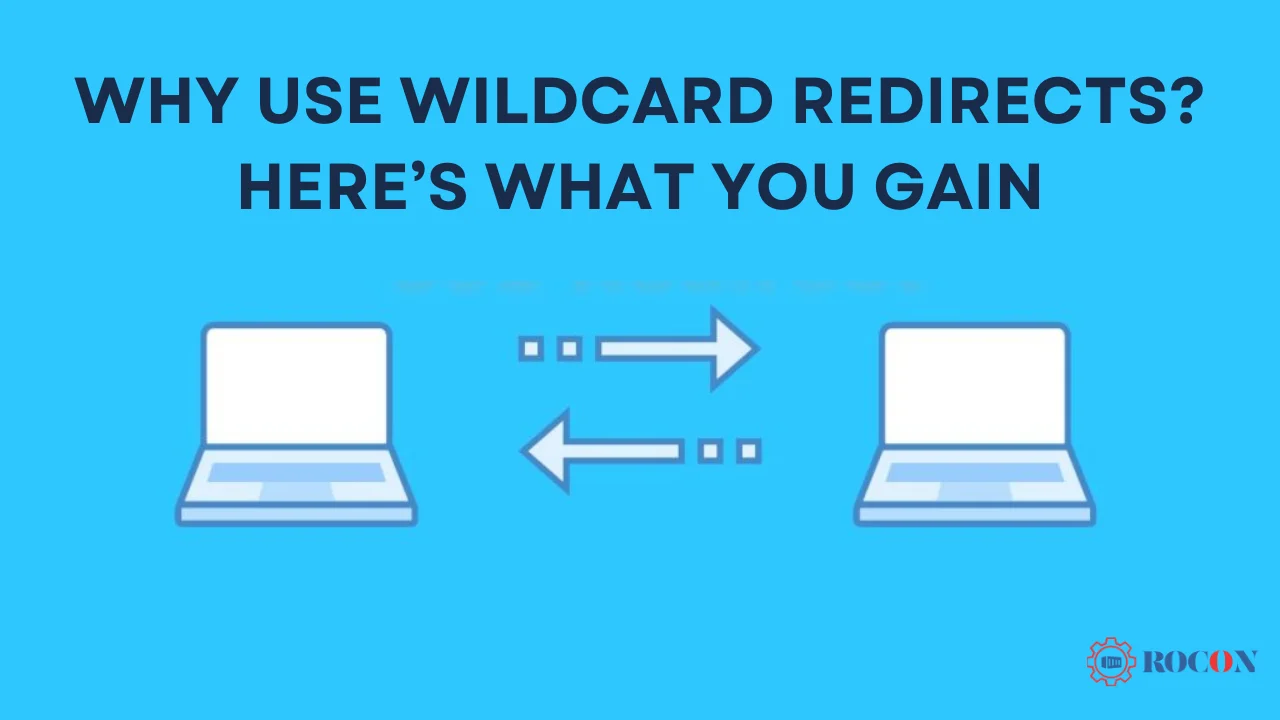
Wildcard redirects are crucial for providing a seamless user experience while keeping excellent SEO. When visitors land on incorrect URLs or outdated links, wildcard redirects automatically guide them to a relevant page, preventing frustrating Page Not Found errors.
This guarantees that search engines won’t punish your website for broken links and keeps users interested. Here’s a closer look at how adding wildcard redirects to your website might significantly improve it: improved SEO, easier URL management, and more seamless navigation.
- A Smooth User Experience: Few things are more frustrating for a visitor than landing on a “Page Not Found” error. Wildcard redirects make sure your users are seamlessly guided to a relevant page, even if they type an incorrect URL or visit an outdated link. This keeps them engaged and prevents them from bouncing off your site.
- SEO Win: Broken links can damage your search engine rankings and harm your site’s credibility. Wildcard redirects prevent this by preserving link equity and ensuring that search engines and visitors always end up on functional pages. It’s a simple way to boost your site’s SEO health.
- Easy Management: Managing individual redirects for a large or frequently updated site can be overwhelming. Using wildcard redirects reduces errors and saves time when handling large sets of URLs. This allows you greater control with less work, which is particularly helpful for rearranging content or establishing new subdomains.
To put it briefly, wildcard redirects help preserve your website’s reputation and search engine rating in addition to making navigating easier!
Setting Up a WordPress Wildcard Redirect with Path
When it comes to setting up wildcard redirects, you have two main options. You can either edit your .htaccess file manually or use a WordPress plugin for a more user-friendly approach. Here’s how to do both:
Prerequisites
- Access to your WordPress dashboard
- The ability to modify your site’s .htaccess file or use a plugin for redirection
Step-by-Step Guide
1. Using .htaccess for Wildcard Redirects
If your website is hosted on an Apache server, you can configure wildcard redirects via the .htaccess file.
Step 1: Find Your .htaccess File
- Use an FTP client like FileZilla or your hosting provider’s file manager to access your site’s root directory.
- Locate the .htaccess file. If you don’t see it, make sure you’ve enabled the option to view hidden files.
Step 2: Add This Code
RewriteEngine On
RewriteCond %{HTTP_HOST} ^(.*)\.example\.com$ [NC]
RewriteRule ^(.*)$ https://example.com/%{REQUEST_URI} [L,R=301]
- This code activates the redirect rule. It ensures that any subdomain (like random.example.com) redirects to https://example.com, retaining the original path for a seamless user experience.
Step 3: Save & Test
- Save your changes to the .htaccess file.
- Test your setup by visiting a random subdomain or an outdated link. If everything’s working smoothly, give yourself a high five!
Troubleshooting: If it’s not working, double-check for typos in the code or contact your hosting provider for support.
2. Using a WordPress Plugin
For those who prefer not to touch code, plugins like Redirection or Simple 301 Redirects can simplify the process.
Step 1: Install a Plugin
- Go to your WordPress dashboard.
- Navigate to Plugins > Add New and search for “Redirection” or a similar plugin.
- Install and activate the plugin.
Step 2: Set Up Your Redirect
- Open the plugin settings and create a new redirect rule.
- Configure it to handle wildcard redirects by specifying a pattern for the source URL and the target URL. The plugin will guide you through the setup, so don’t worry!
Step 3: Test It Out
- Type in some incorrect URLs to see if they redirect properly.
- Make sure everything is working as expected. If not, tweak your settings and try again.
Understanding Wildcard DNS Records
Setting up a wildcard DNS record is a helpful way to manage all potential subdomains for your website without creating each one individually. Here’s a more detailed look at how to do it:
1. Log In to Your DNS Provider
Head to the DNS management section within your domain registrar or hosting provider’s dashboard. Look for where you can add or edit DNS records.
2. Create a new Record
Create a new A record. In the subdomain or hostname field, enter an asterisk (*). This wildcard symbol will act as a catch-all, covering any subdomain not explicitly defined in your DNS settings. Point this record to your website’s main IP address so that all undefined subdomains will resolve to your site.
3. Test Your Setup
Remember, DNS changes can take some time to propagate across the internet (up to 48 hours). Once the change takes effect, try entering various subdomains (e.g., example.yourdomain.com) in your browser to verify they redirect as expected.
Wildcard DNS records offer flexibility, particularly if you want to ensure any typed subdomain points to your main website without needing manual entry for each one.
Blazing Fast WordPress Hosting – Power Up with Rocon!
Effortlessly set up WordPress wildcard redirects with path support! Simplify site management and keep visitors on track—explore Rocon’s optimized hosting.
Explore More
Common Issues and Troubleshooting Tips
When managing redirects on WordPress, a few common issues can arise that impact site accessibility and user experience. Redirects, DNS settings, and plugin compatibility all play a role in ensuring smooth navigation and SEO performance. The following are some common issues, their causes, and solutions:
Redirect Loops
Redirect loops happen when a redirect rule keeps sending the visitor back and forth between URLs, creating an endless loop that makes the site inaccessible. To prevent this, ensure your redirect rules aren’t pointing URLs back to each other or themselves. Double-check configurations and test redirects to verify they only occur once per request.
DNS Delays
After changing DNS settings (like moving to a new hosting provider or updating nameservers), remember that these changes can take a few hours to fully propagate worldwide, typically 24 to 48 hours. During this period, visitors might see inconsistent results, so give it some time and check back later.
Plugin Conflicts
Some plugins may conflict with redirection plugins, particularly those that modify URL structures, like SEO or caching plugins. If redirects aren’t working as expected, try disabling other plugins one at a time to see if the issue resolves. Re-enabling plugins afterward will help identify the conflicting plugin, letting you troubleshoot or reach out for support.
Final Thoughts: WordPress Wildcard Redirect with Path
Setting up wildcard redirects can greatly improve how visitors move through your site and can also enhance your SEO. A well-implemented redirect helps direct visitors to the right pages smoothly, making navigation more intuitive and search engines more likely to boost your ranking.
Choose the method that works best for your site’s needs, whether using a plugin, configuring .htaccess files, or adding custom code. Whichever approach you pick, be sure to test everything carefully to avoid possible issues. A carefully planned redirect setup will leave you with a streamlined, user-friendly site that’s organized for both visitors and search engines.
WordPress Wildcard Redirect with Path FAQs
1. What’s the main purpose of using wildcard redirects in WordPress?
Wildcard redirects are used to automatically reroute users from non-existent URLs or outdated links to a relevant, functioning page on your site. This improves user experience by preventing “Page Not Found” errors and helps retain SEO value by ensuring all links lead to valid pages.
2. Can wildcard redirects harm my SEO?
No, when set up correctly, wildcard redirects can improve SEO by maintaining link equity and minimizing broken links. However, avoid creating redirect loops or excessive chains, as these can negatively impact both user experience and SEO performance.
3. How do wildcard redirects differ from regular 301 redirects?
While a regular 301 redirect targets specific URLs, a wildcard redirect covers a range of URLs under a pattern, such as all URLs in a subdomain. This makes wildcard redirects especially useful for catching all variations of a URL, like mistyped subdomains or pages that no longer exist.
4. What’s the difference between wildcard redirects and wildcard DNS records?
Wildcard redirects handle URL redirects within your website, while wildcard DNS records manage subdomains at the DNS level. Wildcard DNS records ensure that any undefined subdomain points to your main website, while wildcard redirects guide users within the website to the correct pages.
5. Are there specific plugins you recommend for setting up wildcard redirects?
Yes, popular options include the Redirection plugin, Simple 301 Redirects, and Yoast SEO Premium (for advanced users). These plugins offer user-friendly ways to configure redirects without needing to modify code, making them ideal for WordPress beginners.
6. How can I test if my wildcard redirects are working correctly?
After setting up the redirects, test by typing various incorrect subdomains or old URLs into your browser. They should automatically redirect to the specified page. For a more detailed check, tools like Screaming Frog or Redirection’s built-in tools can verify the redirect paths.

Leave a Reply