Introduction: Can I Separate a Website from a Multisite Site
Can I Separate a Website from a Multisite Site: Managing a WordPress Multisite network is a great way to manage multiple sites from one central dashboard. This is super useful for organizations, businesses, or individuals who manage multiple sites as it allows for cohesive management of themes, plugins, and core updates across all sites in the network.
However, while a Multisite network is convenient there will come a time when you need to remove one of those sites from the network.
The reasons for this can vary. You may find a site has grown to the point where it needs individual management so you can have more control over its design, functionality, and performance.
Or you may be transferring ownership of the site to someone else and they need it to be fully standalone. Or the site is growing fast and needs its resources to run without impacting the other sites in the network.
Whatever the reason, separating a site from a WordPress Multisite network is not to be taken lightly. It’s a process that requires planning, technical know-how, and a clear understanding of the steps involved.
Mistakes during the process can result in data loss, broken links, or other issues that will affect the user experience.
In this guide, we’ll walk you through the process step by step, with clear instructions so you understand each part of the process. From exporting the site’s content to setting up a new WordPress install and configuring themes and plugins we’ll cover everything you need to know to get it done.
We’ll also answer common questions and potential issues you may encounter, with insights and solutions to help you avoid the pitfalls and get a smooth transition.
What is a WordPress Multisite Site?
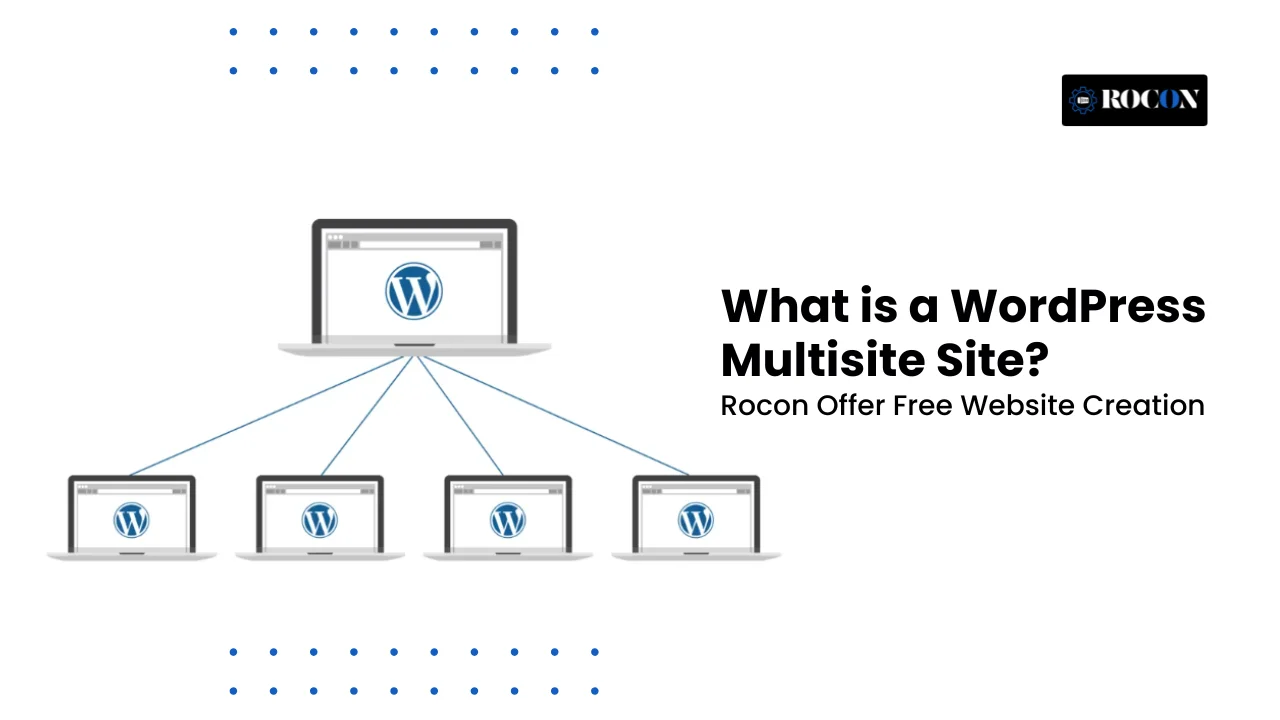
Before diving into the separation process, it’s essential to understand what a WordPress Multisite network is. WordPress Multisite allows you to run multiple websites from a single WordPress installation. This functionality is extremely valuable for organizations, enterprises, or people who administer many websites and want to improve their workflow.
In a multisite network, all sites use the same core WordPress files, plugins, and themes. Nonetheless, it is a flexible and well-coordinated option for administering several sites because the content, settings, and user accounts are controlled independently.
Why Would You Want to Separate a Website from a Multisite Site?
While a Multisite network offers convenience and centralized management, there are scenarios where separating a website becomes necessary:
- Individual Management: The site owner may want more control over the website without affecting the other sites in the network.
- Performance Concerns: If one site in the network experiences high traffic, it can impact the performance of other sites.
- Ownership Transfer: If you’re selling or transferring the site to another party, they may want it to be entirely independent.
- Customization Needs: Sometimes, a site might need unique customizations that are difficult to manage within a Multisite environment.
Pre-Separation Considerations
Before proceeding with the separation, consider the following:
- Backup Everything: Always create a complete backup of your entire Multisite network. All databases, files, themes, and plugins are included with this. A backup will protect you from data loss if something goes wrong during the separation process.
- Evaluate Plugins and Themes: Determine whether the plugins and themes used by the site to be separated will still be available or need to be reinstalled independently.
- Check Dependencies: Ensure that the site doesn’t rely on shared resources or custom configurations that could cause issues when separated.
- Consider the Hosting Environment: Ensure that the new standalone site will have adequate hosting resources. You’ll need a suitable server, domain, and SSL certificate.
Step-by-Step Guide to Separating a Website from a Multisite Site
Step 1: Export the Site’s Content
The first step is to export the content from the site you want to separate. This can be done using the built-in WordPress Export tool.
- Navigate to the site’s dashboard and go to Tools > Export.
- Select All Content and click Download Export File.
- Save the XML file to your computer, as you’ll need it to import the content into the new site.
Step 2: Install a New WordPress Instance
Next, you’ll need to set up a new WordPress installation where the separated site will be hosted.
- Choose a Hosting Provider and domain name for the new site.
- Install WordPress on the new server using either one-click installation or manually.
- Complete the basic setup, including configuring the site’s title, admin email, and permalink structure.
Step 3: Import the Content into the New Site
Now that you have a new WordPress installation, it’s time to import the content.
- Log in to the new site’s dashboard.
- Navigate to Tools > Import and choose WordPress.
- Upload the XML file you previously exported and assign the content to an existing user or create a new one.
- Ensure that all media files, posts, pages, and custom post types are imported correctly.
Step 4: Transfer Themes and Plugins
The next step is to set up the same themes and plugins used on the original site.
- Manually install or upload the themes and plugins from the Multisite network to the new site.
- Activate them one by one and configure them as they were on the original site.
- Make the required changes and look for any compatibility problems.
Step 5: Update Internal Links and Redirects
Once the site is fully set up on its new server, you must update any internal links to point to the correct URLs.
- Use a plugin like Velvet Blues Update URLs to automatically update internal links in posts, pages, and custom post types.
- Set up 301 redirects on the original Multisite network to ensure that any old links to the separated site are redirected to the new domain.
Step 6: Test Everything Thoroughly
Testing is crucial to ensure that the site functions as expected after the separation.
- Verify the speed and load times of the website.
- Test all forms, payment gateways, and third-party integrations.
- Review SEO settings and ensure that meta tags, sitemaps, and robots.txt files are properly configured.
Step 7: Deactivate and Remove the Site from the Multisite Network
After successfully migrating and testing the site, you can deactivate and remove it from the Multisite network.
- Log in to the Multisite Network Admin dashboard.
- Navigate to Sites and locate the site you want to remove.
- Deactivate the site and then select Delete.
- Confirm the deletion and the site will be permanently removed from the network.
Summary: Can I Separate a Website from a Multisite Site
It’s not only a technical task. Whether you want to give a site its own identity, speed up loading, or transfer ownership, understanding this process is key.
By following these steps you can move a site from a shared network to a standalone WordPress install. This involves careful planning, from backing up data to setting up a new hosting environment, and every detail is important.
Moving a site also opens up new opportunities for customization and optimization. As a standalone site, you can tailor themes, plugins, and settings to the specific needs of the audience and potentially improve user experience and engagement.
But be aware of the challenges, like maintaining SEO rankings, updating internal links, and user transition. Thorough testing and planning will help mitigate these risks and the separated site will thrive.
In the end, it’s a move that gives you more flexibility and control. By investing the time to understand and do it right you can make sure the site will continue to work and achieve its goals. Whether for management, scalability, or independence the decision to move a site is a big step towards its future.
Can I Separate a Website from a Multisite Site FAQs
1. Is it possible to separate a site without losing any data?
Yes, by following the steps carefully and ensuring proper backups, you can separate a site without data loss. Make sure to test thoroughly before deactivating the site from the network.
2. Can I separate a site that uses a custom domain within a Multisite network?
Yes, you can separate a site with a custom domain. After the separation, you’ll need to point the custom domain to the new hosting server.
3. What happens to the users of the separated site?
Users associated with the separated site won’t be transferred automatically. You must manually export and import users or create new accounts on the new site.
4. Can I reintegrate a site back into a Multisite network after separation?
Reintegrating a site back into a Multisite network is possible but requires a different process. It may involve complex database and URL mapping adjustments.
5. How does separating a site impact SEO?
Separating a site can impact SEO, especially if internal links, redirects, and sitemaps are not handled correctly. Properly setting up 301 redirects and updating links will help preserve SEO rankings.

Leave a Reply