WWW vs HTTPS: What WordPress Users Need to Know
September 23, 2025 by Benjamin
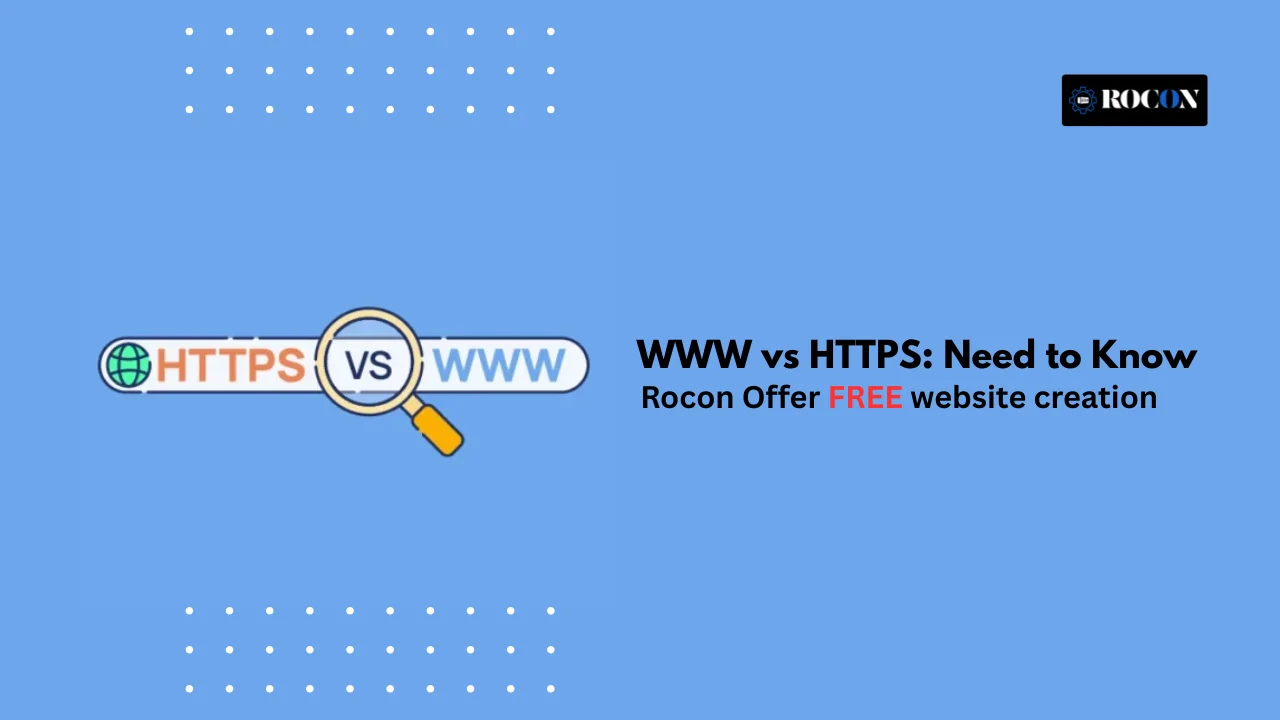
When building a WordPress site one of the questions that confuses newbies and even seasoned site owners is: “Should I use WWW or HTTPS in my URL?” These are small technical decisions but can have big impact on your site’s security, SEO and trust. So many people search for “www vs https” because they want to know the difference between a subdomain (WWW) and a protocol (HTTPS) and how it affects their site.
WWW is a subdomain which means web traffic, HTTPS is a secure protocol that encrypts data between your visitor’s browser and your server. Choosing the right for your WordPress site means your visitors will feel safe, search engines can index your pages and your branding is consistent across the web.
Here we will break down everything you need to know about WWW and HTTPS, explain the differences and give you actionable advice for WordPress users. You’ll learn how these affect SEO, user experience and website security and we’ll show you how to set up your WordPress site. By the end of this article you’ll know what WWW vs HTTPS means and which one is best for your site in 2025.
A URL is your website’s address on the internet. For WordPress users, knowing how a URL is constructed isn’t just geeky trivia – it affects your SEO, site security and overall performance. Two common areas of confusion are WWW and HTTPS but they serve very different purposes.
The Key Parts of a URL You Should Know:
1. Protocol (HTTP/HTTPS) – This tells the browser how information travels between your website and a visitor’s browser. The old HTTP doesn’t encrypt data so it’s not secure. HTTPS uses SSL/TLS encryption to protect sensitive info like login details, payment transactions and form submissions.
2. Subdomain (WWW) – That familiar “www” at the start of a website is just a subdomain. Years ago, almost every site used it, but today many skip it entirely and stick to the root domain. Whether or not you use “www” can impact redirects, server configurations, and sometimes even branding.
3. Domain Name – This is the main identity of your site, like example.com. It’s the part that users remember and connect with your brand.
4. Top-Level Domain (TLD) – This is the end bit of your domain, like .com, .org or .net. Even though it’s short, your TLD can make your site feel professional, trustworthy or location specific.
5. Path and Query Parameters – These are optional extras that help direct users to specific content. For example:
If you mix up “www” with non-“www” or don’t set up HTTPS properly you could end up with duplicate content, browser warnings or even lower search rankings. So be consistent and secure with your URL structure.
A Quick Look at URL Variations. Here’s how WWW and HTTPS change the picture:
Once you understand how all this fits together managing your WordPress site’s URL structure is a lot easier. With the right setup you’ll be more secure and give your visitors and search engines a clear and consistent experience.
WWW stands for World Wide Web and is just a subdomain. Back in the day of the internet it was used to show a domain was part of the web and not for email or FTP. Today, using “www” is optional, but knowing how it works will help you make better decisions when setting up your WordPress site.
Adding “www” to a website isn’t old news—it still has a few perks:
On the other hand, many modern websites—especially small businesses, startups, and blogs—choose not to use www. Here’s why:
WordPress gives you the flexibility to decide whether you want your site to use www or not. You can set this up in Settings → General → WordPress Address (URL). Once you choose a format make sure to:
HTTPS stands for Hypertext Transfer Protocol Secure. Think of it as the safe version of HTTP—the system that sends information back and forth between your website and a visitor’s browser. The main difference is that HTTPS locks that information in. So, login credentials, payment info or any personal data stays private and out of reach from hackers.
For WordPress sites today, running on HTTPS isn’t just a “nice to have.” It’s essential. Without it you risk losing trust, search engine visibility and most importantly, the security of your visitors.
When someone visits your site, HTTPS kicks in with an added encryption layer. Here’s the process:
Good news is that switching to HTTPS in WordPress is not hard. Here’s how:
While both the WWW and HTTPS appear in a website’s URL they actually do very different jobs and its really worth getting your head round the difference if you’re a WordPress user – after all it’s a key part of figuring out the right setup for your website when it comes to security, SEO, and branding.
| Feature | WWW | HTTPS |
| Type | Subdomain / URL prefix | Security protocol / encryption layer |
| Purpose | Identifies website subdomain | Secures data and communication |
| SEO Influence | Indirect; must manage redirects and canonical URLs | Direct; improves search rankings |
| User Trust | Minimal impact unless inconsistent | High; reduces browser warnings and builds confidence |
| Technical Setup | Managed via DNS and WordPress site settings | Requires SSL/TLS certificate and WordPress configuration |
WWW and HTTPS are two pretty different things: WWW is all about the little subdomain thing and how you want your brand to look, while HTTPS is what’s going to keep your users safe and your site looking good to search engines. Both are worth paying attention to, but at the end of the day, HTTPS is non-negotiable – while using or ditching the WWW part of your domain is more of a personal choice.
Choosing between a plain old website address (WWW) and a secure one (HTTPS) might seem like a tiny thing, but for WordPress sites, the choice has real-world consequences for how well your site does in search engines. Getting it right will not only help your site rank well but it also keeps duplicate content at bay and stops your online presence from looking a bit all over the place.
HTTPS is a confirmed ranking factor by Google. Beyond rankings, it offers several SEO advantages:
Whilst the very fact that the web exists doesnt directly affect search rankings, inconsistent use does have the potential to throw a spanner in the works when it comes to SEO:
When it comes to building a WordPress website, URL choices like WWW and HTTPS play a significant role in user experience (UX) and brand perception. These decisions affect how visitors perceive your site, whether they trust it, and how easily they remember and share your brand.
Secure websites display a padlock icon in browsers, signaling to users that their data is protected. This is particularly important for:
Visitors are more likely to engage, subscribe, or make purchases on HTTPS sites. Conversely, HTTP sites often show “Not Secure” warnings, which can discourage users and increase bounce rates.
The choice to include WWW in your URL also influences perception:
Consistency is crucial. Using different formats across marketing channels, social media, or backlinks can confuse users and dilute your brand identity.
Security is a top priority for any WordPress website, and the choices of WWW and HTTPS play a crucial role in protecting your site and visitors. While HTTPS is a direct security measure, WWW can also impact how security is implemented, especially for larger or more complex setups.
HTTPS encrypts data between a visitor’s browser and your server using SSL/TLS protocols. This protects sensitive information such as login credentials, contact form submissions, and payment details. Key security benefits include:
For WordPress sites, enabling HTTPS is straightforward with hosting providers offering free SSL certificates, or via plugins like Really Simple SSL. Ensuring all URLs use HTTPS avoids “mixed content” warnings, which can expose security vulnerabilities.
Including WWW in your URL can indirectly improve security management:
When configuring a WordPress website, the choices between WWW and HTTPS don’t just impact security and SEO—they also affect site performance and compatibility with modern web technologies. Ensuring your site runs smoothly is essential for user experience and search engine rankings.
In the past, HTTPS was thought to slow down websites due to the encryption process. However, with modern TLS 1.3 and HTTP/2, HTTPS can actually improve performance:
WordPress users should ensure that all resources—images, scripts, and stylesheets—are loaded via HTTPS to prevent mixed content issues that can slow down the site or cause browser warnings.
Using WWW in your URL can influence server and CDN configurations:
Setting up your WordPress website with the right WWW and HTTPS configuration is essential for security, SEO, and a consistent user experience. Follow these steps to ensure your site is correctly configured and fully optimized.
Before making any changes, choose whether your WordPress site will use WWW or not. Consider:
Once decided, stick to this choice across all platforms.
HTTPS requires an SSL/TLS certificate. You can obtain one via:
Install the certificate through your hosting control panel or using a WordPress SSL plugin.
Ensure all pages load securely by redirecting HTTP to HTTPS. Methods include:
RewriteEngine On
RewriteCond %{HTTPS} off
RewriteRule ^(.*)$ https://www.example.com/$1 [R=301,L]
Replace www.example.com with your preferred URL format.
To avoid duplicate content and consolidate SEO authority:
So setting up your WordPress site properly is key to keeping it secure, SEO and earning trust. One of that is knowing the difference between WWW vs HTTPS. With HTTPS in place all data shared between your site and its visitors is encrypted, sensitive info is safe. It also helps your site rank better in search and shows your audience your site can be trusted.
WWW is optional but can offer technical benefits like better server management, CDN integration and subdomain isolation but the main focus should always be on consistency and reliability. For WordPress users the best approach is to go HTTPS site wide, decide on WWW or not based on branding and technical needs and enforce proper redirects to prevent duplicate content and indexing issues.
By following these practices, keeping internal links, menus and external tools in sync and testing your setup regularly you’ll have a secure, optimized and smooth user experience and your website will perform better in search engines and gain the trust of every visitor.
Yes. In 2025 HTTPS is required for all WordPress sites. It’s for data security, SEO and trust with visitors. Without HTTPS browsers show “Not Secure” warnings and users will go away.
It’s a branding and technical preference. WWW is good for larger sites or complex server setups, non-WWW is cleaner and simpler. The key is consistency—pick one and redirect the other.
But you must do 301 redirects otherwise you’ll have SEO issues. Changing URL formats without redirects will cause duplicate content, traffic loss and indexing problems.
Elevate your WordPress hosting with 30-day money-back guarantee, free migration, and 24/7 support.
Sign Up TodayDecember 23, 2025
Benjamin
9 Min Read
December 22, 2025
James
9 Min Read
December 18, 2025
Adam
9 Min Read
Before You Go… Get 1 Month FREE on Rocon Hosting!
Experience lightning-fast speeds
No downtime or hidden fees
Dedicated 24/7 expert support

Our team will contact you soon.
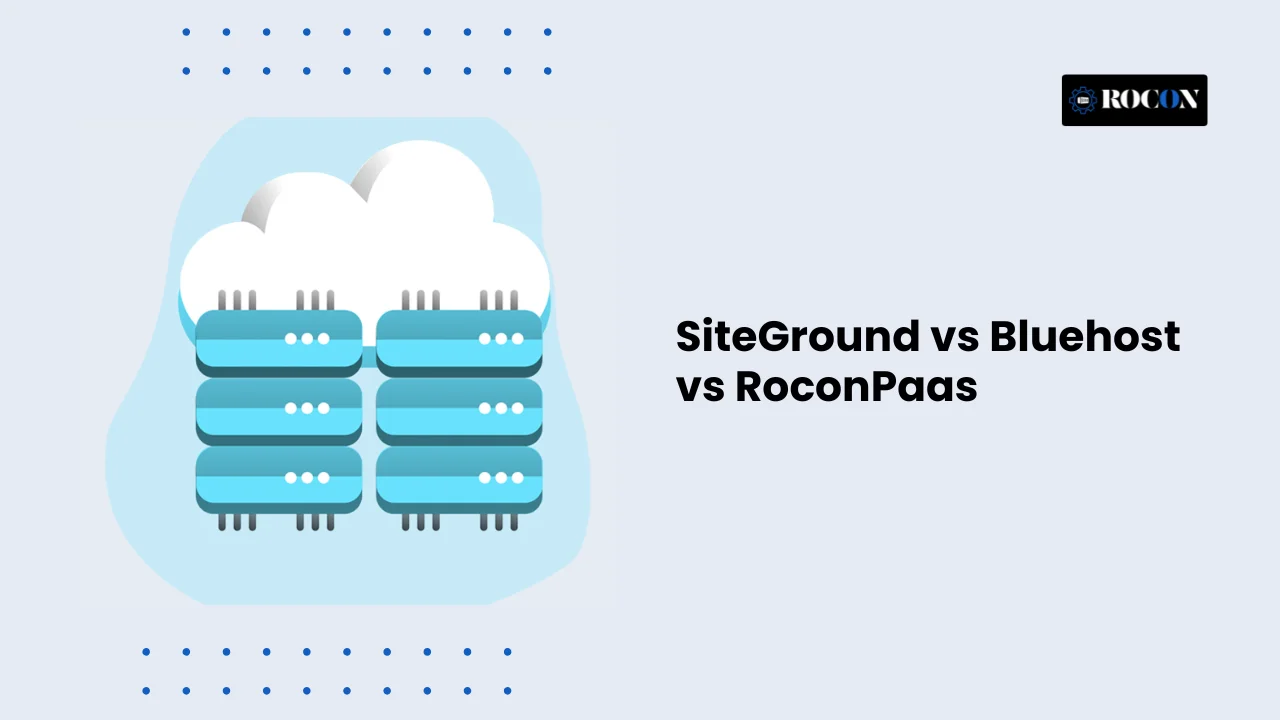


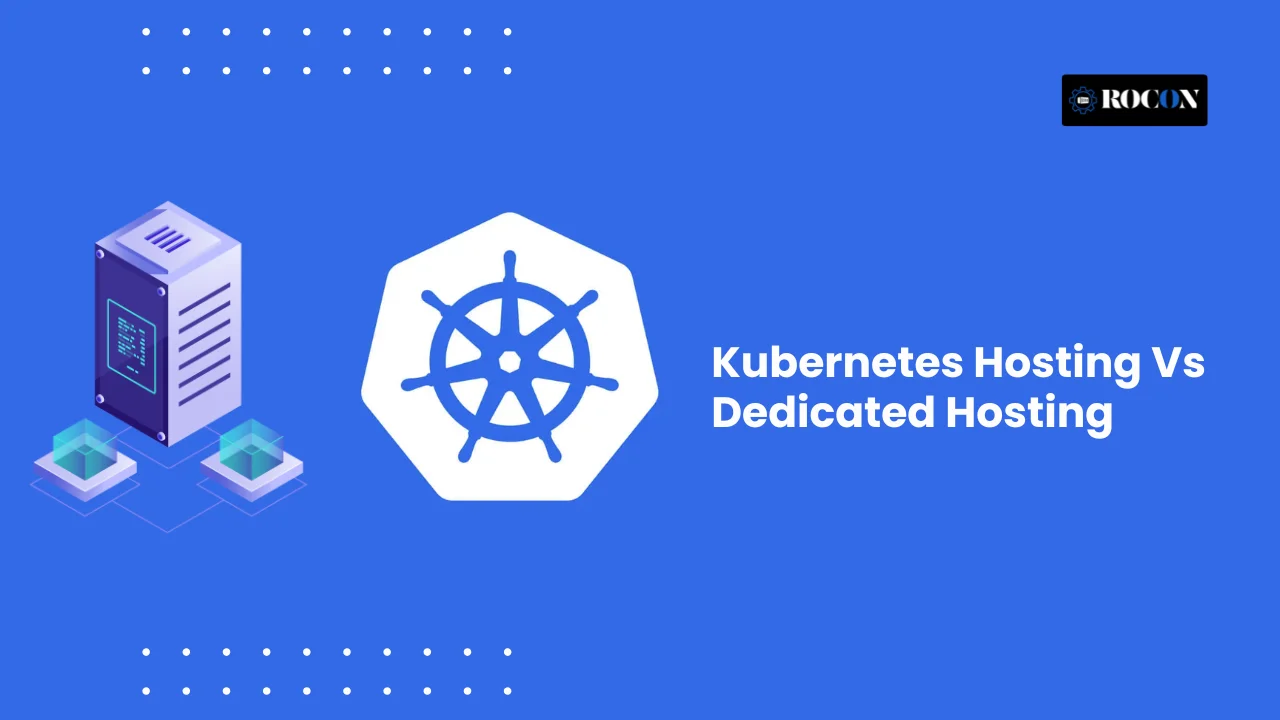
Leave a Reply