Introduction: WordPress Multisite Add User to All Sites Made Simple
Managing multiple sites under one WordPress Multisite network can be a huge time-saver — but manually adding users to each subsite can quickly turn into a headache. That’s where the WordPress Multisite Add User to All Sites method comes in handy. It allows you to bulk add users across every site in your network, saving time and ensuring consistent access and permissions.
Whether you’re running a multi-brand website, an education portal, or a client network, this feature helps you streamline user management. You can assign roles like Editor, Author, or Administrator to multiple sites at once — either through Network Admin settings, custom PHP code, or dedicated plugins.
In this guide, we’ll show you step-by-step how to add users to all sites in your WordPress Multisite network, discuss different methods (manual and automated), and share best practices for user role management and site security.
What Is WordPress Multisite?
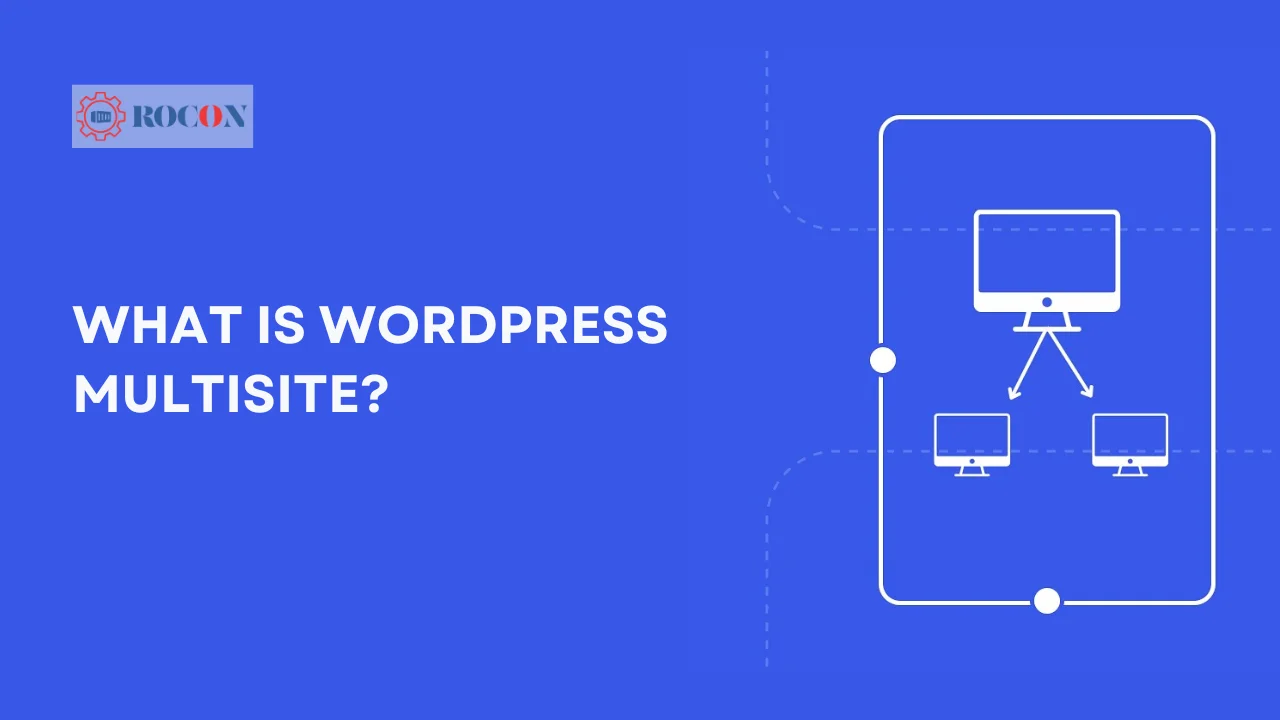
A WordPress Multisite Network allows multiple websites to be hosted under a single installation. This is ideal for blogs, businesses with regional sites, and organizations managing multiple domains. However, adding users to each sub-site can be time-consuming without the right tools
What’s the Challenge with Users in WordPress Multisite?
When you create a new user via Network Admin > Users, WordPress doesn’t automatically assign them to the sub-sites in your network. This means you’ll have to manually visit each site, go to Users > Add Existing User, and assign roles one-by-one—an okay task for a handful of sites, but not when managing 20, 50, or 100 sub-sites.
Handling user roles manually can quickly become tedious and error-prone at scale. But the good news? You don’t have to do it this way. There are smart solutions—automating user assignments with code snippets or leveraging bulk actions and plugins—that make this process seamless, saving you time and effort. Let’s explore how to make user management efficient.
How to Add a User to All Sites in WordPress Multisite
Managing users in a WordPress multisite network can become overwhelming, especially when you need to assign them to multiple sub-sites. Luckily, there are ways to streamline this. Below, we’ll walk through two methods—automating the process with code and using bulk actions or plugins—so you can efficiently manage user roles without the hassle of visiting each sub-site individually.
Method 1: Automatically Add Users Using Code
This approach ensures that new users are automatically assigned to every site in the network when they’re created via Network Admin or through registration. It’s an excellent solution for large networks, eliminating the need for manual assignments and making user management scalable.
To do this, you’ll need to add a code snippet to your site’s functionality, typically through a custom plugin or by adding it to your theme’s functions.php file. This code uses the wpmu_new_user hook, triggered whenever a new user is registered or added by a super-admin, to automatically assign them to all sub-sites.
Here’s an example of the code you can use:
add_action(‘wpmu_new_user’, function($user_id) {
$sites = get_sites();
foreach ($sites as $site) {
$blog_id = $site->blog_id;
add_user_to_blog($blog_id, $user_id, ‘subscriber’); // Adjust the role as needed
}
}
How It Works:
- get_sites(): Fetches all the sub-sites in the network.
- add_user_to_blog(): Assigns the user to each site with the role you specify (e.g., ‘subscriber’ or ‘editor’).
Where to Use the Code:
- Custom Plugin: Create a lightweight plugin specifically for this task and activate it network-wide.
- Theme’s functions.php: If you’re comfortable working with your theme files, add the snippet there.
This method ensures that every time a new user joins, they are automatically enrolled in all sub-sites, saving you from manual work.
Method 2: Bulk Add Existing Users to All Sites
If your network already has users and you need to assign them across multiple sub-sites, the bulk action method is the way to go. This process allows you to quickly add existing users to every site in your WordPress Multisite Network without editing individual sub-sites manually. It’s perfect for scenarios where you’re onboarding a team or restructuring access to various sites.
Using Bulk Actions and Plugins
Manually adding users to each sub-site can be tedious, but some tools and plugins can help automate this process in bulk. One popular plugin is User Switching, and others like WP Multisite User Sync simplify managing user assignments.
Here’s how you can handle it using a plugin:
- Install a Plugin: Look for plugins like WP Multisite User Sync or Multisite User Management from the WordPress plugin repository.
- Select the Users: Go to the Network Admin > Users. Use the bulk action options to select the users you want to sync.
- Sync or Assign Users: The plugin will allow you to assign the users to specific roles across all sub-sites or selected ones.
- Verify User Roles: Ensure the roles are properly assigned on each site, e.g., subscriber, editor, or administrator.
Custom Bulk Action with Code
You can also set up a bulk action using a code snippet like this:
add_action(‘admin_init’, function() {
if (isset($_POST[‘bulk_add_users’])) {
$users = get_users();
$sites = get_sites();
foreach ($users as $user) {
foreach ($sites as $site) {
add_user_to_blog($site->blog_id, $user->ID, ‘subscriber’);
}
}
}
}
Add a button or form in your admin panel to trigger this function—simple, clean, and powerful.
Benefits of the Bulk Action Approach
- More control: You can assign users only to relevant sites instead of every site by default.
- Flexible user roles: Assign different roles based on the needs of each sub-site.
- Easy to manage: Plugins make it quick and simple to update user roles when needed.
With this method, managing large networks becomes more efficient, especially if you need flexibility with which users have access to specific sites.
Troubleshooting Tips
Even with the best practices, you might encounter a few bumps along the way when adding users across multiple sites in WordPress Multisite. Below are some common challenges and solutions to ensure a smooth experience.
User Still Not Showing on Sub-sites?
If the user doesn’t appear on sub-sites, the issue might lie in the role assignment. When using code, make sure the add_user_to_blog() function has the correct role specified. If the user was meant to be an editor but was assigned as a subscriber, they might not show where expected. Recheck the assigned roles and ensure they are aligned with the user’s intended permissions.
Code Not Working?
If your custom code isn’t functioning, confirm that it’s placed in the right location, such as the functions.php file or a properly structured plugin. Also, make sure your plugin is network-activated for all sites. Conflicts with other plugins are common; try deactivating any other user-management plugins temporarily to identify if there’s a compatibility issue.
Sync Issues?
Sometimes, user-sync plugins don’t update roles across the network in real-time. Caching issues are often the culprit—clear both WordPress and browser cache to see if changes take effect. Check if your multisite network settings allow for cross-site sync; some plugins might require specific permissions or API access to perform updates efficiently.
By addressing these common issues proactively, you can ensure smoother user management across your multisite network.
Best Practices for User Management in Multisite
Effective user management ensures your multisite network runs smoothly and stays secure. Below are some key strategies to help you maintain control, organization, and stability when dealing with multiple sites and users.
Stick to Consistent Roles
Assigning the same role to users across all sub-sites keeps things organized and reduces confusion. For example, if a user is an Editor on one sub-site, it’s easier to manage their permissions by keeping that role consistent throughout the network. Inconsistent roles can lead to miscommunication and workflow disruptions.
Limit Admin Access
Super Admins have full control over every part of the multisite network, which can create issues if too many users have this privilege. Grant Super Admin access only when absolutely necessary—such as to trusted developers or site owners—to prevent unintended changes or security vulnerabilities that could affect the entire network.
Test Before Going Live
If you plan to use custom code (like snippets to add users automatically), always test it on a staging environment first. This allows you to catch bugs or conflicts with themes and plugins without risking downtime or data loss on your live site. It’s an essential step, especially when experimenting with new features or bulk actions.
Backup Your Network
Before making significant changes—like assigning users in bulk or altering user roles—ensure you back up your database and files. If something goes wrong, you’ll have a restore point to recover from. Use tools like UpdraftPlus or your hosting provider’s backup system to safeguard your data and avoid potential headaches.
These practices ensure that your multisite network remains efficient, secure, and easy to manage, whether you’re dealing with a small team or a network of hundreds.
Conclusion: WordPress Multisite Add User to All Sites
Managing users across a WordPress Multisite Network doesn’t have to be a tedious task. With the right approach—whether using automated code snippets or bulk actions—you can avoid the hassle of assigning users to each sub-site individually. Automation saves time and effort, while plugins provide a more user-friendly alternative if coding isn’t your strength.
By combining smart strategies like consistent roles, limited admin access, and regular backups, you can maintain an organized and secure network. The key is to choose the solution that fits your workflow best. Now, armed with these tips, you’re ready to streamline user management and focus on what matters—growing and improving your websites. Go ahead, assign users with confidence, and watch your network thrive!
WordPress Multisite Add User to All Sites FAQs
1. Can I assign different roles for users across sub-sites?
Yes, WordPress allows you to assign different roles for users on each sub-site. For example, a user can be an Editor on one site and a Contributor on another. However, for simplicity, it’s often best to keep roles consistent across sites unless needed.
2. What’s the easiest way to bulk-add users to sub-sites without coding?
Using a plugin like User Role Editor or Multisite User Sync is the easiest way. These plugins allow you to bulk-assign users to multiple sub-sites with just a few clicks, saving time and reducing complexity.
3. Is it safe to use custom code for user management?
Yes, but always test custom code on a staging environment before applying it to your live site. This ensures that everything works correctly and avoids disruptions. Additionally, back up your network before implementing changes.
4. How do I remove a user from all sites in the network?
You can remove a user by accessing the Network Admin > Users panel. Select the user you want to remove and choose the option to delete or remove their role from each sub-site individually. For bulk actions, plugins can also help with this process.
5. Will automated user management affect site performance?
If implemented properly, automated processes won’t negatively affect site performance. However, be mindful when working with large networks—make sure your server resources are adequate to handle bulk operations without slowing down your sites.
6. How can I back up my multisite network before making changes?
Use a reliable backup plugin such as UpdraftPlus or All-in-One WP Migration. These tools allow you to back up both the database and files, ensuring you can restore your network if needed.

Leave a Reply