WordPress Mobile Responsive Table: In today’s mobile-centric world, having a website that is fully optimized for mobile devices is crucial. As more users access websites via smartphones and tablets, ensuring that every component of your site is mobile-friendly has become a top priority for website owners, developers, and designers.
One of the most challenging components to optimize for mobile viewing is tables. Tables are inherently structured for a desktop experience, but in WordPress, making them mobile-responsive is not only possible but necessary to maintain a seamless user experience.
In this article, we will explore why responsive tables are essential, the challenges involved in creating them, and the various solutions and techniques you can use in WordPress to ensure that your tables look great across all devices. Whether you’re using native WordPress functionality, plugins, or custom CSS, this guide will cover everything you need to know to make your WordPress tables mobile-responsive.
Why WordPress Mobile Responsive Table Matter
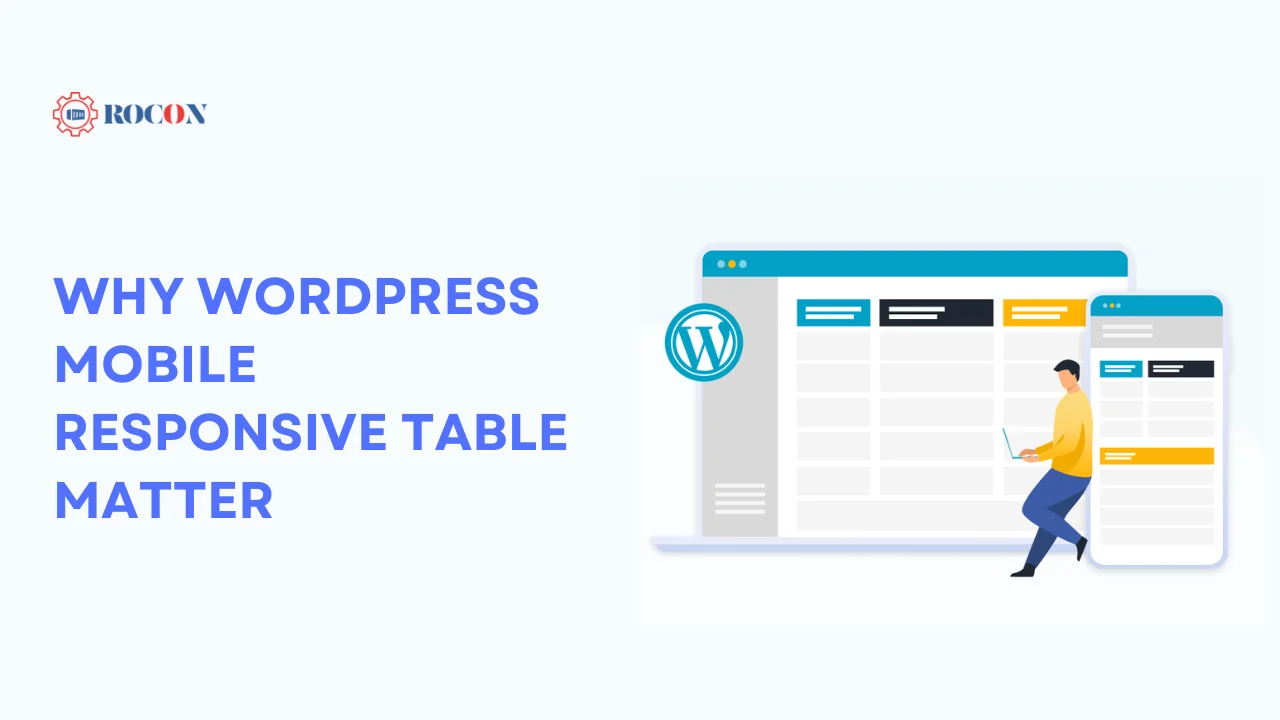
Before diving into the technical aspects of creating mobile-responsive tables in WordPress, it’s essential to understand why this is such an important topic. Many websites rely on tables to organize and display data in a clear, structured way. Tables are commonly used for:
- Pricing comparisons
- Product specifications
- Event schedules
- Service lists
- Academic data (e.g., grades, statistics)
- Financial reports
On larger screens like desktops and laptops, tables perform well because there is enough space to display all the data at once. However, on smaller screens, like smartphones, these tables can become cumbersome. Users may need to scroll horizontally or zoom in and out to view the entire table. This leads to a poor user experience, increased bounce rates, and potentially lower conversion rates if key information isn’t easily accessible.
The importance of mobile-responsive design has skyrocketed as mobile traffic now makes up more than half of all web traffic globally. Search engines, particularly Google, also prioritize mobile-responsive websites in their rankings. This means that if your tables and website are not optimized for mobile devices, you may lose out on search engine visibility.
Challenges in Creating Responsive Tables
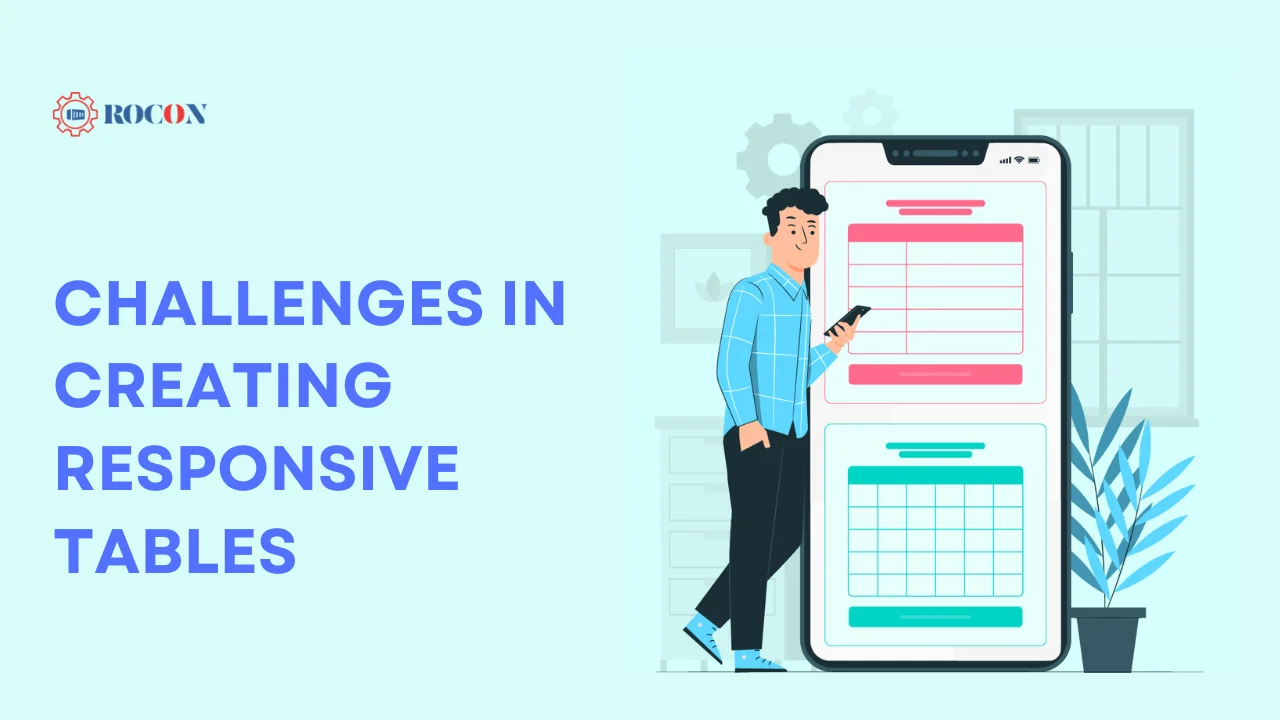
Creating mobile-responsive tables presents several challenges. Unlike other HTML elements, tables are rigid by nature. Each row and column in a table is meant to display a specific set of data that aligns in a structured format. When viewed on a smaller screen, this structure is disrupted.
Common Problems with Tables on Mobile Devices:
- Horizontal Scrolling: The most common issue is horizontal scrolling, where users have to scroll side to side to see the entire table. This can be cumbersome and cause users to leave the site.
- Overlapping Content: If the table is too wide, content from adjacent columns may overlap, making it unreadable.
- Shrinking Text and Images: To fit all the data into the smaller screen, some tables may automatically reduce the font size or image dimensions, which can lead to an illegible or distorted appearance.
- Lost Information Hierarchy: Tables often have a hierarchical structure (e.g., header rows or columns), which helps users understand the data. When displayed on a mobile device, this hierarchy can be lost if the table is not properly optimized.
Understanding the Default Table Behavior in WordPress
WordPress itself does not offer any built-in functionality to create responsive tables by default. The standard table block in the WordPress editor is static and not optimized for mobile devices. However, WordPress is a highly flexible platform, and there are various ways to address this issue.
Now that we understand why mobile-responsive tables are essential and the challenges involved, let’s explore the different methods for making tables responsive in WordPress.
1. Using Plugins for Responsive Tables
One of the easiest ways to create mobile-responsive tables in WordPress is by using plugins. WordPress has a vast ecosystem of plugins that can help you add advanced functionality to your website without needing to write any code.
Best WordPress Plugins for WordPress Mobile Responsive Table
Here are a few popular plugins designed specifically to help create responsive tables in WordPress:
a) TablePress
TablePress is one of the most popular table management plugins for WordPress. It allows you to create and manage tables without writing any code. The plugin comes with a variety of features, including:
- Responsive Tables: With an additional extension, TablePress allows you to make tables responsive. You can enable options like horizontal scrolling or toggling between rows on smaller screens.
- Sorting and Filtering: Users can sort and filter table data, which is especially useful for larger tables.
- Import/Export Functionality: You can easily import or export tables from CSV, Excel, HTML, and JSON formats.
To make TablePress tables responsive, you’ll need to install the TablePress Responsive Tables Extension. This extension allows tables to be viewed in a mobile-friendly format by enabling horizontal scrolling, stackable rows, and more.
b) WP Table Builder
WP Table Builder is another excellent option for creating responsive tables. This plugin features a drag-and-drop table builder, making it extremely user-friendly. You can create tables that include:
- Text, Images, and Buttons: WP Table Builder allows you to create tables that contain various types of content beyond just text, such as images and buttons, all optimized for mobile screens.
- Responsive Design: WP Table Builder comes with built-in responsiveness, ensuring that your tables automatically adjust to fit smaller screens.
This plugin is perfect for those looking to create more complex tables without having to touch any code.
c) Ninja Tables
Ninja Tables is another powerful plugin for creating responsive tables. It offers a wide range of customization options and is highly optimized for speed and performance. Some of its standout features include:
- Pre-Designed Responsive Layouts: Ninja Tables comes with pre-designed table templates that are already optimized for mobile devices.
- Frontend Editing: This feature allows users to edit tables from the front end, providing a smoother experience for those who manage content-heavy websites.
- Custom CSS Support: While Ninja Tables is responsive out of the box, you can further customize your tables with CSS if you want more control over their appearance on mobile devices.
2. Making Tables Responsive with CSS
If you’re comfortable with CSS, you can create responsive tables manually without relying on a plugin. Custom CSS gives you more control over how your tables appear on different screen sizes.
CSS Techniques for Responsive Tables
There are several ways to approach responsive tables using CSS. Below are two popular methods:
a) Horizontal Scrolling
One of the simplest ways to make tables responsive is by enabling horizontal scrolling. This technique involves wrapping the table in a div with an overflow-x property, allowing users to scroll horizontally to view the entire table.
Here’s an example of how you can implement this:
css
.table-responsive {
overflow-x: auto;
}
Then wrap your table in a div with the class table-responsive:
html
<div class=”table-responsive”>
<table>
<!– Table content –>
</table>
</div>
This method ensures that the table remains intact and allows users to scroll horizontally to see all the columns. While not the most elegant solution, it prevents your content from being squished or distorted on smaller screens.
b) Stacking Table Rows
A more advanced technique for responsive tables involves stacking rows on top of each other. Instead of displaying all the columns in a single row, the table is reformatted so that each row is displayed as a separate block of data. This technique works particularly well for data-heavy tables that need to maintain readability on mobile devices.
To implement this, you can use CSS to hide the table’s header and then display the table rows as block-level elements:
css
@media screen and (max-width: 600px) {
table, thead, tbody, th, td, tr {
display: block;
}
thead tr {
display: none;
}
td {
position: relative;
padding-left: 50%;
}
td::before {
content: attr(data-label);
position: absolute;
left: 0;
width: 45%;
padding-left: 10px;
font-weight: bold;
}
}
In this example, the content: attr(data-label) property pulls in the data from the table headers and displays it as a label before each cell’s content. To use this, you will need to add data-label attributes to your table’s td elements. For example:
html
<tr>
<td data-label=”Price”>$29.99</td>
<td data-label=”Product Name”>Basic Plan</td>
</tr>
This technique ensures that even on the smallest screens, your table remains legible and structured.
3. Using the WordPress Block Editor (Gutenberg) for Responsive Tables
With the introduction of the Gutenberg block editor, WordPress has made significant strides in terms of content layout and design. The block editor includes a table block, but it lacks native responsive functionality. However, you can enhance its responsiveness with a few tweaks.
a) Use Columns Block to Display Table Content
Instead of using a table block, you can use the Columns Block to create a more flexible layout. This allows you to create sections of content that behave more fluidly on smaller screens. Each column can contain the data you would have put in the table, and it will stack vertically on mobile devices.
b) Custom CSS for Gutenberg Table Block
If you prefer using the table block, you can apply custom CSS to make it more responsive. For example, adding horizontal scrolling or using the stacking row method as discussed earlier can be applied to the Gutenberg table block.
4. Best Practices for WordPress Mobile Responsive Table
When designing mobile-responsive tables, keep the following best practices in mind:
a) Limit the Number of Columns
The fewer columns your table has, the easier it will be to make it mobile-friendly. Try to limit your tables to only the most essential data when viewed on smaller screens. You can hide non-essential columns using CSS and show them only on larger screens.
b) Prioritize Important Data
Not all data is equally important on mobile screens. You can rearrange your table’s structure so that the most crucial information appears at the top or front of the table.
c) Use Media Queries for Fine-Tuned Control
Media queries allow you to apply specific styles based on the screen size. You can use media queries to control the appearance of your tables on different devices.
d) Test on Multiple Devices
Always test your mobile-responsive tables on various devices and screen sizes. Emulators and tools like Google’s Mobile-Friendly Test can give you a general idea of how your table will behave, but nothing beats testing on real devices.
Conclusion: WordPress Mobile Responsive Table
Creating mobile-responsive tables in WordPress is crucial to provide a smooth user experience on all devices. Although tables present inherent difficulties in terms of optimization for smaller screens, there exist various feasible alternatives. These include the utilization of WordPress plugins such as TablePress, WP Table Builder, and Ninja Tables, or the implementation of unique CSS techniques like horizontal scrolling or stacking table rows.
Enhancing the usability and search engine rankings of your website can be achieved by incorporating mobile-responsive tables. Regardless of whether you use a plugin or engage in custom coding, it is essential to give priority to mobile optimization in the current mobile-first society.
Implementing the strategies and optimal methods outlined in this manual will greatly facilitate the creation of visually appealing, mobile-responsive tables in WordPress.

Leave a Reply