Introduction
How to Repair WordPress Database: Maintaining a healthy WordPress database is essential for the smooth operation of your website. Although there is a possibility that over a period of time it can get corrupted due to plugin conflicts, server issues, or failed updates. This guide will walk you through the How to Repair WordPress Database step by step so your site runs smoothly and error free.
The WordPress database is the heart of your site, everything is stored here. So if there’s an issue in this storage space it can break your whole site. If you’re having issues, you might need to fix the database. This guide will help you know when you need to fix your WordPress database and how to do it. Let’s get started!
How to Tell if Your WordPress Database Needs Repair
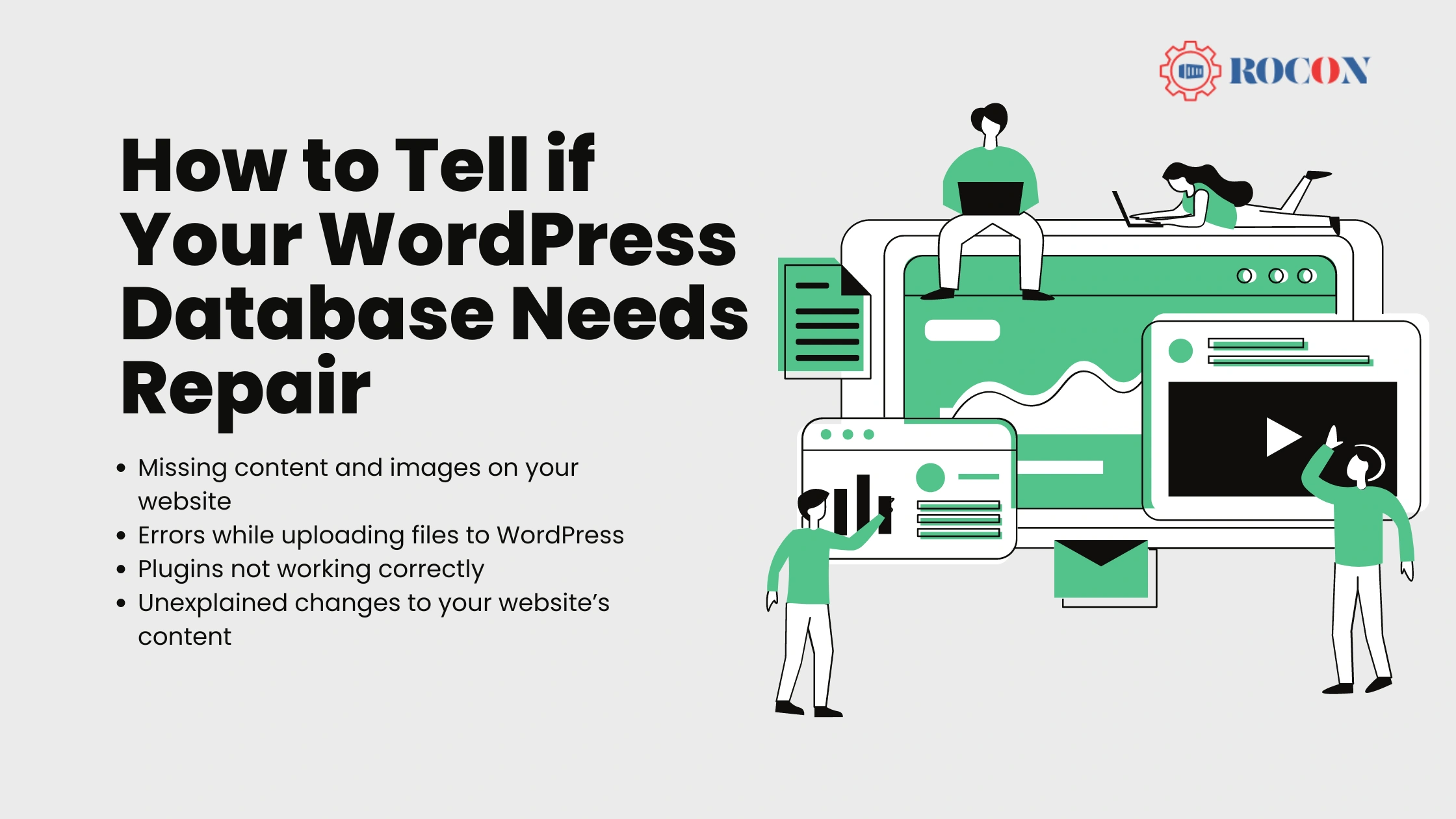
Running a WordPress website can sometimes be a challenge, especially when you encounter various errors. Not all of these errors are linked to the database, but some definitely are. A prime example is the dreaded “error establishing a database connection” message, which directly points to a database issue.
Another database-specific error is the “database is already up-to-date” message. While it might not sound like a problem, it often prevents you from accessing the WordPress admin dashboard.
Other database-related issues can be more subtle, such as:
- Missing content and images on your website
- Errors while uploading files to WordPress
- Plugins not working correctly
- Unexplained changes to your website’s content
Every WordPress site is made up of two major components: the core files and the database. The database stores all of your website’s content. If WordPress can’t connect to it, your site might stop working altogether. Unfortunately, diagnosing database errors can be tricky because they can stem from various causes. Generally, we suggest trying more common troubleshooting methods before jumping to database repairs.
The Reasons Behind WordPress Database Errors
WordPress database errors often stem from credential issues. When you set up WordPress, you’re asked to either create a new database or connect to an existing one. This process requires entering credentials that WordPress uses to connect to the database.
These credentials are stored in the wp-config.php file. If you encounter an error when connecting to the database, it’s usually because someone has altered this file. Another common issue is database corruption, which can happen due to server-side errors during updates to the database, plugins, or themes. Using an outdated version of PHP or having misconfigured file or directory permissions can also lead to connection problems.
If you’re experiencing issues connecting to your WordPress database and your wp-config.php file is intact, you’re likely dealing with file corruption. In that case, repairing the WordPress database is your best solution.
Why Repair Your WordPress Database?
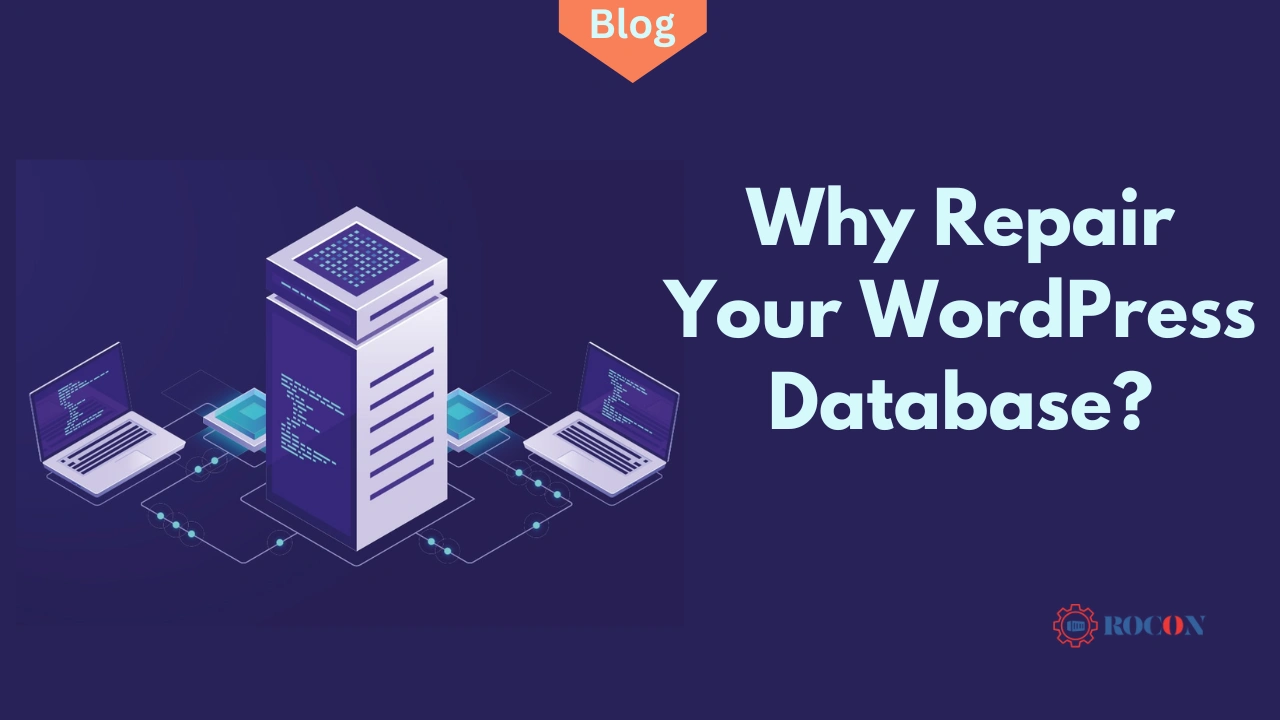
As said earlier, your WordPress database is the heart of your website which stores all your content, settings, and configurations. When it becomes corrupted, you might experience issues like:
- Error messages such as “Error establishing a database connection.”
- Inability to access the WordPress admin dashboard.
- Slow site performance and timeouts.
- Missing or corrupted content on your website.
Repairing your database can resolve these issues and restore your site to optimal performance.
Methods for How to Repair the WordPress Database
Most database software comes with a built-in “repair” function that identifies corrupt tables or entries, ensuring you can access your data without any issues. Fixing the WordPress database doesn’t mean you have to manually access and modify entries. Instead, you can use built-in functions and specialized repair plugins. But before we dive into the four repair methods, let’s discuss the importance of database backups!
Start by Backing Up
Before making any changes to your WordPress database, it’s crucial to back up your entire site. This ensures that you can revert to a working state if anything goes wrong during the repair process.
1. Use Database Log File to Diagnose WordPress Database Errors
Check your database log files for any error messages that might indicate what’s causing issues. These logs can provide valuable insights into the nature of database errors.
2. Make sure your WordPress Database Credentials are updated

Ensure your database credentials in the wp-config.php file are correct and haven’t been altered. Incorrect credentials can prevent WordPress from connecting to your database properly.
3. Use WP_ALLOW_REPAIR to Repair the WordPress Database
WordPress has a built-in feature called WP_ALLOW_REPAIR that allows you to repair your database without logging into phpMyAdmin. Simply add the following line to your wp-config.php file:
define(‘WP_ALLOW_REPAIR’, true);
Then, navigate to http://yoursite.com/wp-admin/maint/repair.php in your browser to access the repair tools.
4. Repair the WordPress Database in phpMyAdmin
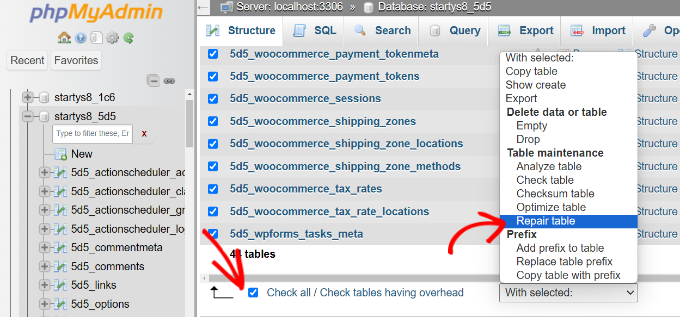
- Log in to your hosting account and access phpMyAdmin.
- Select your WordPress database from the left-hand column.
- Click on the “Check All” box to select all tables.
- From the “With selected” dropdown menu, choose “Repair table”.
5. Repair the WordPress Database via WP-CLI

If you have command-line access to your server, you can use WP-CLI to repair your WordPress database:
wp db repair
This command checks and repairs all tables in the WordPress database.
6. Increase PHP Memory Limit
Sometimes database repair tasks require more memory than allocated by default. Increase PHP memory limit by adding the following line to your wp-config.php file:
define(‘WP_MEMORY_LIMIT’, ‘256M’);
Adjust the memory limit value as needed.
7. Repair the WordPress Database Using Database Repair Plugins
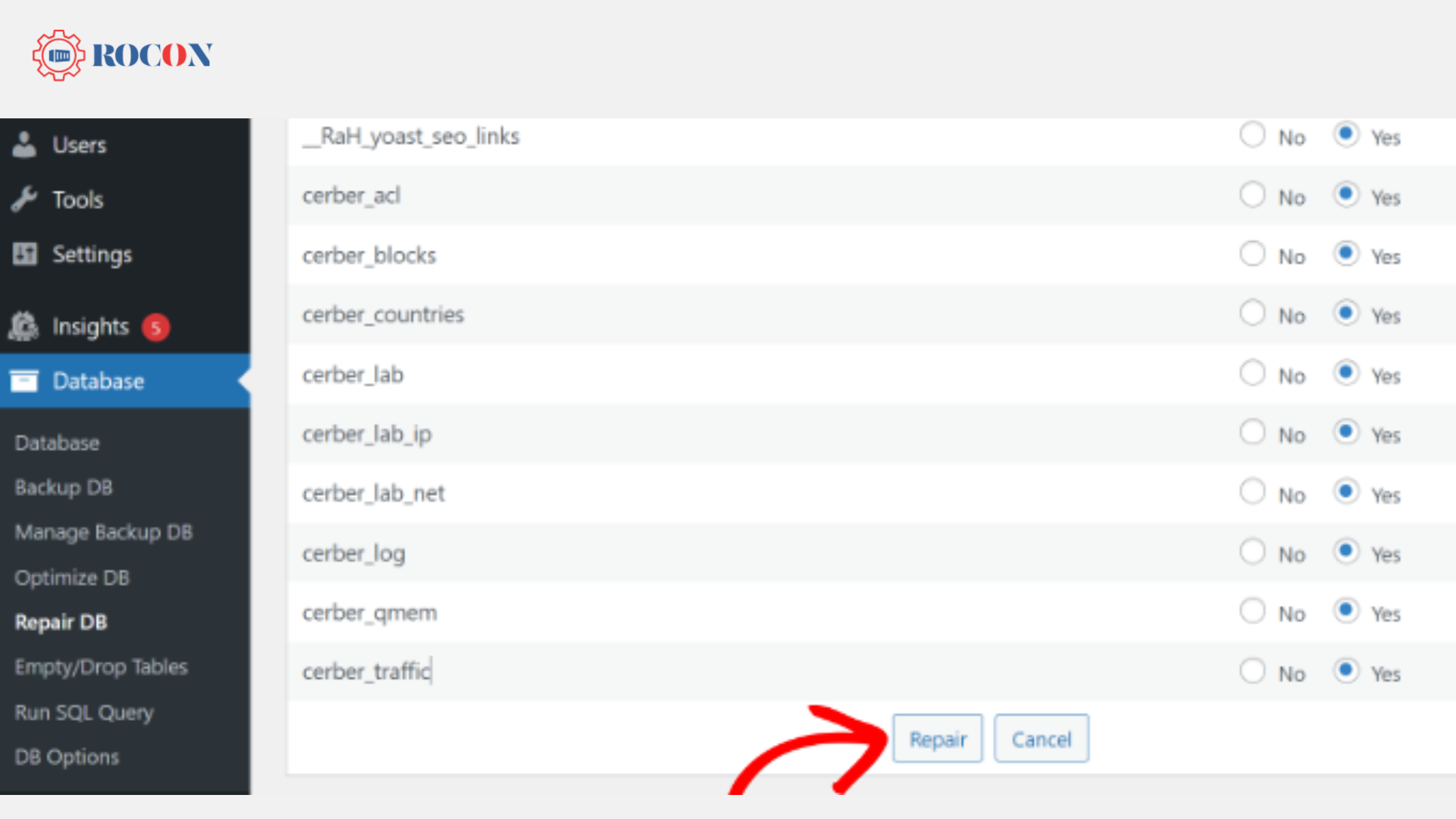
There are several plugins available that can simplify the database repair process. Install and activate a reputable database repair plugin from the WordPress repository. Follow the plugin’s instructions to initiate and complete the repair process.
By following these steps, you can effectively diagnose and repair WordPress database errors, ensuring your site runs smoothly and securely.
Bonus: Get a Managed WordPress Hosting Expert

Save time and money while boosting your site’s performance with over $300 worth of enterprise-level integrations included in every Managed WordPress plan. Benefit from a high-performance CDN, DDoS protection, malware and hack prevention, WAF, and Container based solutions. Start hassle-free and assisted migrations.
And get 24/7 support and uptime monitoring. We offer premium managed WordPress hosting and speed up your site so you have an amazing user experience and can focus on your content creation for your business to grow.
Explore our plans or reach out to our sales team to discover the perfect plan for your needs.
Preventive Measures to Avoid Database Corruption
To minimize the risk of future database issues, consider the following preventive measures:
- Regular Backups: Schedule regular backups of your database and files using reliable plugins or hosting services.
- Keep Software Updated: Ensure WordPress core, themes, and plugins are always updated to their latest versions.
- Use Quality Plugins and Themes: Only install plugins and themes from reputable sources to avoid conflicts and vulnerabilities.
- Monitor Your Site: Use monitoring tools to keep an eye on your website’s performance and quickly address any issues.
WordPress Repair Database wp-config
Repairing a WordPress database through the wp-config.php file involves enabling the built-in repair feature of WordPress. This is particularly useful if your WordPress site is experiencing database connection issues, slow performance, or corrupted data.
Steps to Repair the WordPress Database via wp-config.php:
- Edit the wp-config.php File: Access your website’s root directory using FTP or a file manager. Open the wp-config.php file.
- Add Repair Code: Add the following line of code to enable the repair mode:
php
define(‘WP_ALLOW_REPAIR’, true);
- Run the Repair Script: Visit http://yourwebsite.com/wp-admin/maint/repair.php. Here, you can choose to repair or repair and optimize the database.
- Remove the Repair Code: Once the repair is complete, remove the line from wp-config.php to prevent unauthorized access.
This will fix database issues and speed up your WordPress site. Always remember to backup your database before performing any repairs.
Conclusion
Repairing a WordPress database might seem daunting, but with the right steps and preventive measures, you can maintain a healthy and efficient website. Regular maintenance, backups, and using trusted plugins and themes will go a long way in preventing database issues. By following this guide, you’ll be well-equipped to handle any database-related challenges and keep your WordPress site running smoothly.
By following these steps, you’ll ensure your WordPress database remains in top condition, providing a stable foundation for your website.
We hope this article helped you learn how to repair WordPress database, step by step. You may also want to see our blog on the best WordPress hosting with CDN and choose our best managed web hosting for WordPress.
FAQs
Q1. How to repair a corrupt WordPress database?
To repair a corrupt WordPress database, start by backing up your entire site to prevent data loss. Next, check your database credentials in the wp-config.php file to ensure they are correct. You can then use the built-in WordPress repair feature by adding define('WP_ALLOW_REPAIR', true); to your wp-config.php file.
Visit http://yourwebsite.com/wp-admin/maint/repair.php to access the repair options. Alternatively, you can use phpMyAdmin to repair your database by selecting your database, checking all tables, and choosing “Repair table” from the dropdown menu. For those comfortable with command-line tools, use WP-CLI with the command wp db repair to perform the repair.
If needed, increase your PHP memory limit by adding define('WP_MEMORY_LIMIT', '256M'); to your wp-config.php file. Lastly, consider using a database repair plugin to simplify the process.
Q2. How do I manually clean up my WordPress database?
To manually clean up your WordPress database start by backing up your site so you don’t lose any data. Go to phpMyAdmin in your hosting control panel.
Once in there look for tables with “wp_” prefixes (unless you’ve changed them). Delete post revisions, spam comments and trashed items by running SQL queries. Also delete unused plugins and themes from the database so no tables are left behind. Optimize your database tables by selecting them and clicking “Optimize table”.
For further maintenance consider using a database cleanup plugin for periodic automated cleanups to keep your database tidy.
Q3. How to refresh a WordPress database?
To refresh a WordPress database, back up your current database first so you don’t lose any data. Then go to phpMyAdmin through your hosting control panel.
Select your WordPress database and use the “Export” button to save a copy of it. To refresh, you can either import a blank database or re-import the saved copy. For a blank start, delete all tables and then import a fresh database file using the “Import” button. Then check your site is working and restore any content or settings from your backup if needed.
Q4. How to repair a corrupt WordPress database?
To fix a corrupted WordPress database start by going to your wp-config.php file and add define(‘WP_ALLOW_REPAIR’, true); then go to yourwebsite.com/wp-admin/maint/repair.php and choose either Repair Database or Repair and Optimize Database. Once repaired remove the repair line from the wp-config.php file for security. This will fix common database issues like corrupted tables without needing technical skills. Always back up your database before repairing.
Q5. Can you restore WordPress database?
Yes, you can restore a WordPress database by using a backup file. Start by accessing your web hosting control panel or using a tool like phpMyAdmin. Locate the backup file of your database and use the import function to restore it. Alternatively, many WordPress plugins, such as UpdraftPlus or BackupBuddy, offer one-click restore options. Restoring a database will revert your site to the state it was in when the backup was created, so make sure you choose the correct backup file for accurate restoration.
Q6. How do I fix a database error in WordPress?
To fix a database error in WordPress, check your wp-config.php file to make sure the database credentials (DB_NAME, DB_USER, DB_PASSWORD, DB_HOST) are correct. If they are then try repairing the database by adding define(‘WP_ALLOW_REPAIR’, true); to your wp-config.php file and going to yourdomain.com/wp-admin/maint/repair.php to run the repair. After repairing remove the line from the wp-config.php file for security reasons. If the error still persists then try restoring from a backup or contact your host for help.
Q7. How do I manually optimize my WordPress database?
To manually optimize your WordPress database, you can use phpMyAdmin, which is available through your hosting control panel. Simply log in, select your database, and use the “Optimize” option on each table to remove overhead and improve performance. Alternatively, you can use a plugin like WP-Optimize to simplify the process. Hosting providers like Rocon can also handle database optimization for you as part of their managed hosting services, ensuring your site runs smoothly.
Q8. How do I reset my WordPress database?
Resetting your WordPress database means wiping all the content and settings, essentially starting from scratch. You can either use phpMyAdmin or a plugin like WP Reset. With phpMyAdmin, you’ll need to drop all tables manually and then reinstall WordPress. Rocon’s managed hosting simplifies this process with expert support in case you need to reset your database safely.
Q9. How do I fix WordPress database connection error?
A database connection error in WordPress usually indicates a problem with your database credentials (like the wrong username or password) or a server issue. You can check your wp-config.php file to ensure your database information is correct. If that doesn’t work, it might be a server issue, so contacting your hosting provider, like Rocon, for support can help quickly resolve it.

Leave a Reply