One of the most common and frustrating errors WordPress users face is the dreaded Error Establishing a Database Connection. This issue means that your WordPress site cannot communicate with its database, which is essential for displaying the site’s content. As a result, your website goes down, and all you (and your visitors) see is the error message.
In this detailed guide, we will look at why this problem occurs, the possible damage it can cause to your website, and, most importantly, how to fix it. Whether you’re a new or seasoned developer, this article will help you troubleshoot and resolve the problem quickly.
What Does Error Establishing a Database Connection Mean?
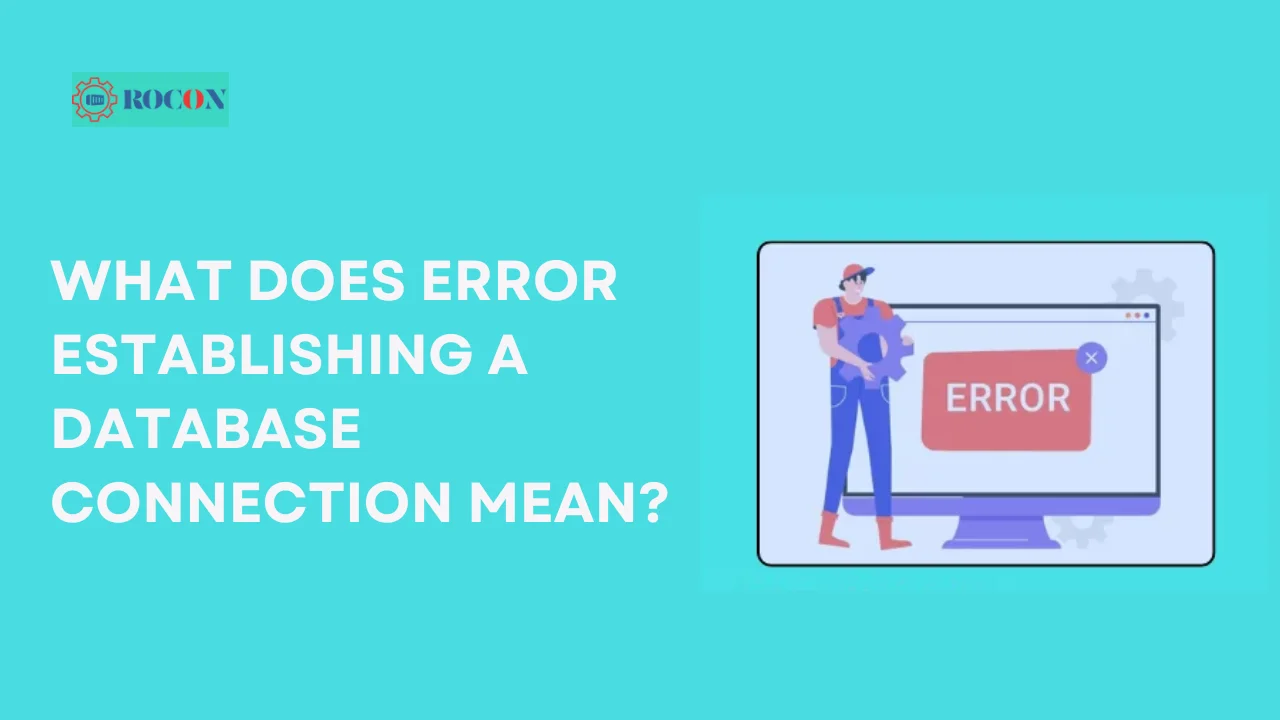
The Error Establishing a Database Connection occurs when WordPress is unable to connect to the MySQL or MariaDB database that stores all the important content, settings, and data for your site. Every time a visitor lands on your WordPress site, PHP commands are executed to fetch content from the database and display it to the user.
If this connection between WordPress and the database fails, the visitor will be greeted with the error message instead of the expected page. This can happen on both the front end (what your visitors see) and the back end (your WordPress admin dashboard), making it a critical issue to resolve immediately.
Common Causes of the Database Connection Error
Several factors can lead to the Error Establishing a Database Connection in WordPress. Understanding the underlying causes can help you pinpoint the exact issue and fix it efficiently.
Incorrect Database Credentials
The most frequent cause is incorrect database credentials. These credentials (database name, username, password, and host) are stored in the wp-config.php file. If these details are wrong or recently changed (such as after migrating to a new server), WordPress will fail to connect to the database.
Corrupted Database Tables
Database corruption can occur due to plugin conflicts, theme issues, or server crashes. When database tables are corrupted, WordPress cannot retrieve or store data, leading to connection issues.
Database Server Downtime
Sometimes, the database server may be down due to hosting provider issues, overload, or resource limitations. In such cases, your website won’t be able to establish a connection to the database until the server is back online.
Insufficient Database User Privileges
Even if your credentials are correct, a lack of sufficient permissions or privileges for the database user can cause the connection to fail. The user must have the necessary permissions to execute all MySQL operations on the database.
Corrupted WordPress Core Files
If any of the core WordPress files are corrupted (often due to malware, incomplete updates, or server mishaps), this can also trigger the Error Establishing a Database Connection message.
How to Fix the Error Establishing a Database Connection in WordPress
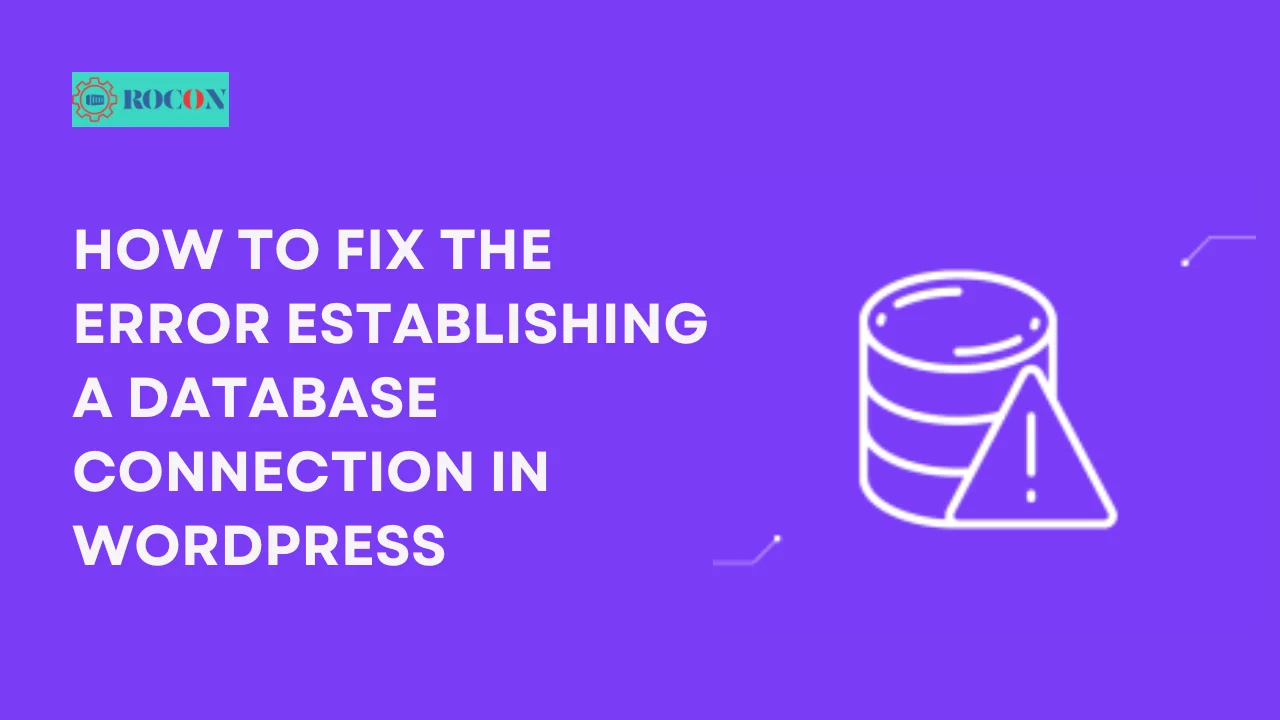
Now that we understand the most common causes, let’s dive into the solutions. Here’s a step-by-step guide on how to fix the Error Establishing a Database Connection error.
Step 1: Check Your WordPress Database Credentials
The first step is to verify that the database credentials stored in your wp-config.php file are correct. Here’s how you can do that:
- Access your website’s files using FTP or a file manager.
- Locate the wp-config.php file in the root folder of your WordPress installation.
- Open the file and look for the following lines:
define(‘DB_NAME’, ‘your_database_name’);
define(‘DB_USER’, ‘your_database_username’);
define(‘DB_PASSWORD’, ‘your_database_password’);
define(‘DB_HOST’, ‘localhost’);
- Make sure the database name, username, password, and host match the information provided by your hosting provider.
If any of these credentials are incorrect, update them in the wp-config.php file and save the changes.
Step 2: Repair Corrupted Database Tables
If the credentials are correct but you’re still seeing the error, the next step is to check for and repair any corrupted database tables.
WordPress has a built-in repair tool that you can use:
- Add the following line to your wp-config.php file (right before the line that says “That’s all, stop editing”):
define(‘WP_ALLOW_REPAIR’, true);
- Visit the following URL in your browser:
http://yourwebsite.com/wp-admin/maint/repair.php
- You will see two options: “Repair Database” and “Repair and Optimize Database.” Choose “Repair Database.”
After the repair is complete, remove the line you added to wp-config.php.
Step 3: Check Database Server Status
If your credentials are correct and there are no corrupted tables, the issue might be with your hosting provider. To check the status of your database server:
- Contact your hosting provider’s support team and ask if the database server is running properly.
- If your website is on a shared hosting environment, the server might be overloaded. In such cases, upgrading to a more robust hosting plan could be a long-term solution.
Step 4: Restore Database from Backup
If you have regular backups of your website, restoring a recent backup might fix the issue. Most hosting providers offer backup tools within their control panels, allowing you to revert to a previous version of your database.
Common Mistakes When Troubleshooting the Error
When troubleshooting the Error Establishing a Database Connection, beginners may make some common mistakes:
- Overlooking Database Credentials: Failing to verify credentials correctly can waste hours of troubleshooting.
- Corrupting Core Files: Accidentally modifying or deleting core WordPress files when trying to fix the error can worsen the problem.
Tip: Always double-check credentials and create a backup before attempting any fixes.
Preventing Future Database Connection Errors
To avoid future occurrences of the Error Establishing a Database Connection, follow these best practices:
Regular Backups
Always keep regular backups of your website’s files and database. This way, if anything goes wrong, you can restore your site quickly without much downtime.
Use a Reliable Hosting Provider
Choose a hosting provider with a solid reputation for uptime, performance, and support for WordPress. Opt for plans that include optimized servers and database management for WordPress.
Keep WordPress and Plugins Updated
Outdated plugins or themes can cause database conflicts, leading to errors. Keep everything up to date to minimize compatibility issues.
Monitor Database Performance
Use monitoring tools to check for database performance issues. This can help you detect problems before they lead to downtime.
Plugins to Help Prevent Database Errors
Preventing database errors requires proactive maintenance. Here are some plugins that can help:
WP-DBManager:
A powerful plugin that allows you to optimize, repair, and backup your database.
BackupBuddy:
A comprehensive solution for regular database backups, so you can easily restore your site if something goes wrong.
Query Monitor:
Useful for tracking and monitoring database queries, helping you detect performance issues that could lead to connection errors.
Conclusion
Addressing the Error Establishing a Database Connection is vital for keeping your website running smoothly and accessible to visitors. By following the steps outlined in this guide, you can easily troubleshoot and fix the root causes—whether it’s incorrect credentials, corrupted files, or server issues.
But the real goal is to prevent such errors from happening again. Proactively safeguarding your site with regular backups, reliable hosting, and real-time monitoring tools can drastically reduce downtime and improve overall site performance.
To recap:
- Regularly schedule WordPress database backups.
- Use monitoring tools to quickly detect and resolve issues.
- Maintain communication with your hosting provider for support and preventive measures.
By implementing these practices, you’ll ensure your website remains robust, responsive, and reliable for the long term. Keep your database connection secure, and you’ll avoid unnecessary downtime, enhancing your site’s user experience and your peace of mind.
Error Establishing a Database Connection FAQs
1. What causes the Error Establishing a Database Connection in WordPress?
The most common causes are incorrect database credentials, corrupted database tables, database server downtime, insufficient user privileges, or corrupted WordPress core files.
2. How do I check if my WordPress database credentials are correct?
You can check your database credentials by accessing the wp-config.php file in your WordPress root folder. Ensure the database name, username, password, and host match the details provided by your hosting provider.
3. How can I repair corrupted database tables in WordPress?
To repair corrupted database tables, add the following line to your wp-config.php file: define(‘WP_ALLOW_REPAIR’, true); Then, visit http://yourwebsite.com/wp-admin/maint/repair.php and select “Repair Database.”
4. What should I do if my hosting provider’s database server is down?
Contact your hosting provider’s support team to check the status of the database server. If you’re on shared hosting and experience frequent issues, consider upgrading to a more robust hosting plan.
5. Can a corrupted plugin cause a database connection error?
Yes, corrupted plugins or themes can sometimes cause database corruption, leading to this error. Always ensure your plugins are compatible with your WordPress version.

Leave a Reply