Introduction: Why Changing Permalink Matters?
When you change permalink settings in WordPress, the new structure usually applies to your entire site. But what if you want to change the permalink for just one single category — without modifying every post or breaking your existing URLs?
This situation is common when you’re reorganizing your content, improving SEO, or targeting category-specific search intent. For example, you may want your blog posts to use /blog/post-name/, while your product reviews use /reviews/post-name/. Or maybe you’re rebranding one part of your site and need its URLs to better match keywords and user search behavior.
The good news: you can change the permalink structure for one WordPress category only, but you’ll need to do it carefully to avoid broken links, redirect issues, or indexing problems.
In this guide, we’ll walk through multiple safe methods—including using category slug settings, .htaccess rewrite rules, and plugin-based solutions—so you can update URLs smoothly while preserving your SEO value and user experience.
Why WordPress Change Permalinks For One Category Only?
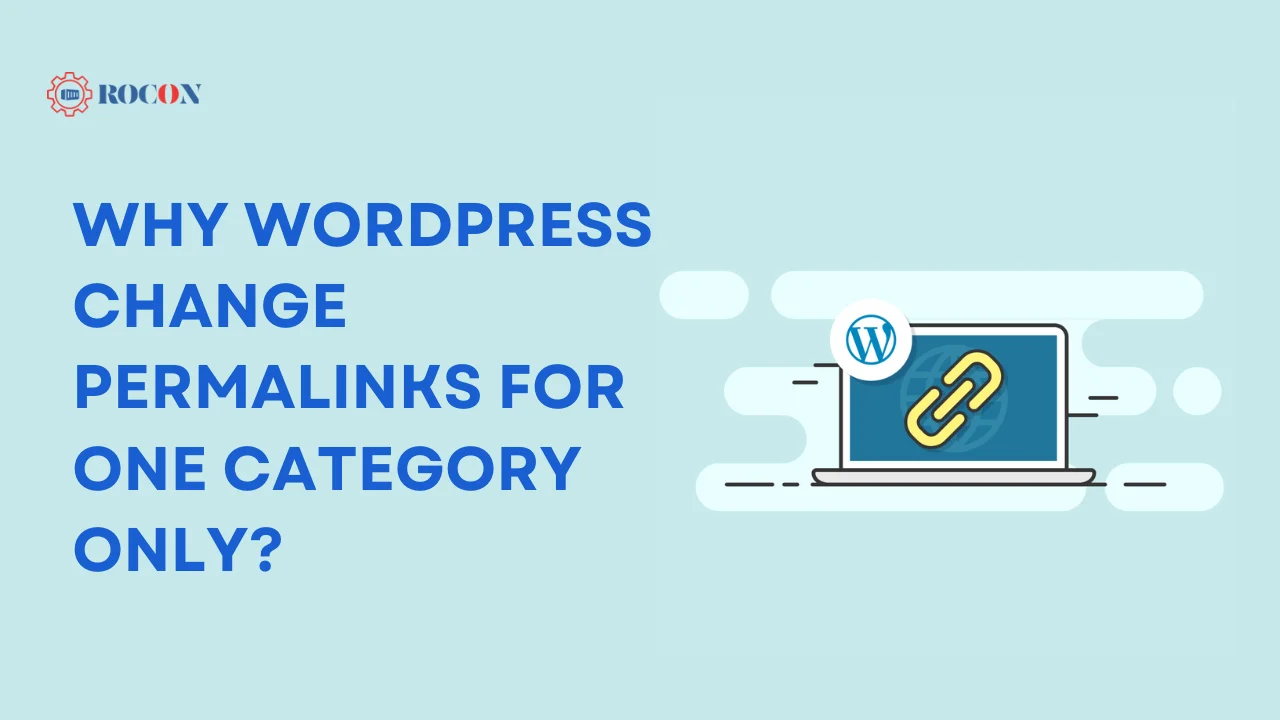
Before we jump into the how, let’s address the why. There are several reasons you might want to customize the permalinks for a specific category:
- SEO Optimization: Search engines like Google favor URLs that are short, descriptive, and keyword-rich. Changing the permalink for a specific category can make your URLs more SEO-friendly by including relevant keywords.
- Better User Experience: Clean and easy-to-read URLs are more user-friendly. If users can quickly understand what a page or category is about just by looking at the URL, they’re more likely to click through.
- Content Organization: When managing a large website with many categories, it can be helpful to have different permalink structures for various sections of your site, making content easier to manage and navigate.
- Brand Consistency: If you want to maintain consistency across your brand, you might want to customize URLs to align with your branding guidelines.
- Ecommerce Purposes: In an online store, you might want the product category URLs to follow a specific structure that is optimized for both customers and search engines.
Step-by-Step Guide to WordPress Change Permalinks For One Category Only
Let’s get into the actual steps. Changing permalinks for one category in WordPress can be done in a few different ways, depending on your preferences and technical comfort level.
1. Backup Your WordPress Site
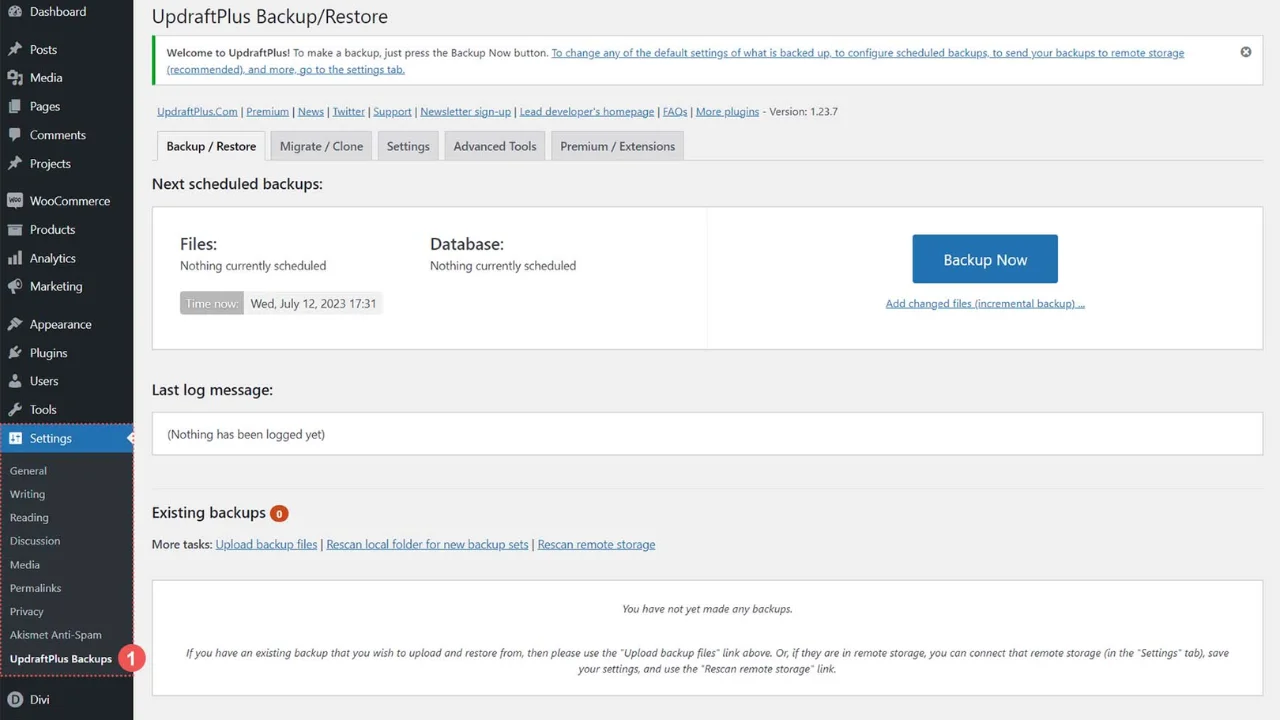
Before making any major changes to your WordPress site, always back it up. You can use popular backup plugins like UpdraftPlus or BackupBuddy. With this step, you can be sure that you have a backup of your website in case something goes wrong with the permalink structure modification.
2. Install and Activate the Custom Permalinks Plugin
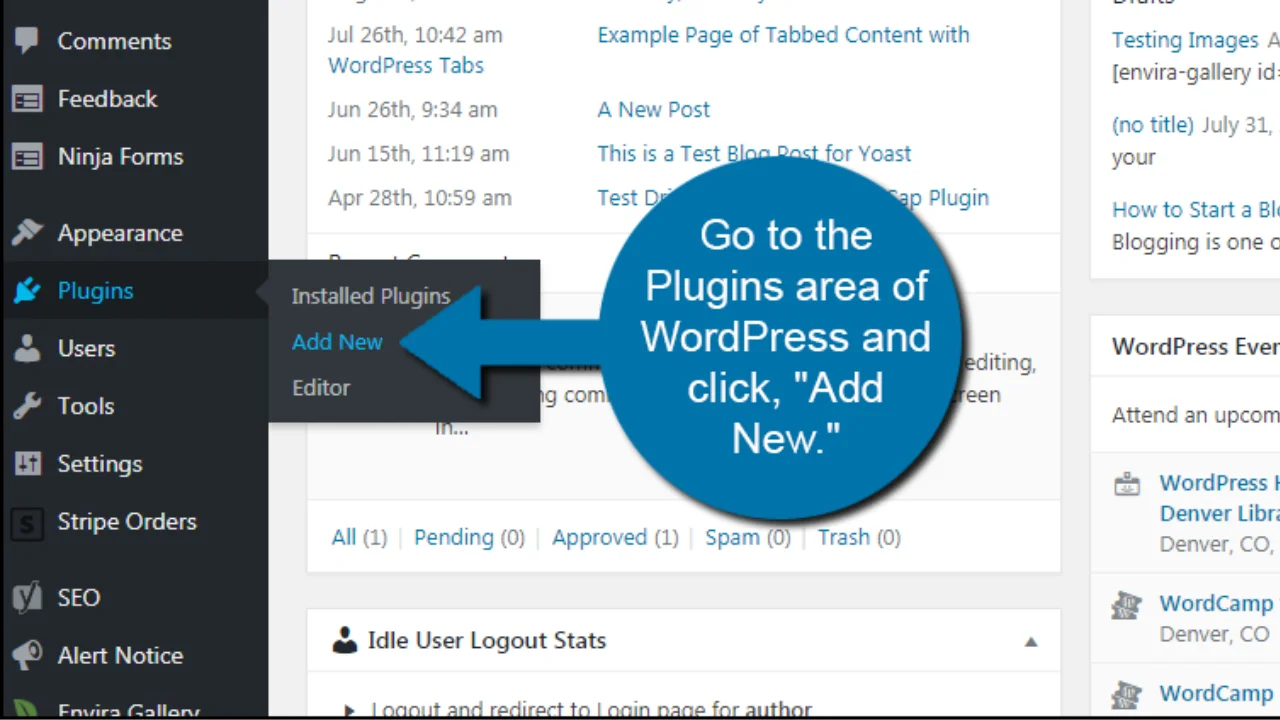
One of the easiest ways to change permalinks for a specific category without diving into the code is by using a plugin. The Custom Permalinks plugin is a popular choice for this task.
- Navigate to your WordPress dashboard.
- Go to Plugins > Add New.
- Search for Custom Permalinks and install it.
- After installation, click Activate.
This plugin allows you to customize individual permalinks for your posts, pages, and categories.
3. Customize Permalinks for One Category
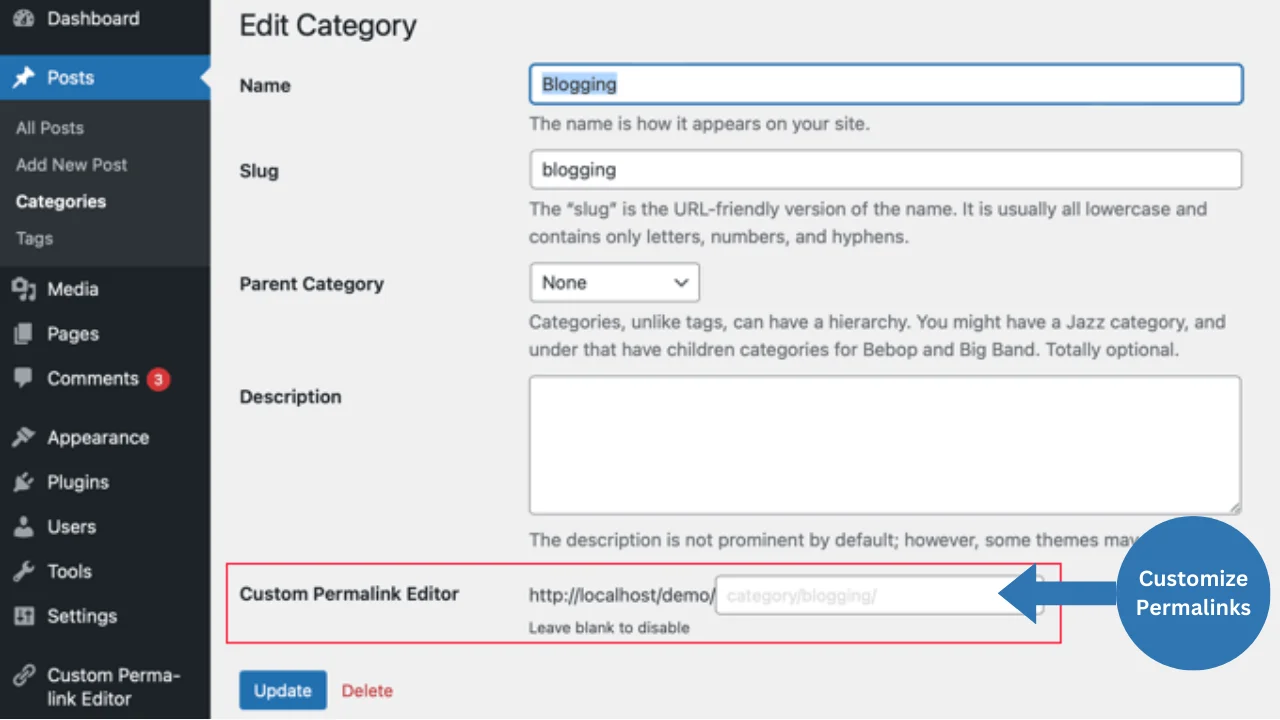
- Once the plugin is activated, you can now change the permalink for a specific category.
- Navigate to Posts > Categories from your dashboard.
- Select the category you wish to edit by clicking Edit under the category name.
- Scroll down, and you will find a new option labeled Custom Permalink. Here, you can specify the custom URL for this category.
- For example, if you want the URL for the “Blog” category to be yourwebsite.com/blog/ you would enter blog in the custom permalink field.
Once you’ve entered your custom permalink, click Update to save the changes.
4. Editing Your .htaccess File for Custom Permalinks
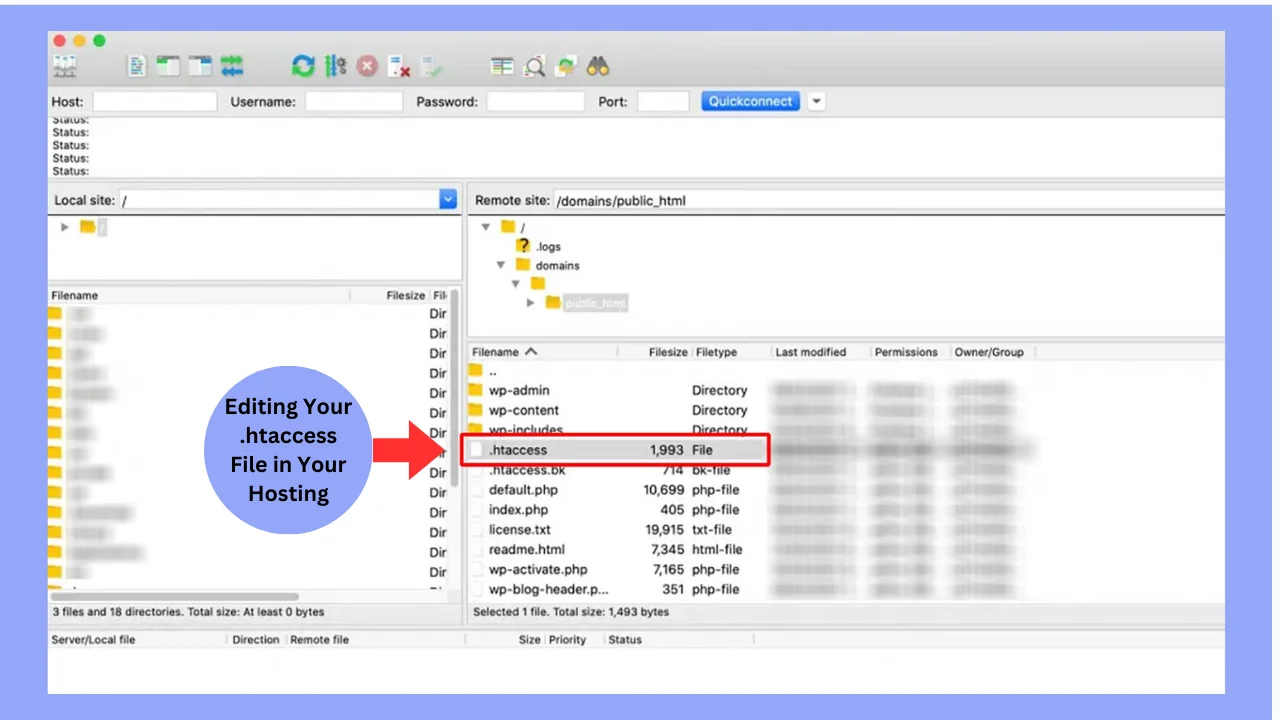
While plugins make it easier to change permalinks, you can also manually edit the .htaccess file to make changes to specific category URLs.
To do this:
- Access your site’s root directory using an FTP client like FileZilla or through your hosting file manager (e.g., cPanel).
- Look for the .htaccess file and edit it.
Inside the file, you can add a custom rewrite rule for the category you want to change.
For example:
RewriteRule ^category-name/(.*)$ /new-category-name/$1 [R=301,L]
This method requires some technical know-how but provides more control over URL structure.
5. Regenerate Your .htaccess File
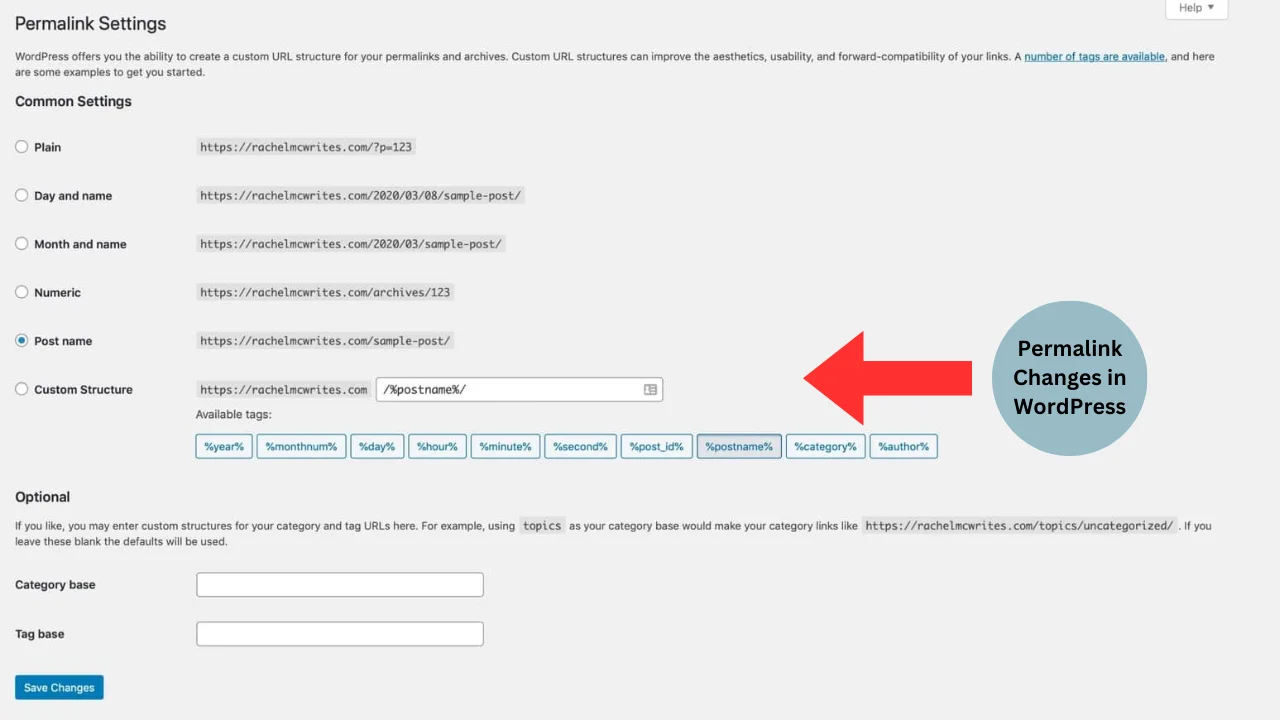
After making permalink changes in WordPress, sometimes you need to regenerate your .htaccess file to ensure that the changes take effect.
- Navigate to Settings > Permalinks in your WordPress dashboard.
- Without making any changes, simply click Save Changes. This action will refresh the permalink settings and update the .htaccess file automatically.
6. Update Internal Links
Once you’ve changed the category permalink, it’s important to update all internal links that refer to the old URL. Manually doing this for every post or page can be time-consuming, so using a plugin like Better Search Replace can simplify the process.
Here’s how you can do it:
- Install the Better Search Replace plugin.
- Go to Tools > Better Search Replace.
- In the “Search for” field, enter the old category URL.
- In the “Replace with” field, enter the new category URL.
- Run the replacement across the necessary tables in your database (typically the posts and postmeta tables).
This process will automatically update all internal links on your site to reflect the new URL structure.
7. Set Up 301 Redirects
If you’ve changed a category permalink, you’ll want to ensure that any links to the old URL still work. The best way to do this is by setting up 301 redirects, which permanently redirect traffic from the old URL to the new one.
You can easily set up 301 redirects using a plugin like Redirection:
- Install the Redirection plugin.
- Go to Tools > Redirection.
- Enter the old URL in the “Source URL” field and the new URL in the “Target URL” field.
- Save the redirect.
This ensures that any visitors or search engines attempting to access the old URL will be automatically redirected to the new one, preserving both your traffic and SEO ranking.
8. Test Your Site
Once you’ve completed all of the steps above, test your site thoroughly:
- Visit the new category URL and ensure it’s working.
- Check if any internal links are broken.
- Test the 301 redirect to confirm that users are being sent to the new URL when visiting the old one.
If everything looks good, you’re all set!
Troubleshooting Common Issues
Changing category permalinks is mostly straightforward, but sometimes things don’t update immediately — especially if caching or rewrite rules are involved. Here’s how to fix the most common problems:
1. Category Returns a 404 Error After the Change
If your category page or posts under that category are showing a 404 Not Found error, this usually means WordPress rewrite rules didn’t refresh.
Fix:
- Go to Settings → Permalinks
- Click Save Changes (without editing anything)
This forces WordPress to rebuild the rewrite rules, restoring the new category URLs.
2. Redirect Loops
If your category keeps redirecting back and forth, it often happens when:
- A redirect plugin is still pointing to the old slug
- .htaccess has conflicting rewrite rules
Fix:
- Remove old redirects from plugins like Rank Math / Yoast / Redirection
- Check your .htaccess for repeated or conflicting redirect lines
- Keep only one redirect for each changed category slug
3. Cache Not Showing the New Structure
Caching plugins or CDN caches can continue showing the old URLs, even when your site is updated.
Fix:
- Clear your WordPress cache (WP Rocket, LiteSpeed Cache, W3TC, etc.)
- Purge CDN cache (Cloudflare → Caching → Purge Everything)
- Clear browser cache or open in Incognito mode
Once caching is cleared, the new permalinks should appear instantly.
4. How to Clear Rewrite Rules Manually
If saving permalinks didn’t help:
Add this temporary code to your theme’s functions.php:
flush_rewrite_rules();
Then refresh your site once, and remove the line afterward. This triggers a clean rewrite flush and fixes persistent 404 or routing problems.
Benefits of Using Custom Permalinks
- Better SEO: Custom permalinks allow you to include important keywords in your URLs, which can help improve your site’s visibility in search engine results. Search engines use URLs as one factor to understand and rank your content, so relevant keywords can boost your SEO.
- Improved Navigation: URLs that reflect your site’s structure make it easier for users to understand where they are and where they can go next. Descriptive permalinks improve navigation and can enhance the user experience by providing clear context.
- Cleaner URLs: Customizing your URLs can result in shorter and more readable links. Cleaner URLs are more user-friendly and give your website a more professional look since they are simpler to remember and share.If you find this information helpful, please tell others about it and post a comment below!
In addition to these benefits, custom permalinks support better branding, as they can include your brand name or specific terms relevant to your content. They also make tracking and analyzing site traffic more effective by providing clearer URL structures.
Conclusion
Customizing category permalinks in WordPress can seem daunting at first, but with the right tools and steps, it’s a simple process that can have a significant impact on your site’s SEO and user experience.
By following this step-by-step guide, you’ll be able to change the permalink for one category in WordPress without breaking your site or hurting your search engine rankings. Just remember to back up your site, test your changes, and set up 301 redirects to ensure a smooth transition for both your users and search engines.
Follow our Rocon blog for more detailed instructions and advice on WordPress. If you find this information helpful, please tell others about it and post a comment below!
WordPress Change Permalinks For One Category Only FAQs
1. Can I change category permalinks without using a plugin?
Yes, you can change permalinks manually by editing your .htaccess file or writing custom code in your theme’s functions.php file. However, plugins like Custom Permalinks simplify the process and are generally recommended for non-technical users.
2. Will changing category permalinks affect my SEO?
Yes, changing permalinks can affect your SEO. However, as long as you implement 301 redirects from the old URLs to the new ones, you should retain most of your search engine rankings.
3. What should I do if my permalinks aren’t working after changing them?
If your permalinks aren’t working after you’ve made changes, try regenerating your .htaccess file by going to Settings > Permalinks and clicking Save Changes. If the issue persists, check for plugin conflicts or file permission errors.
4. Can I change the permalinks for individual posts or pages?
Yes, WordPress allows you to customize permalinks for individual posts and pages by editing the slug directly in the post or page editor.
5. What is the difference between a 301 and a 302 redirect?
A 301 redirect is permanent, signalling to search engines that the URL has permanently moved. A 302 redirect is temporary and should only be used when the change is not permanent.

Leave a Reply